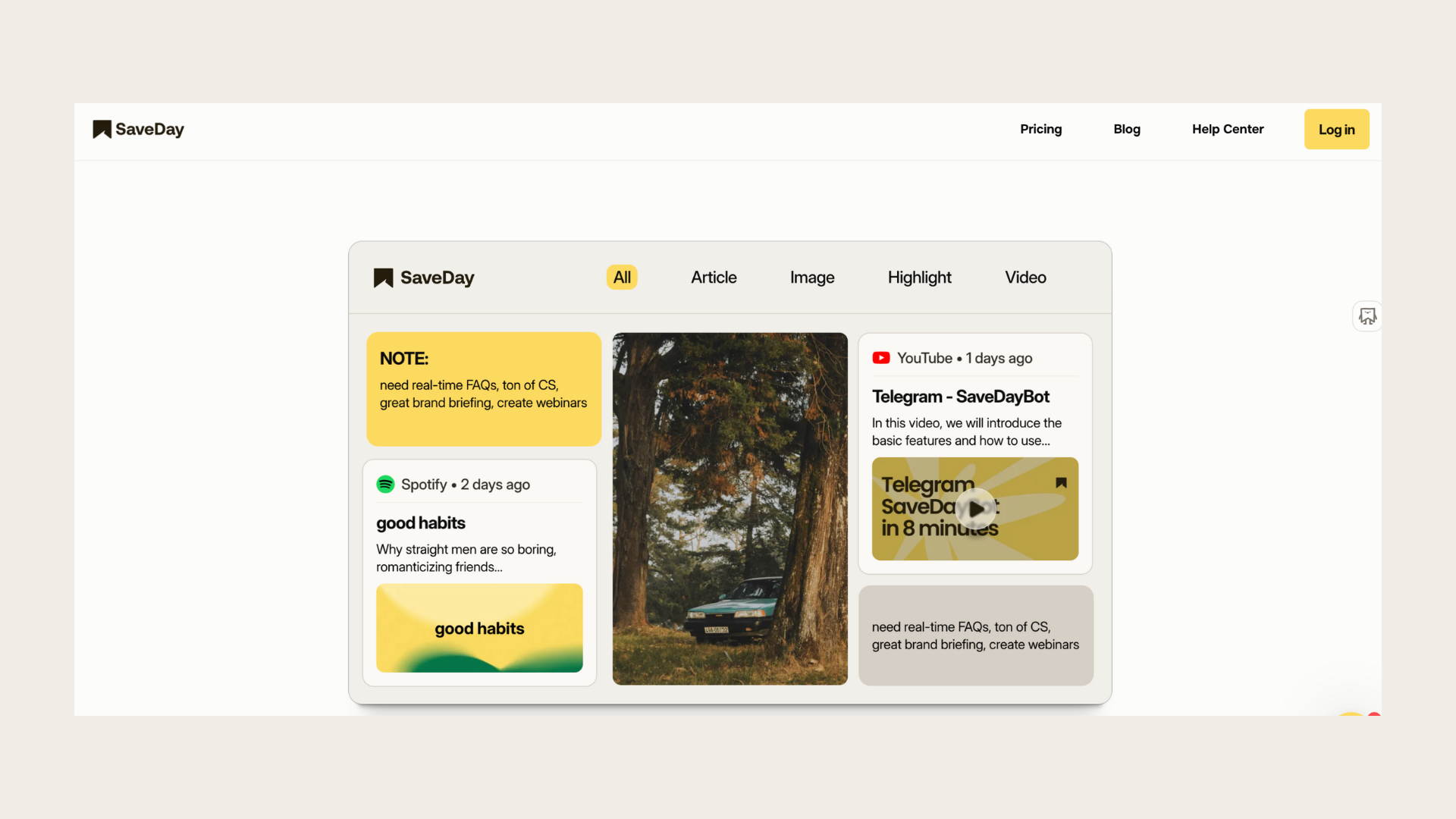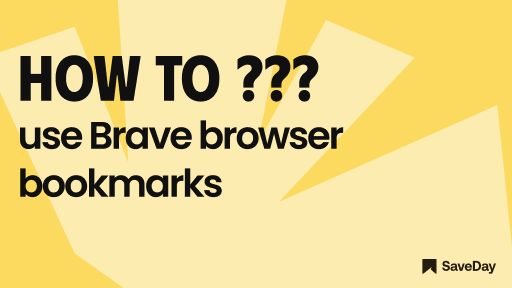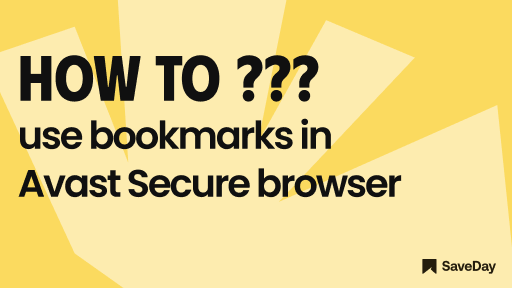
Did you know your Avast Secure browser bookmarks are super important? Learn how to use them right! Get our guide and keep all your bookmarks safe. Click now!
1. Is Avast Secure browser actually secure?
Avast Secure browser is marketed as a privacy-focused web browser developed by Avast, a well-known cybersecurity company. It boasts several security features designed to protect users' online privacy and enhance their browsing experience. These features include built-in ad blockers, anti-tracking tools, HTTPS encryption, and a secure password manager.
Additionally, Avast Secure browser integrates with Avast's antivirus software, providing an extra layer of protection against malware and phishing attempts.
When it comes to organizing your online content, Avast Secure browser bookmarks come in handy.
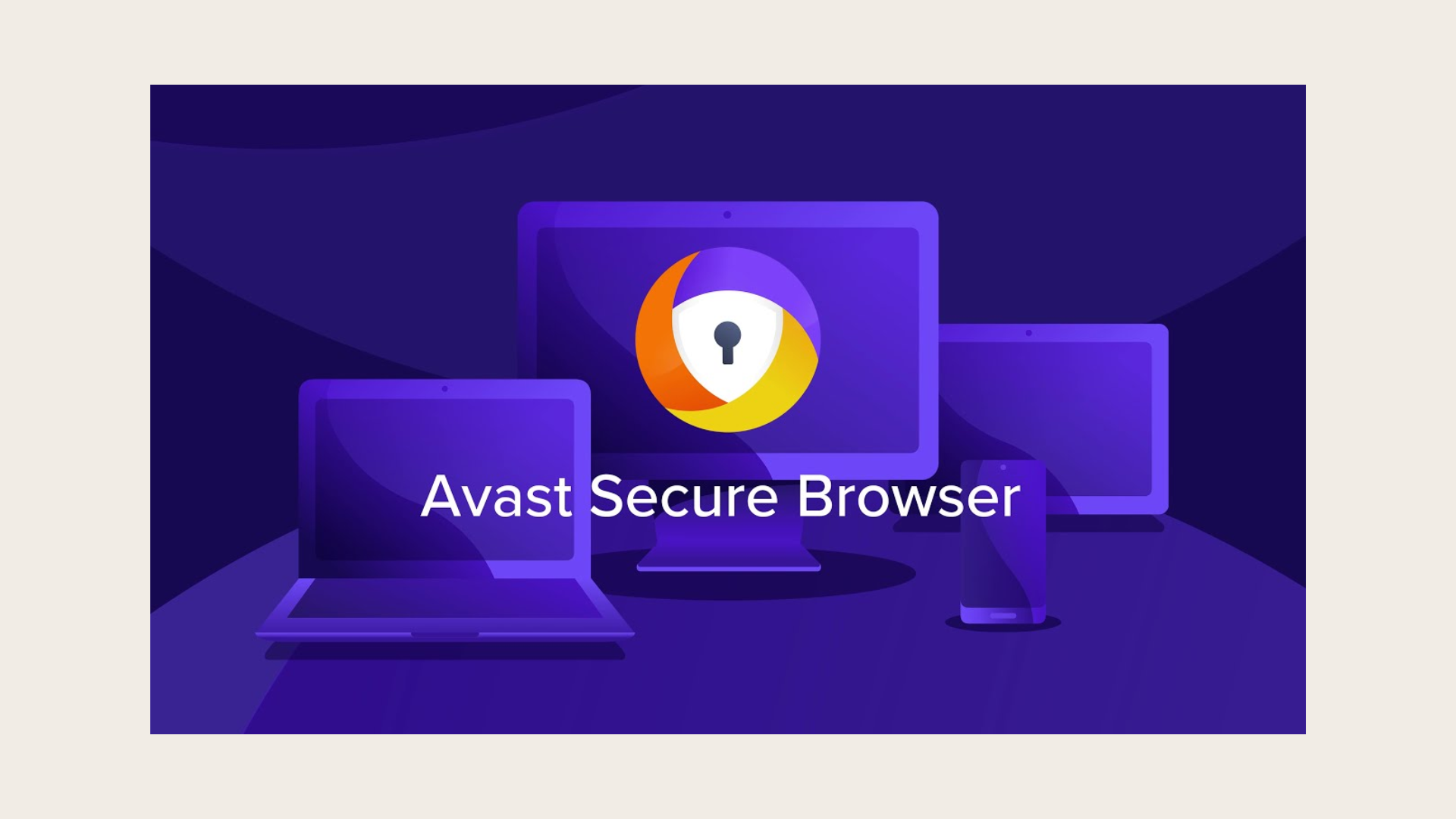
Despite these features, there have been concerns raised about the browser's privacy practices, particularly regarding data collection and sharing with third parties. Some users have also reported issues with performance and compatibility with certain websites. Overall, while Avast Secure browser offers several security features, you should carefully evaluate its privacy implications. You can also consider alternative browsers to ensure your online safety and privacy.
2. How do I export bookmarks from Avast Secure browser?
Sick of losing your Avast Secure browser bookmarks? Fed up with the browser's grip on your bookmarks? Learn how to export bookmarks from Avast Secure browser now!
Step 1: Press Ctrl + Shift + O or click on the triple-dot menu located in the upper right corner of the browser window
Step 2: Select "Bookmarks" and choose "Bookmark Manager"
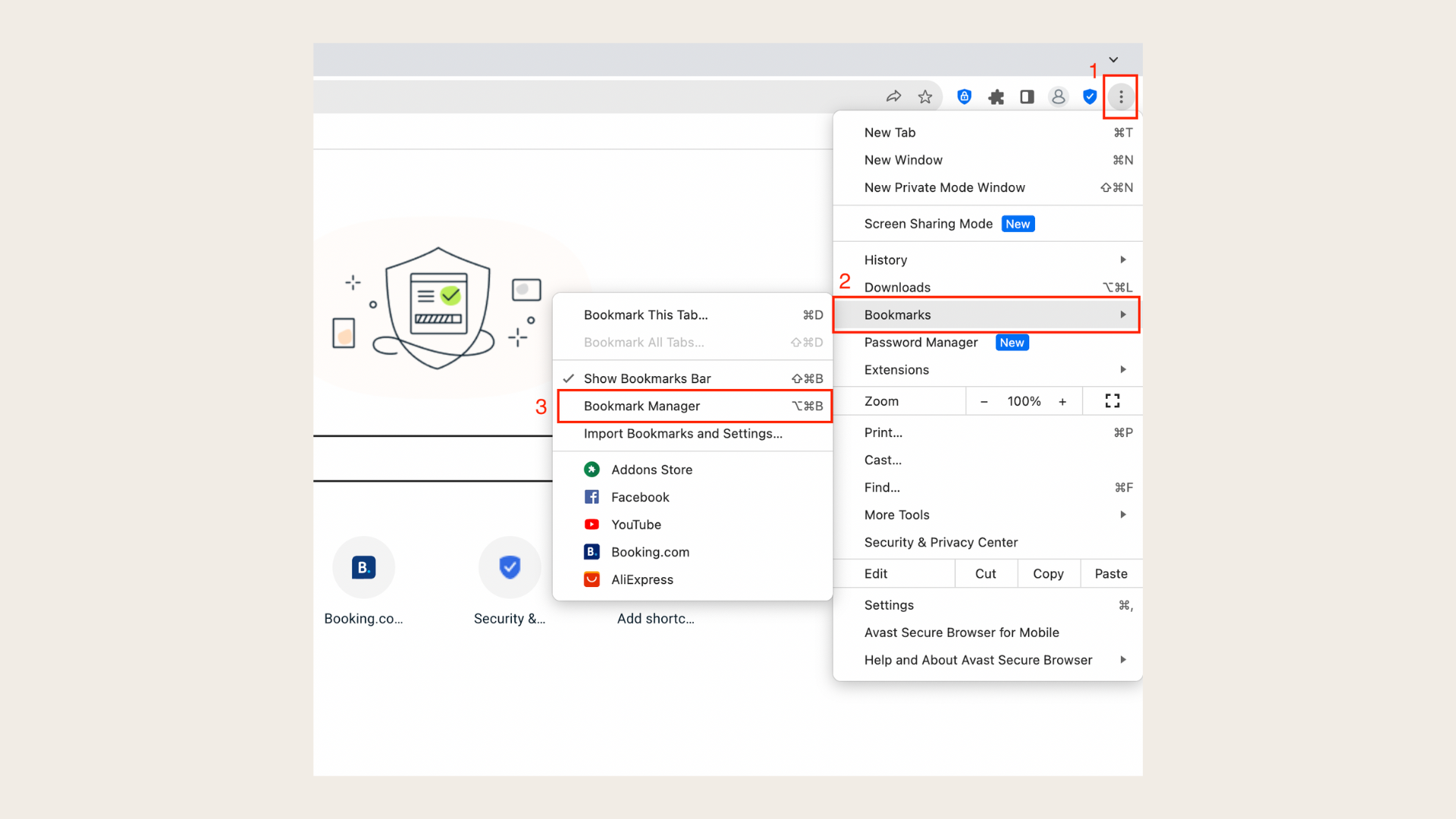
Step 3: Access the triple-dot menu for bookmarks, located next to the search input field
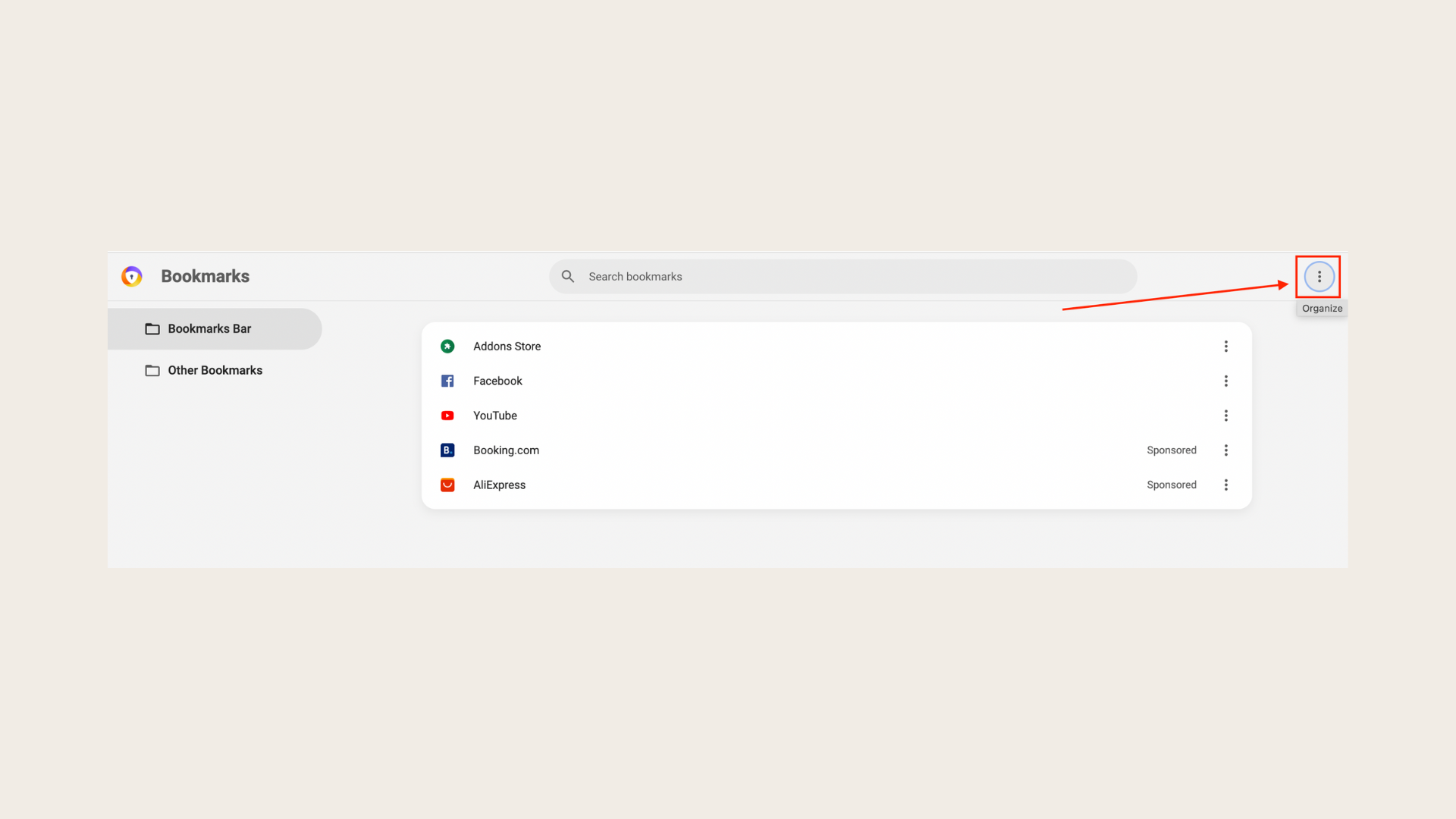
Step 4: Click on "Export bookmarks"

3. How do I import bookmarks into Avast?
Struggling to get your bookmarks into Avast? No worries! We'll show you how to import Avast Secure browser bookmarks, step by step. Let's get started!
How do I import Avast Secure browser bookmarks from another browser?
To import Avast Secure browser bookmarks, follow these steps:
Step 1: Open Avast Secure browser
Step 2: Click on the menu (three-dots icon) located in the top-right corner
Step 3: Select "Bookmarks"
Step 4: Choose "Import Bookmarks and Settings..."
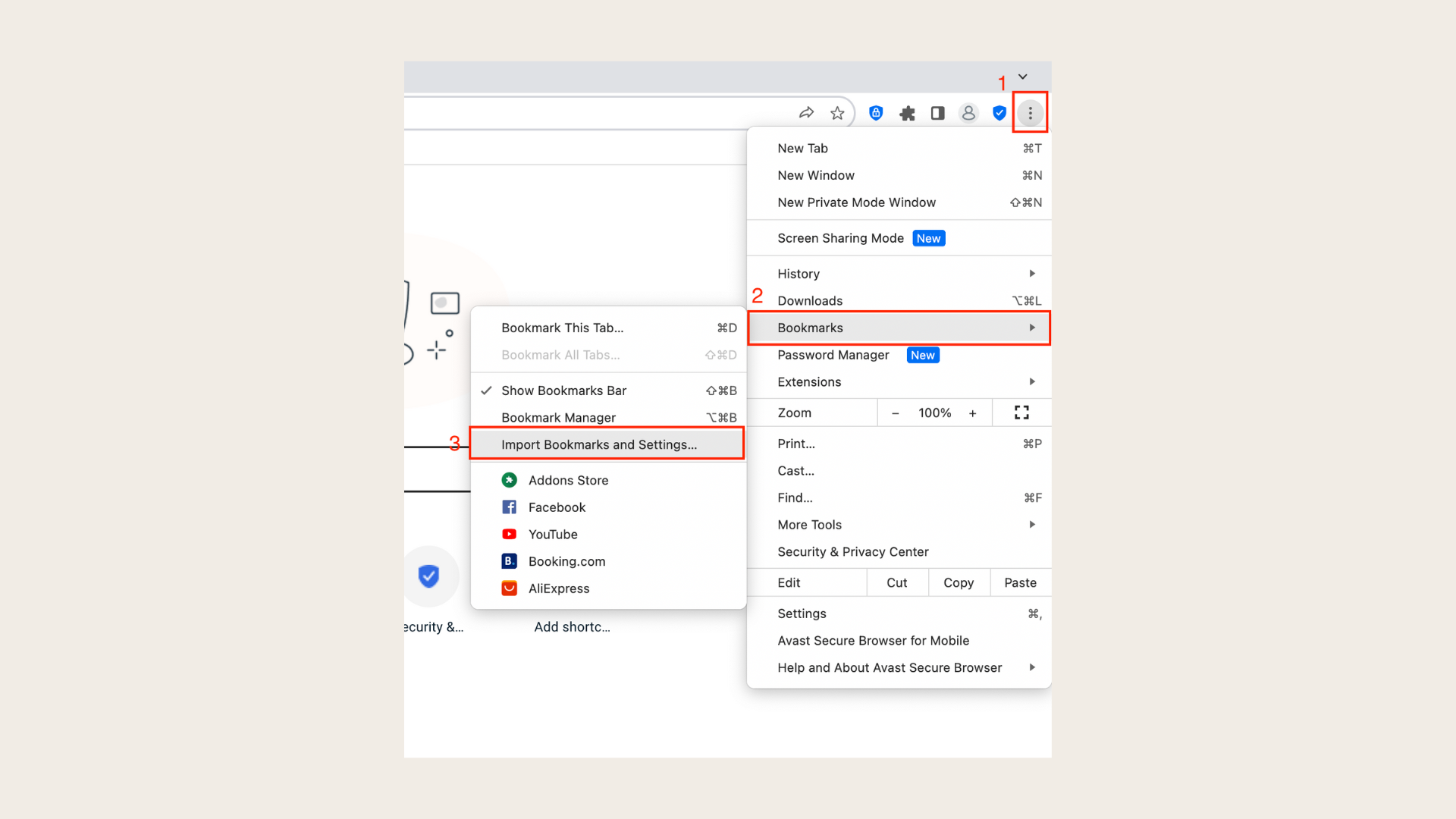
Step 5: From the drop-down menu, select your preferred web browser

Step 6: Use the checkboxes to select the Avast Secure browser bookmarks you want to import
Step 7: Click on "Import" to begin the import process
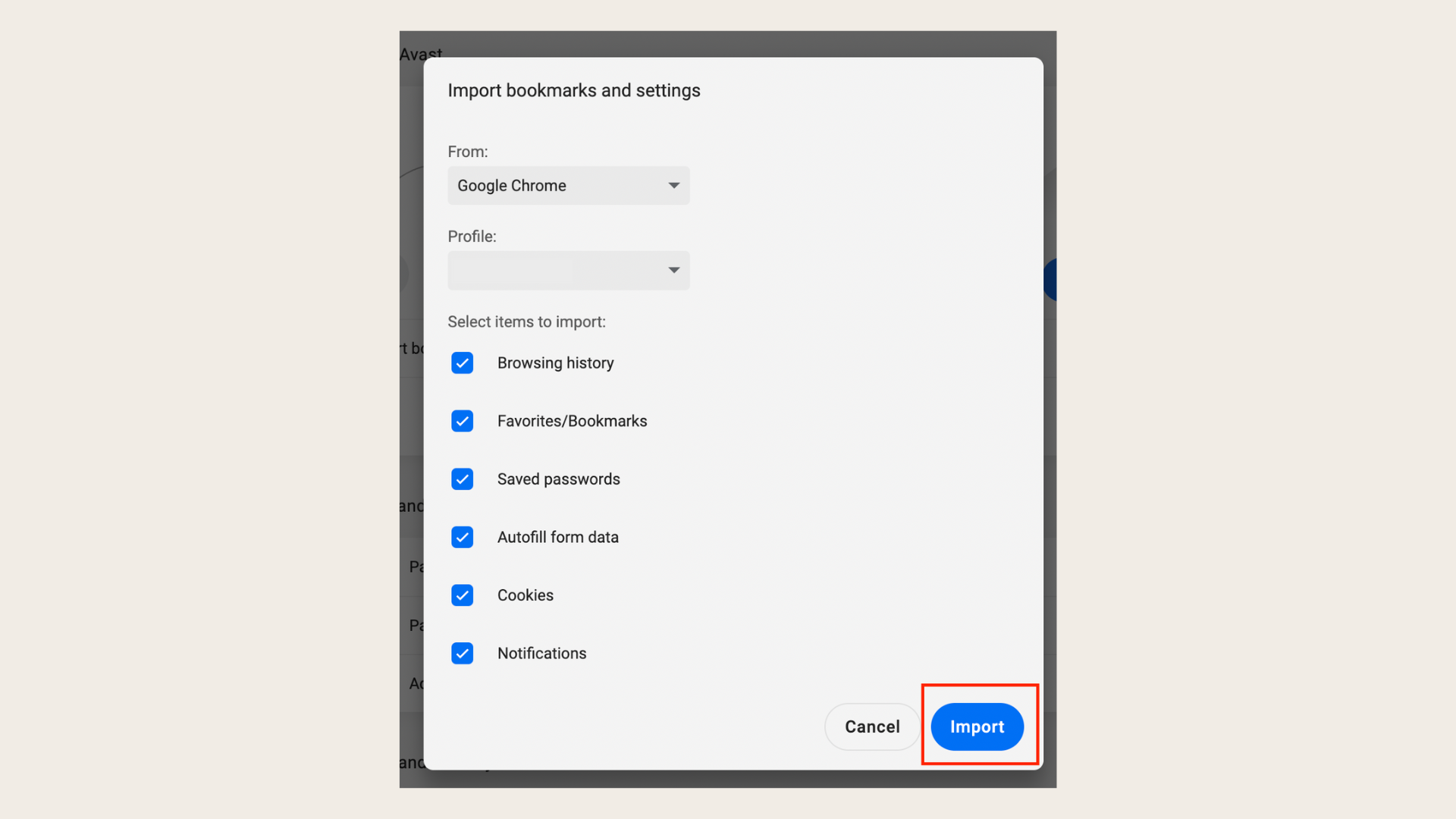
Step 8: Once the import is complete, click "Done"
Your browser data will now be available in Avast Secure browser.
How do I import Avast Secure browser bookmarks from an HTML file?
If you want to import Avast Secure browser bookmarks from an HTML file, follow these steps:
Step 1: Open Avast Secure browser and click on the ⋮ Menu (three dots) located in the top-right corner
Step 2: Select "Bookmarks" and then choose "Import Bookmarks and Settings"
Step 3: From the drop-down menu, select "Bookmarks HTML File"
Step 4: Click on "Choose File" and locate the HTML file on your device

Step 5: Click "Open" to select the file
Step 6: Once selected, click "Done" to complete the import process
Your browser data from the HTML file will now be available in Avast Secure browser.
4. How do I sync my Avast Secure browser bookmarks across devices?
Struggling to keep your Avast Secure browser bookmarks in sync across devices? Find out how to streamline it here!
How do I sync my Avast Secure browser bookmarks on Windows PC and Mac?
To sync your Avast Secure browser bookmarks on Windows PC and Mac, follow these steps:
Step 1: Open Avast Secure browser and click on the Account icon located to the right of the address bar
Step 2: Select "Turn on sync"
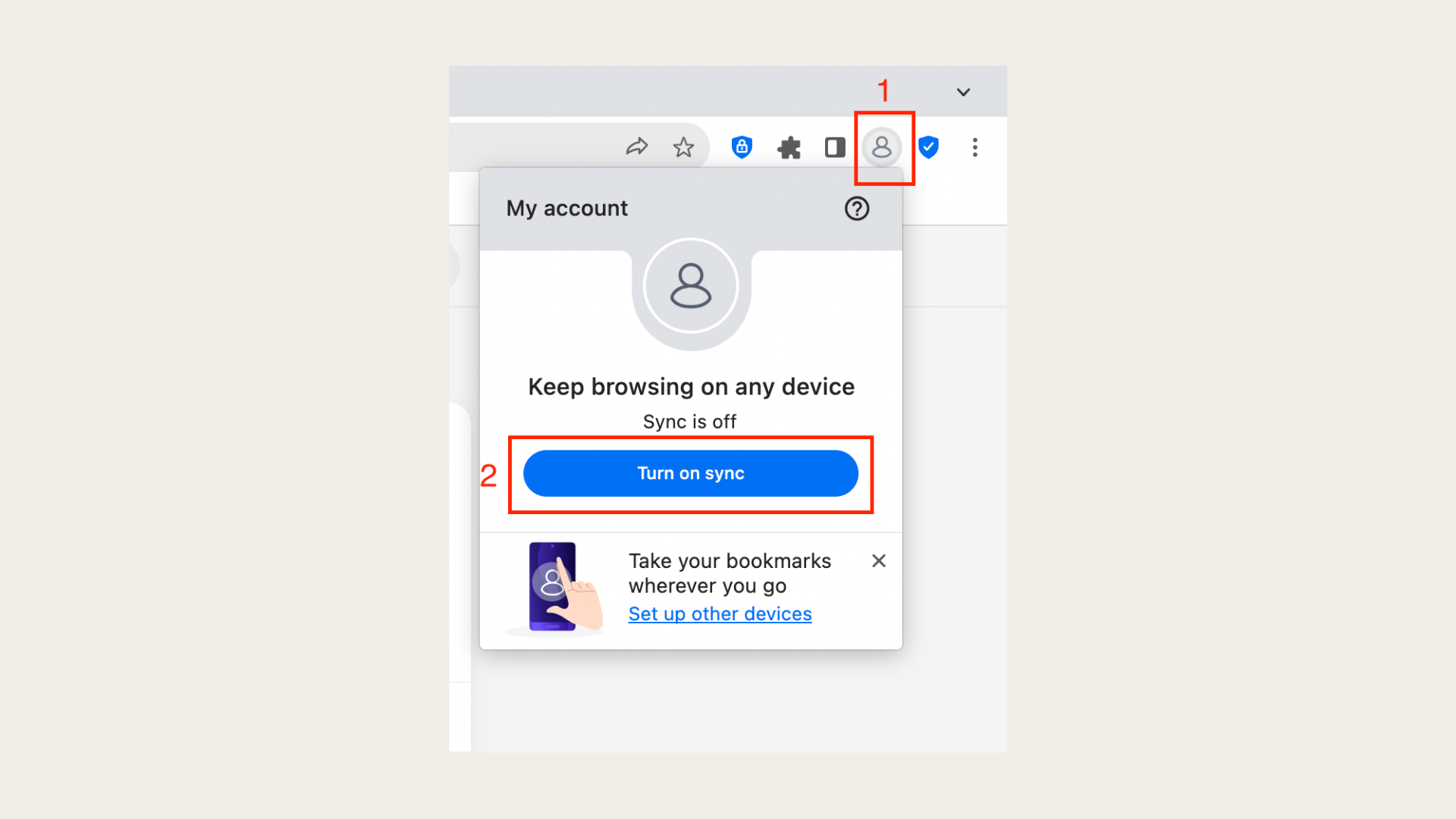
Step 3: Enter your Avast Account credentials and click "Continue"
If you're logging in for the first time, select "Login" to activate your Avast Account
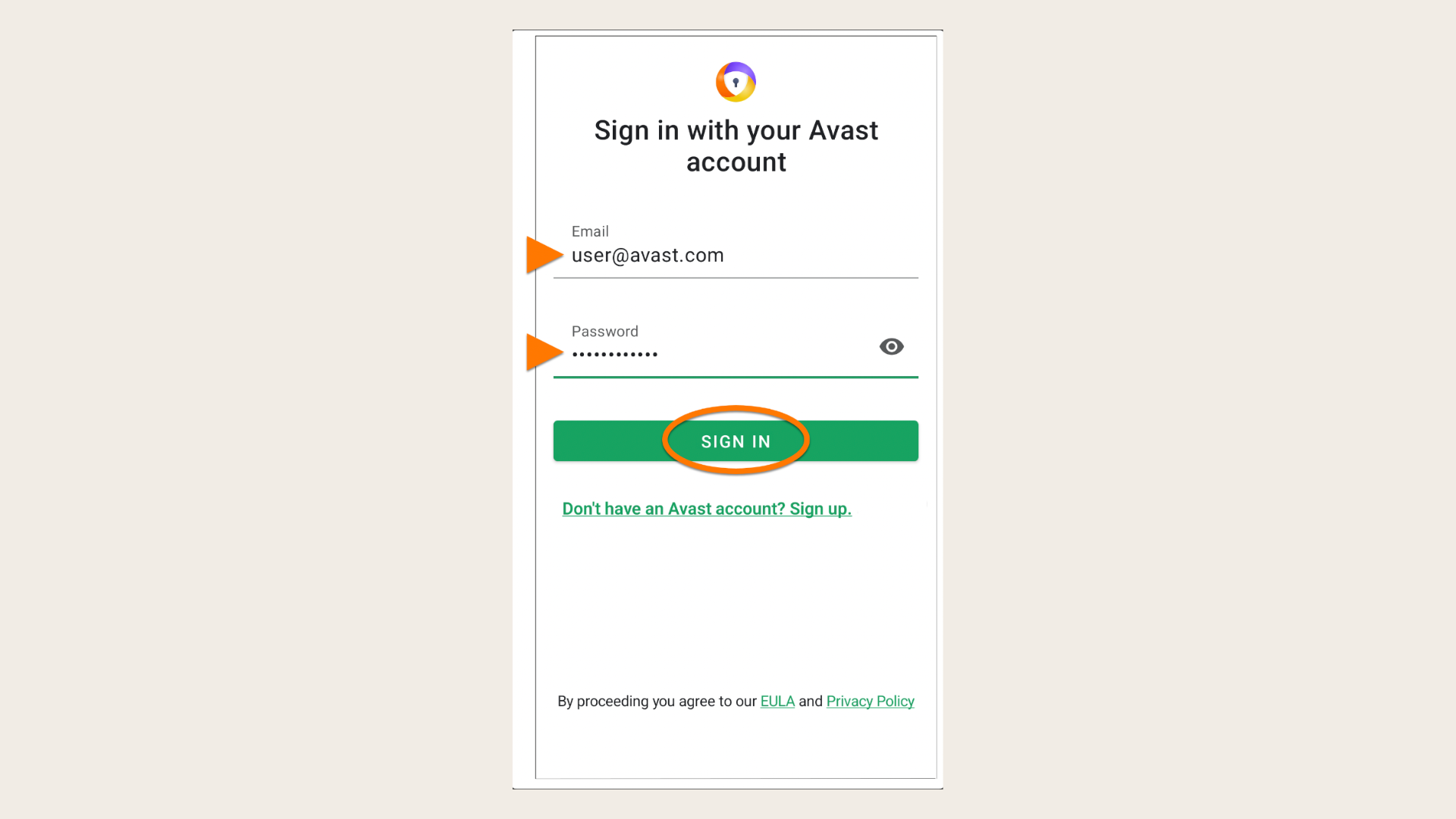
Step 4: Choose which Avast Secure browser bookmarks you want to sync between devices and click "Confirm sync"
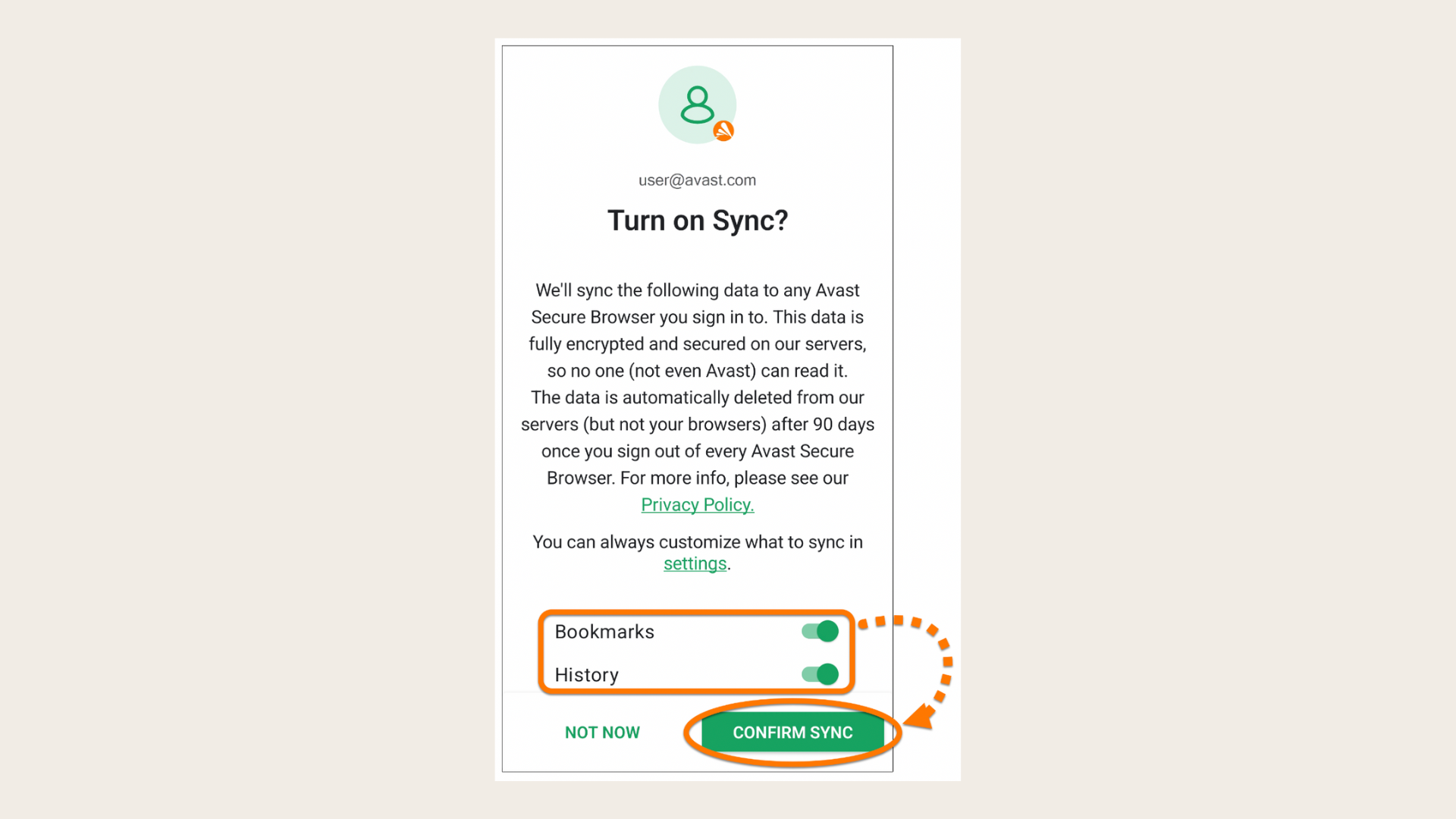
Avast Sync is now enabled on your current device, indicated by the blue Account icon. To add another device to your sync group, follow the same steps on the new device using the same Avast Account credentials.
To manage your sync settings:
Step 1: Open Avast Secure browser and click on the Account icon
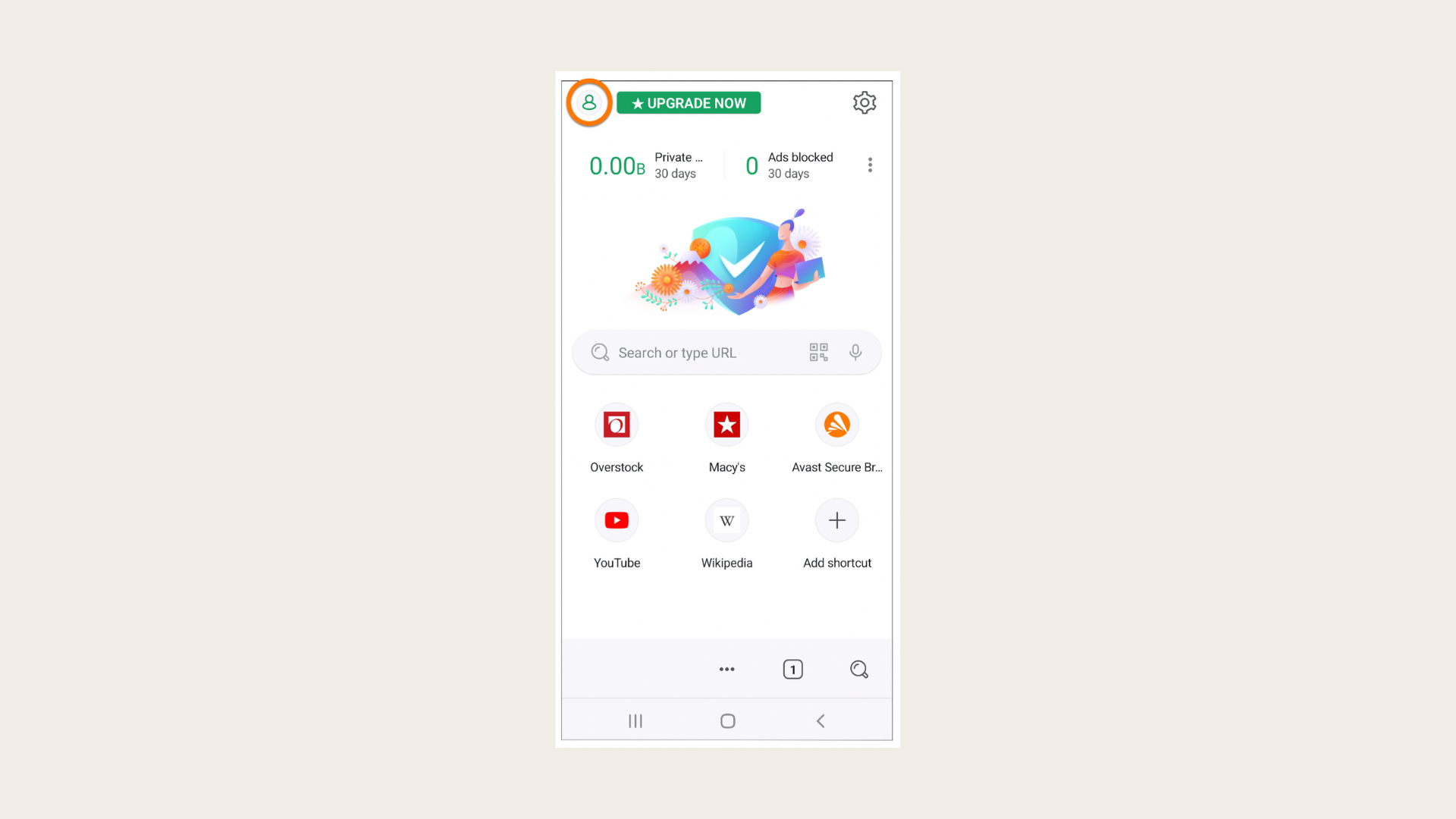
Step 2: Click on "Settings" (the gear icon)
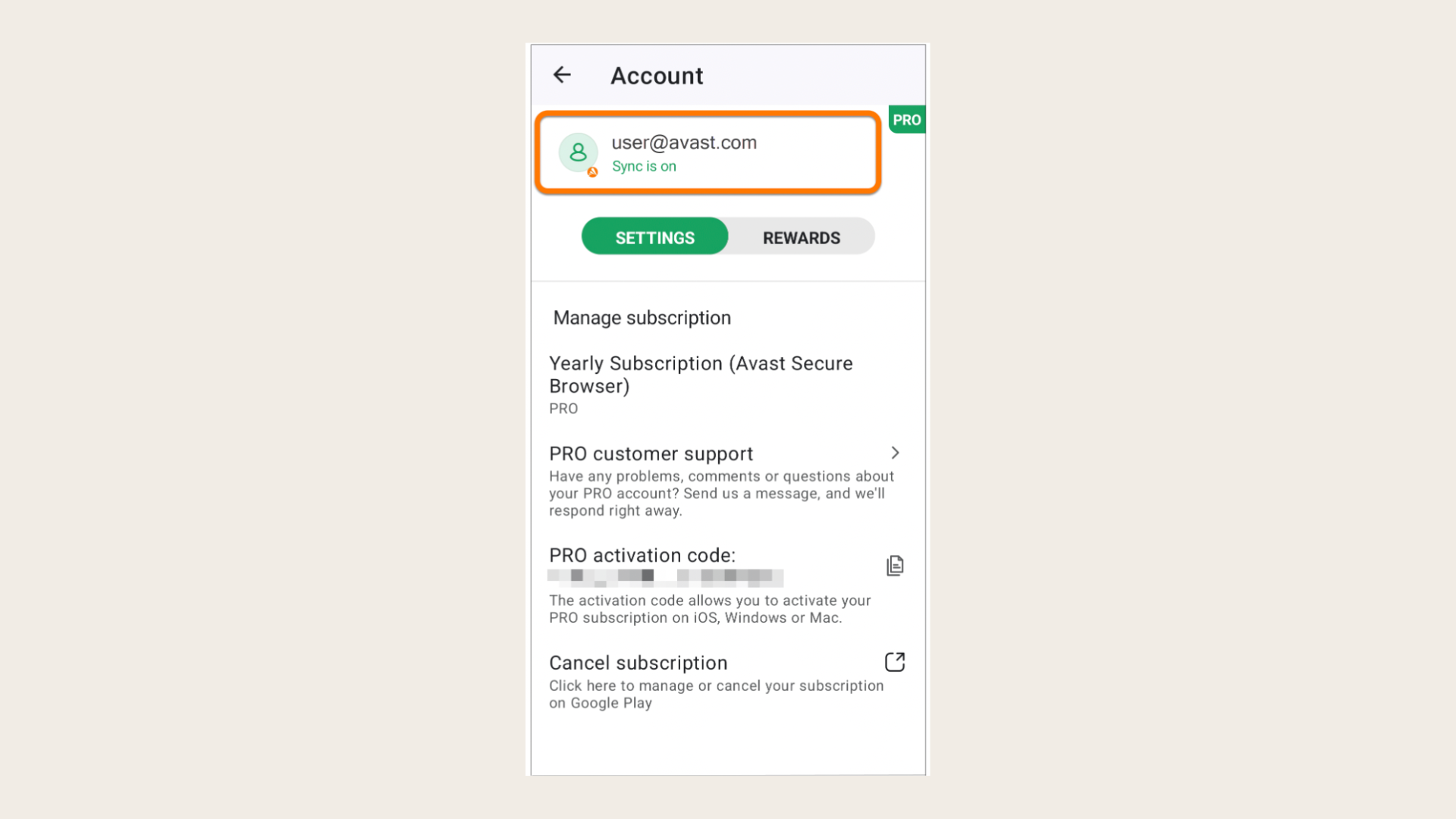
Step 3: Options include:
- Sign out: Logs you out of the current Avast Account and disables syncing on this device
- My Avast Account: Opens your Avast Account in a new browser
- Manage what you sync: Customize which Avast Secure browser bookmarks are synced on this device
- Reset sync: Logs you out of all synced devices and deletes synced data from Avast servers
- Encryption options: Choose between end-to-end encryption with your Avast username and password or your own sync passphrase for data protection.
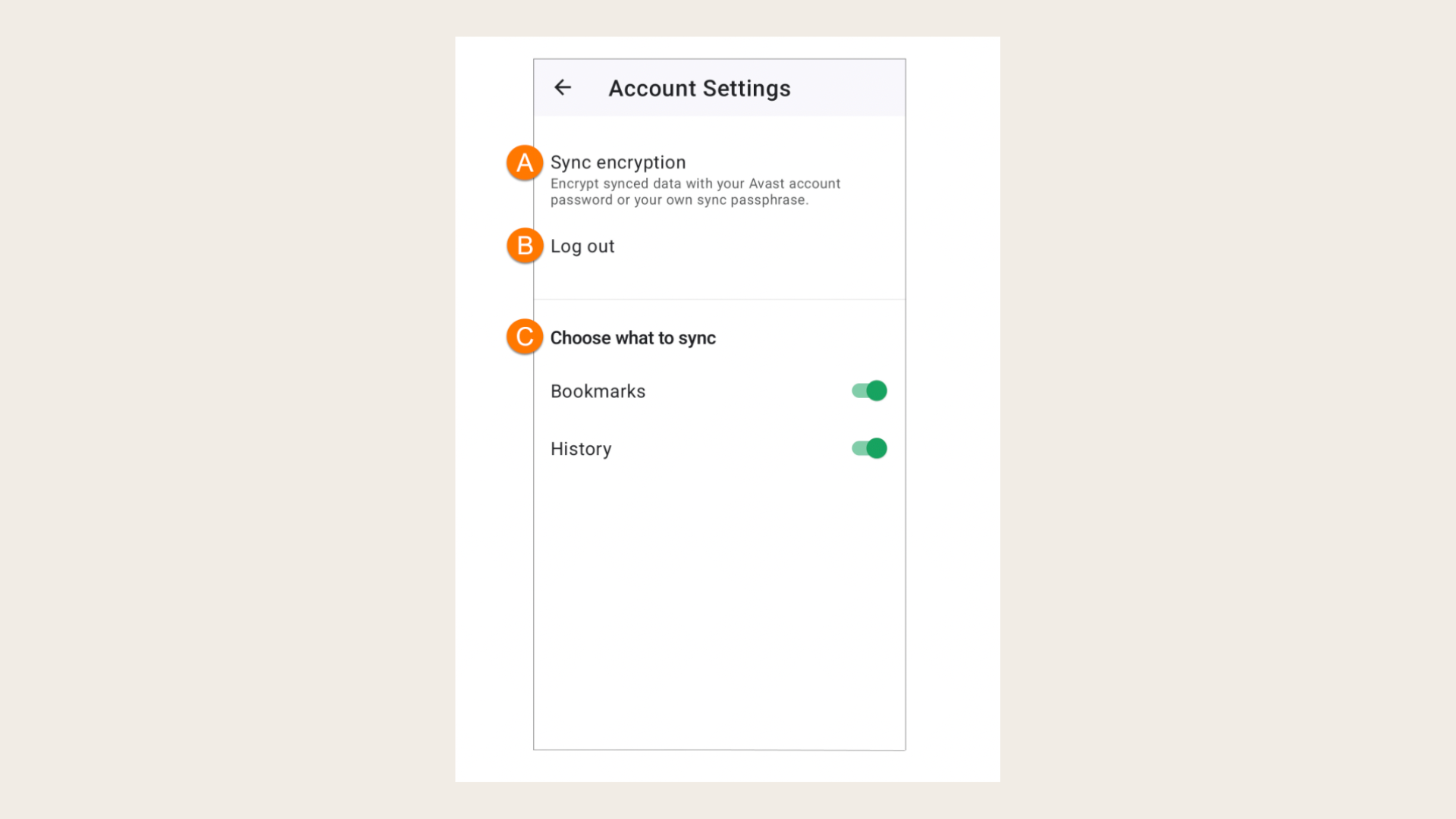
How do I sync my Avast Secure browser bookmarks on Android mobile?
To enable Avast Sync on your device, follow these steps:
Step 1: Tap the Avast Secure browser icon on your device's Home screen to open the browser
Step 2: Tap the Account icon in the top-left corner of the main app screen
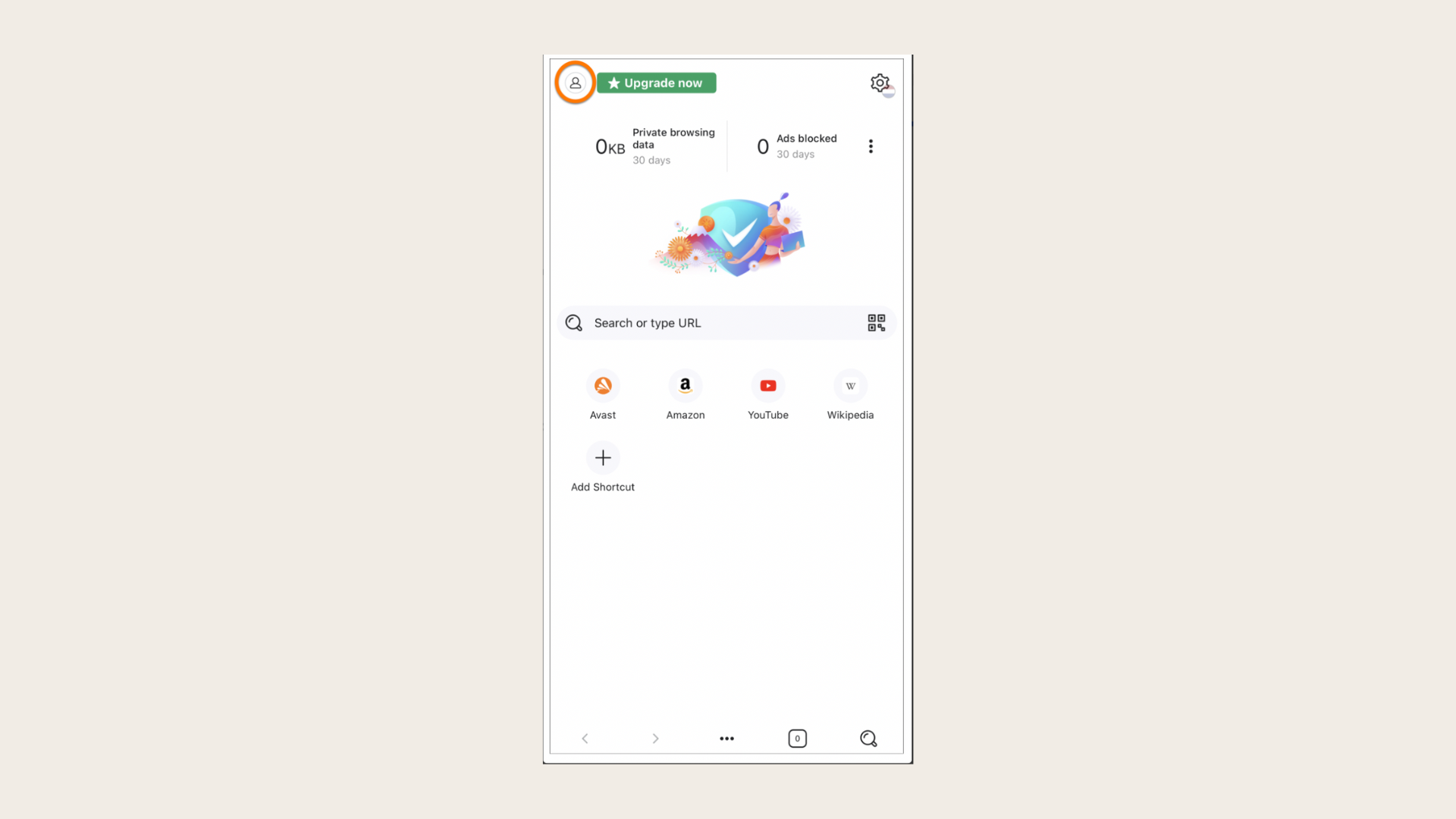
Step 3: Select "Login/Register"
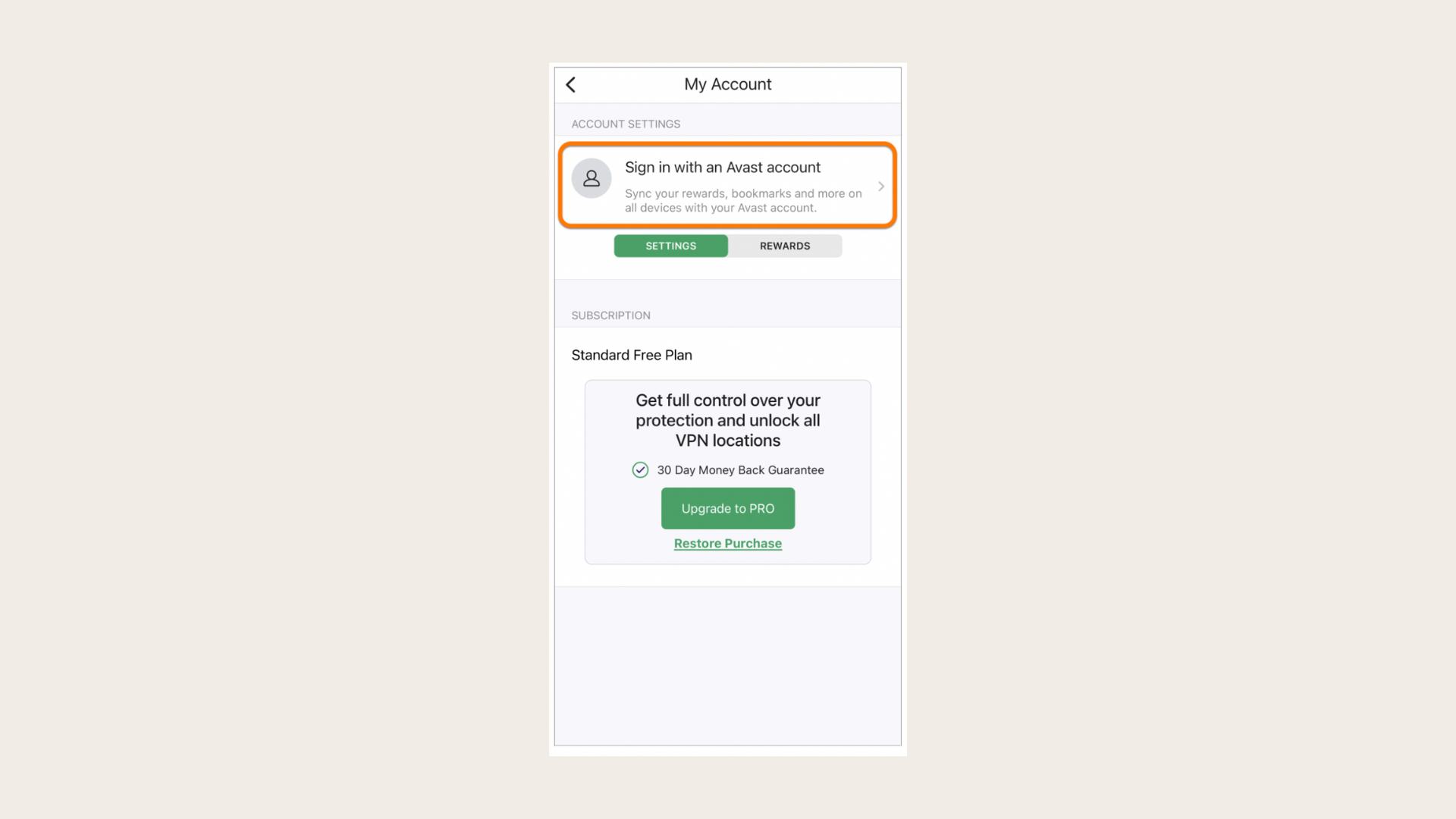
Step 4: Enter your Avast Account credentials and tap "Sign in"

Step 5: Choose which Avast Secure browser bookmarks you want to sync between devices and tap "Confirm sync"
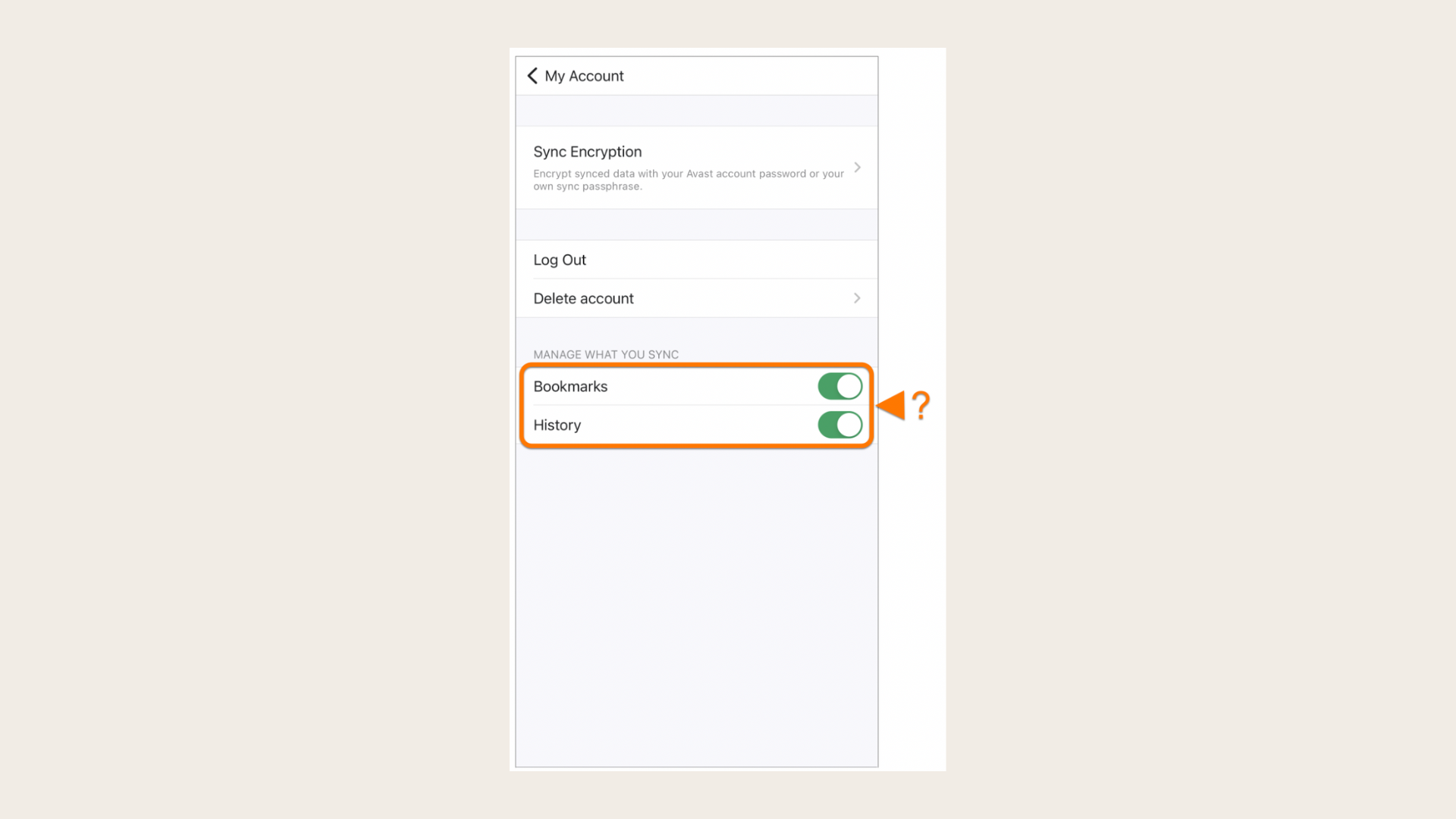
Avast Sync is now enabled on your device. To add another device to your sync group, repeat the steps on the new device using the same Avast Account credentials.
To manage your sync settings:
Step 1: Open Avast Secure browser and tap the Account icon
Step 2: Tap the account for which Sync is on
Step 3: Options include:
- Sync encryption: Choose how your encrypted data is protected
- Log out: Signs you out of the current Avast Account and disables syncing on this device
- Choose what to sync: Toggle syncing for Bookmarks or History on this device
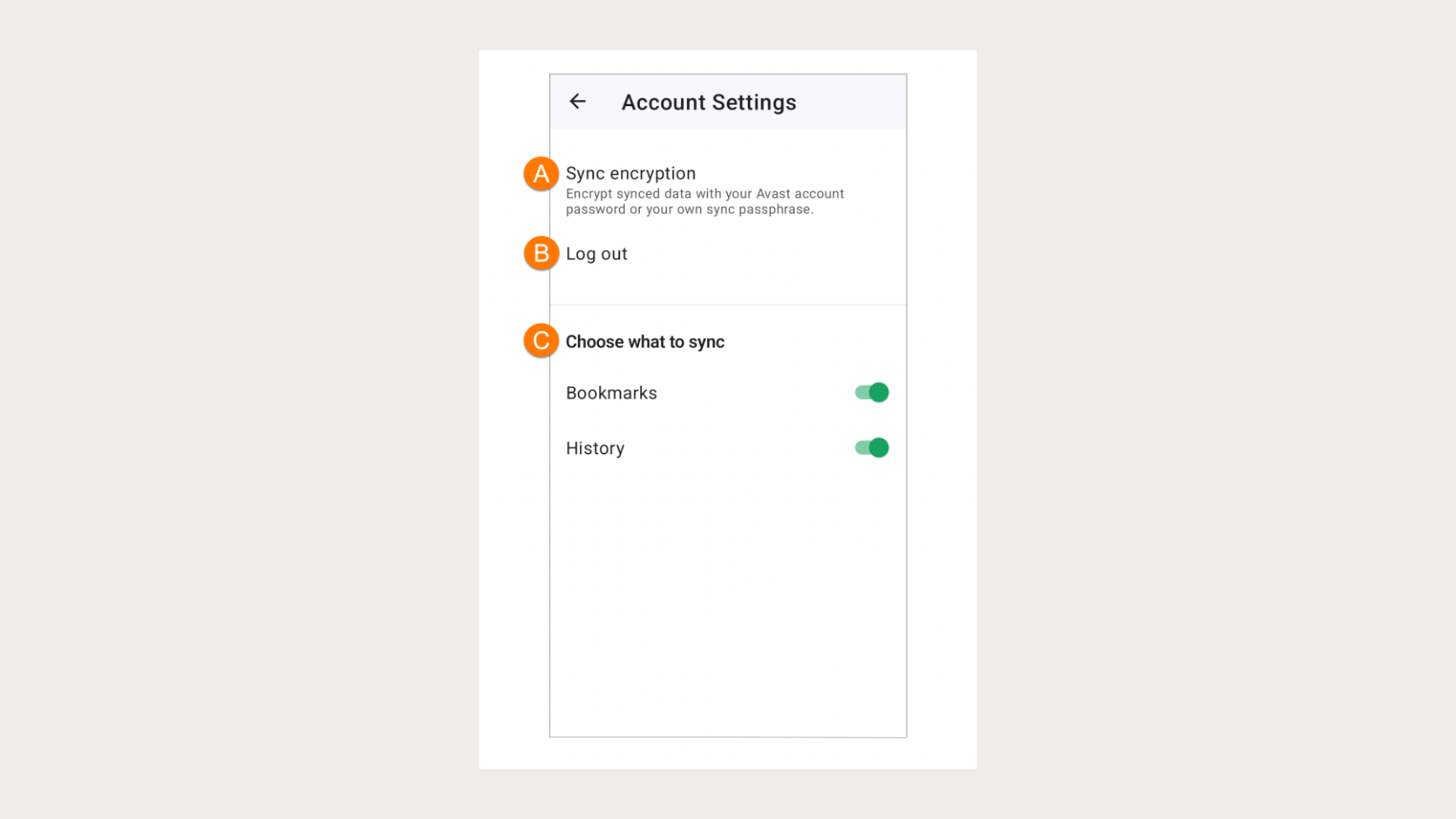
How do I sync my Avast Secure browser bookmarks on iOS?
To enable Avast Sync on your device, follow these steps:
Step 1: Tap the Avast Secure browser icon on your device's Home screen to open the browser
Step 2: Tap the Account icon in the top-left corner of the main app screen
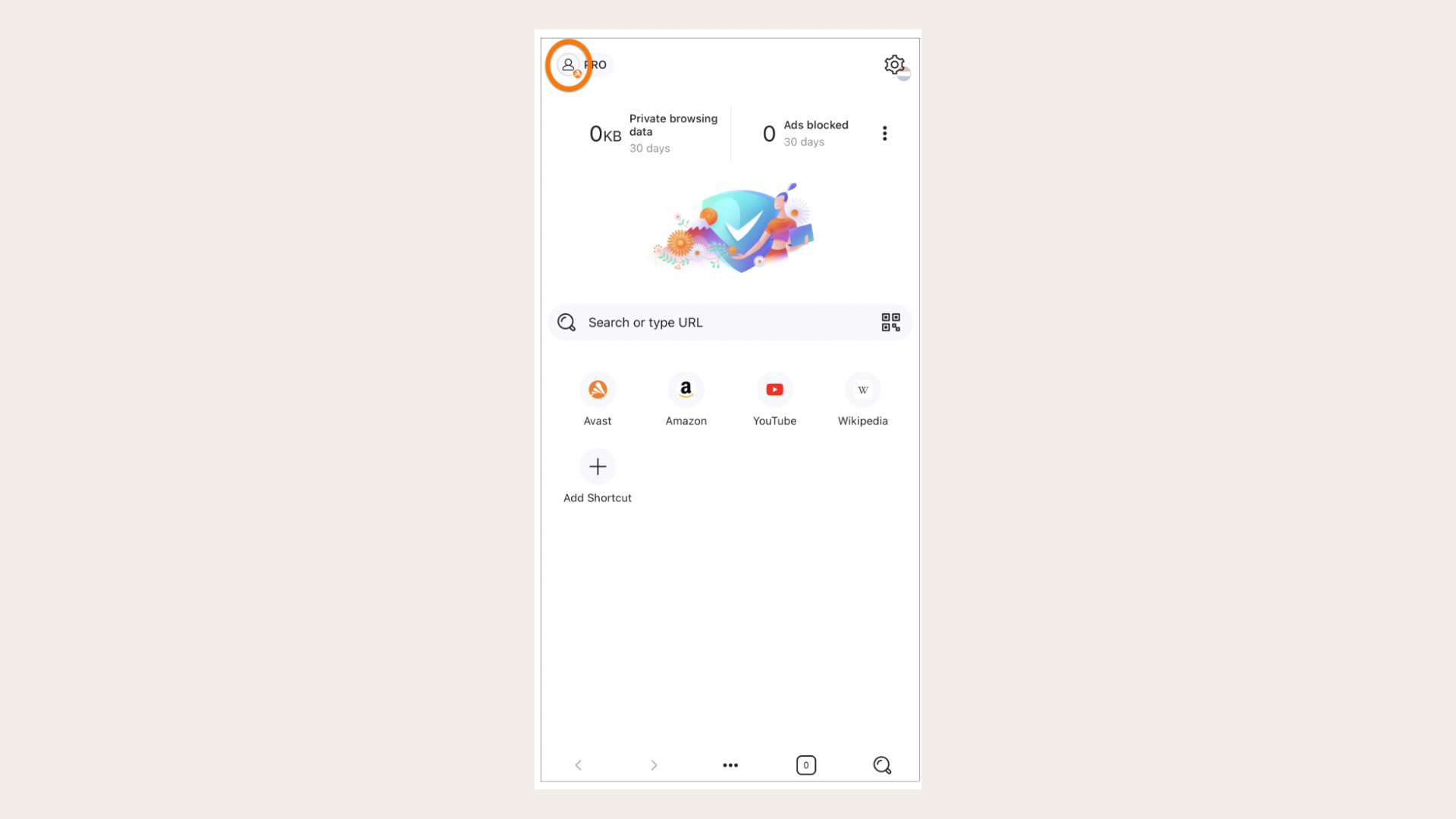
Step 3: Select "Sign in with an Avast account"
Step 4: Enter your Avast Account credentials and tap "Sign in"
Note: Your Avast Account login is the email address provided during the subscription purchase
Step 5: Tap your Avast Account
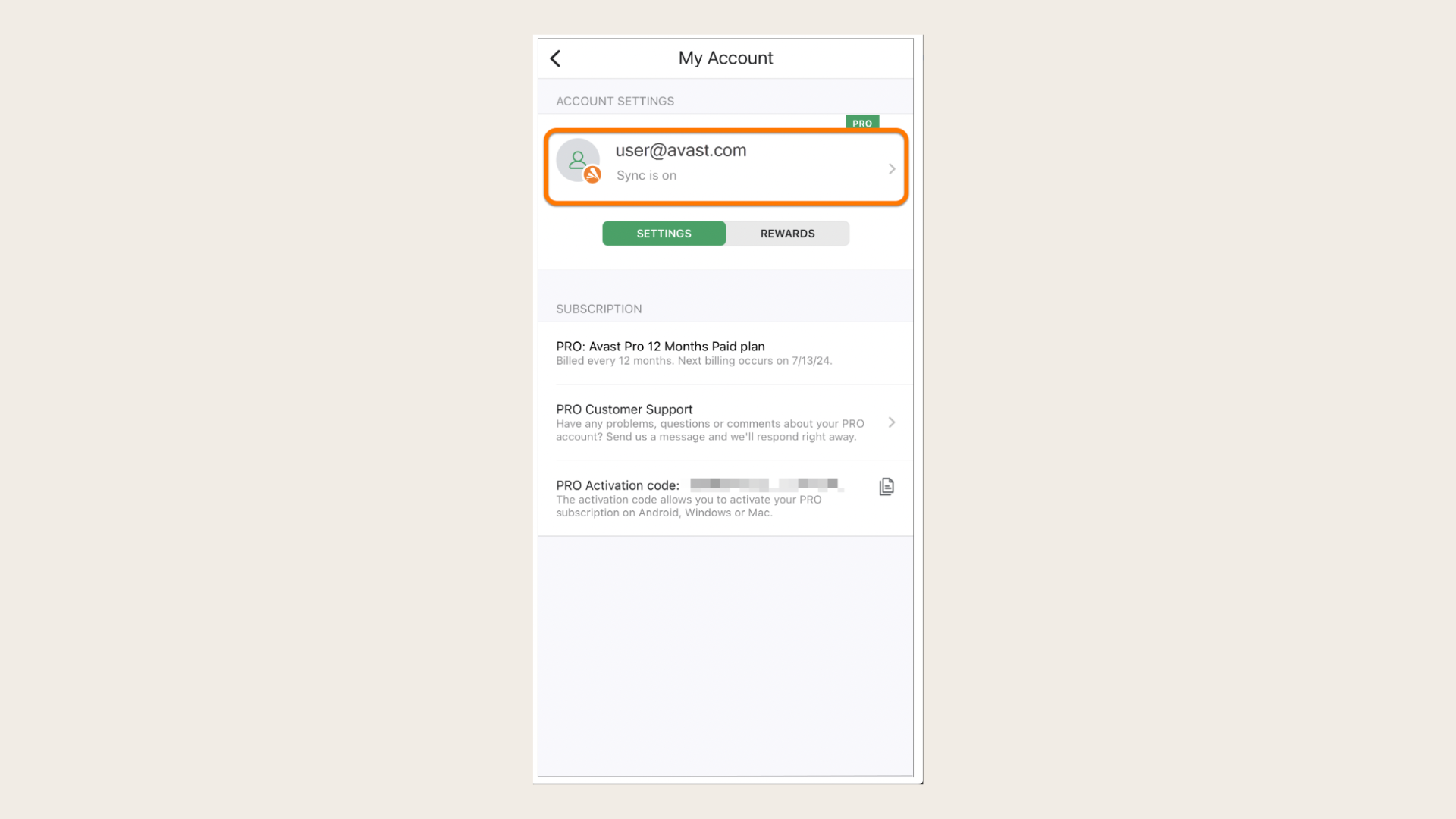
Avast Sync is now enabled on your device. To add another device to your sync group, repeat the steps using the same Avast Account credentials.
To manage your sync settings:
Step 1: Open Avast Secure browser and tap the Account icon.
Step 2: Tap the account for which Sync is on.
Step 3: Options include:
- Sync encryption: Choose how your encrypted data is protected
- Log out: Signs you out of the current Avast Account and disables syncing on this device
- Delete account: Allows you to delete your Avast Account
- Manage what you sync: Toggle syncing for Bookmarks or History on this device
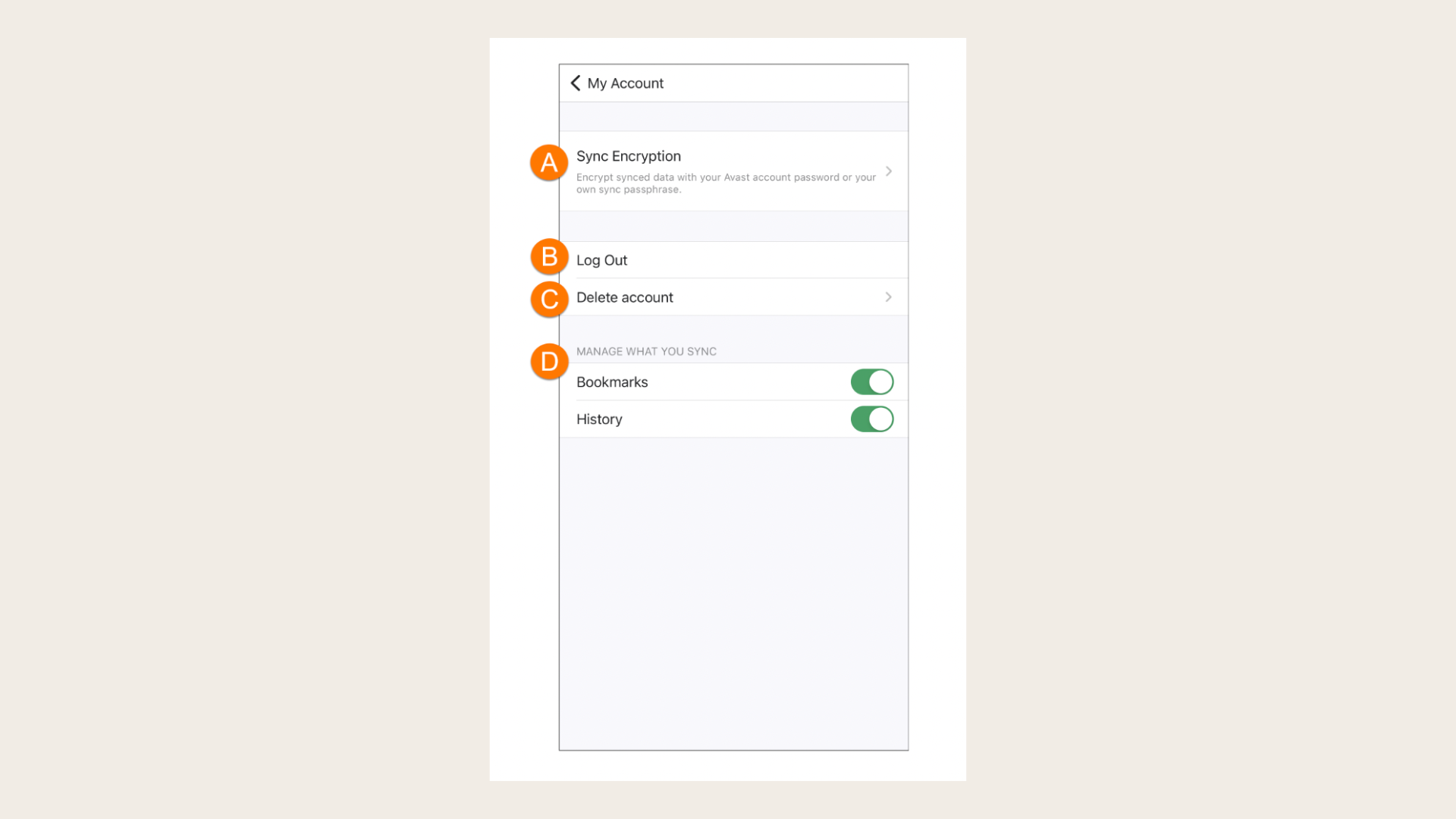
How do I restore all my bookmarks in Avast Secure browser?
If you've recently used the Windows refresh option, there's a chance your Avast Secure browser bookmarks are recoverable.
Step 1: Check for a folder named "Windows.old" in your C:\ drive using File Explorer.
Step 2: If you find it, navigate to C:\Windows.old\Users[your_username]\AppData\Local\AVAST Software\Browser\User Data\Default.
Step 3: Look for files named "Bookmarks" and/or "Bookmarks.bak".
Step 4: If these files exist, close Avast Secure Browser, copy them, and paste them into the current Secure Browser folder located at C:\Users[your_username]\AppData\Local\AVAST Software\Browser\User Data\Default. This should restore your bookmarks the next time you open Secure Browser.
Note: If you have Avast Antivirus installed, you'll need to disable Avast Self-Defense first, as Secure Browser folders are protected. To do this, open Avast Antivirus, go to Menu > Settings > Troubleshooting. Uncheck "Enable Self-Defense" and confirm. Remember to re-enable it after pasting the bookmark files.
How do you manage Avast Secure browser bookmarks with SaveDay?
SaveDay is your all-in-one solution for managing Avast Secure browser bookmarks. With SaveDay, you can effortlessly organize your favorite websites, articles, and online resources, ensuring easy access whenever you need them. But that's not all – SaveDay offers a range of features tailored to enhance your browsing experience, including a YouTube summarizer, web highlighter, and more.
And the best part? SaveDay isn't limited to Avast Secure browser. Whether you're using Chrome, Firefox, or Safari, SaveDay is compatible with all major browsers.
Ready to take control of your bookmarks and streamline your browsing experience? Try SaveDay today and unlock a world of convenience with just a click of a button!
Try SaveDay now!