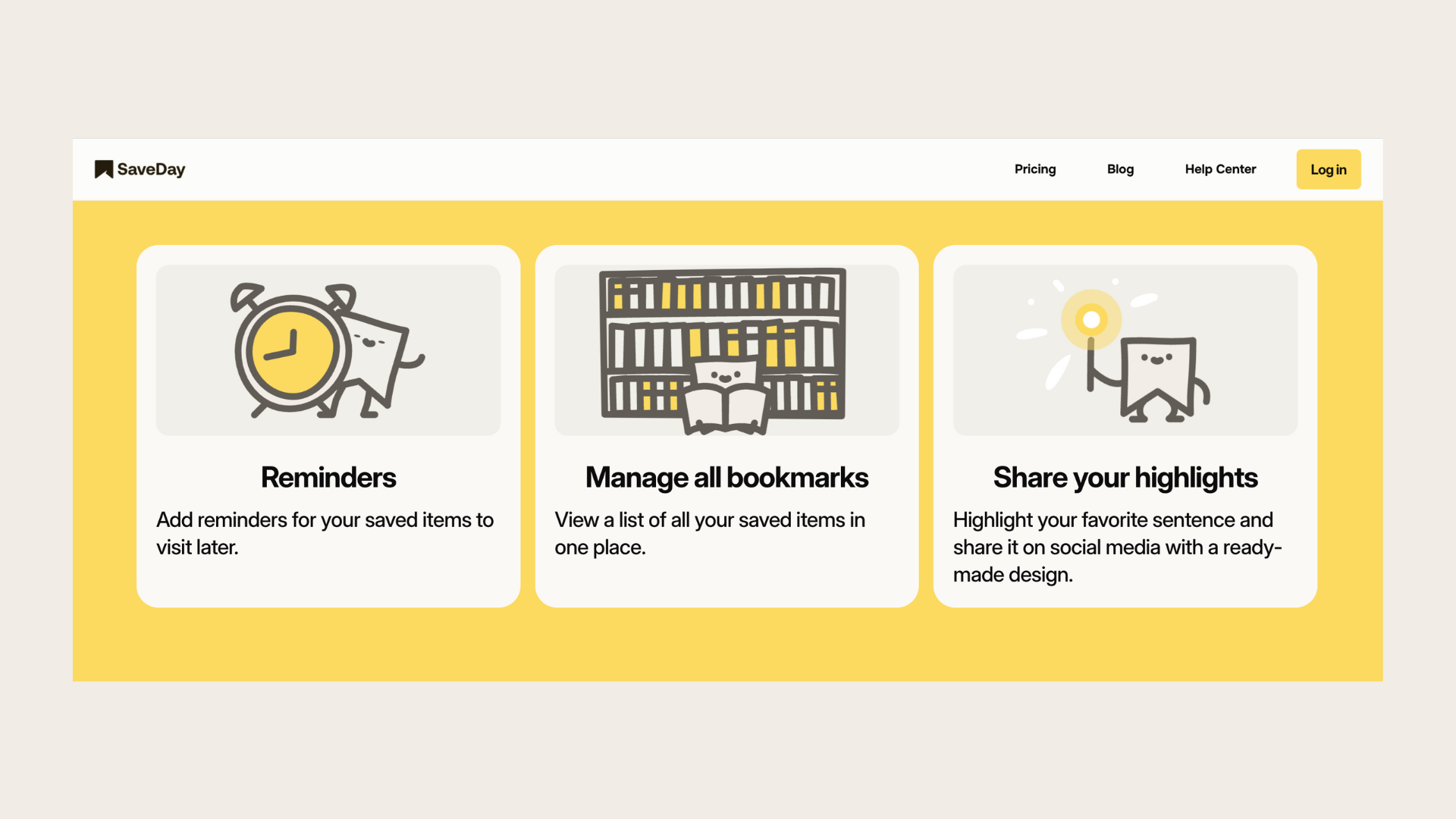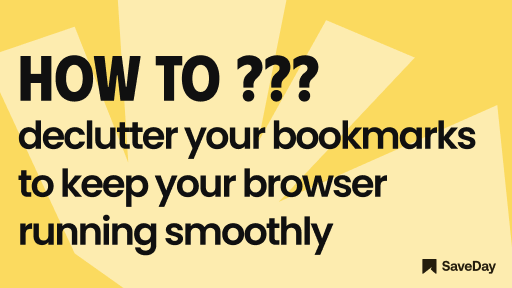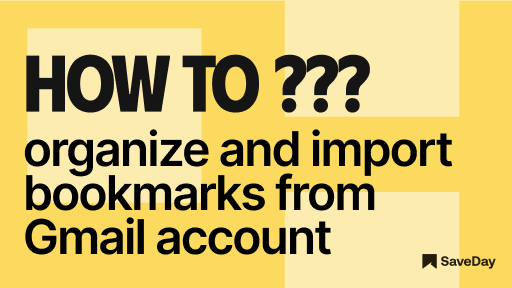
Got too many bookmarks clogging up your Gmail? We've got your back! Learn three easy-peasy ways to tidy up and import bookmarks from Gmail account. Ready to declutter and organize? Let's jump right in!
1. What is the difference between star and important in Gmail?
In Gmail, the "starred" and "important" features serve distinct purposes in organizing emails.
"Starred" emails are messages that users manually mark with a star symbol to highlight their significance or to easily locate them later. This feature allows users to prioritize specific emails and quickly identify them among their inbox contents.
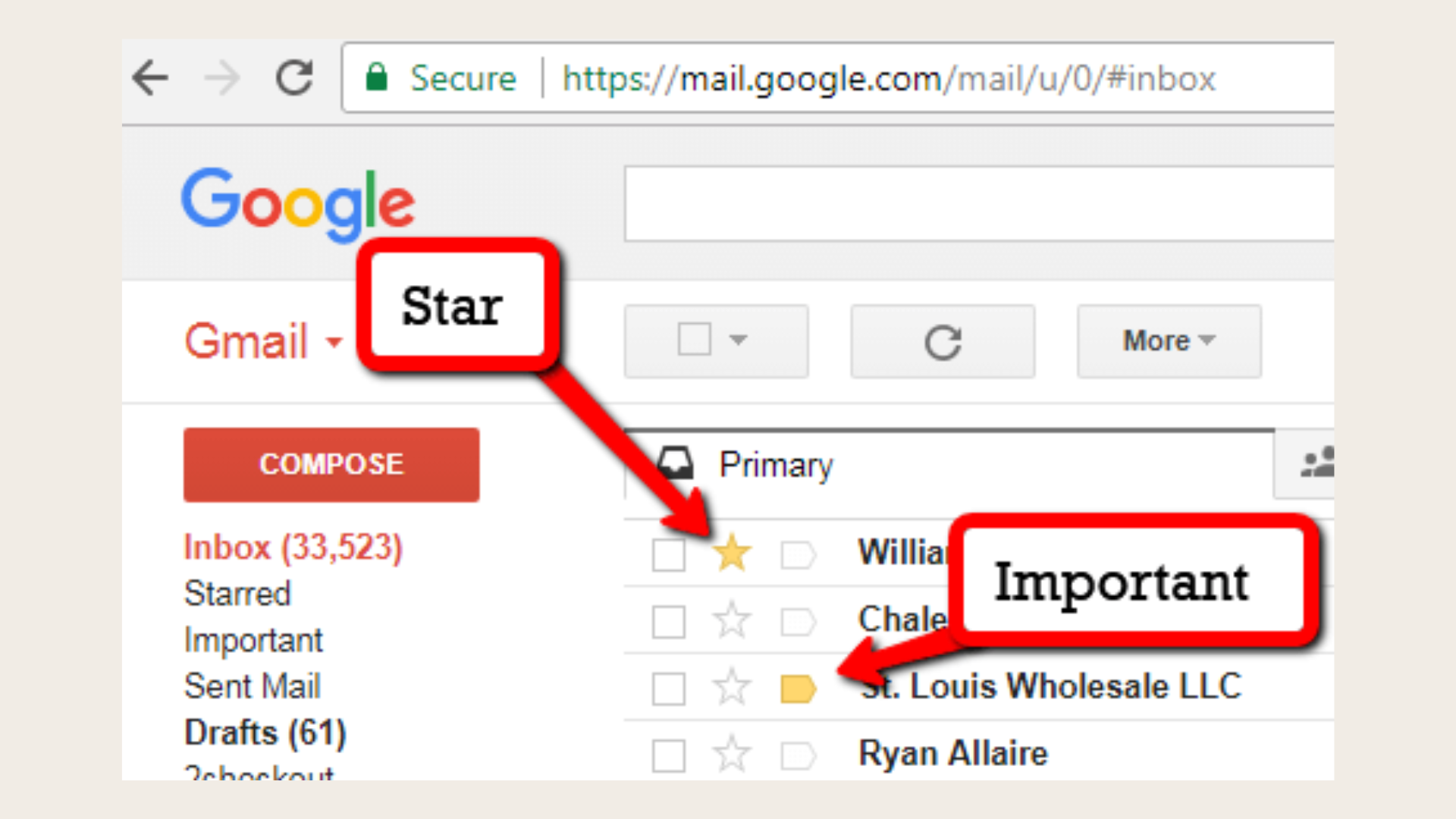
On the other hand, "important" emails are automatically categorized by Gmail based on various factors such as sender, recipient, content, and user interaction history. Gmail's algorithms analyze these factors to determine the relevance and significance of incoming emails. Messages classified as important are typically displayed prominently in the inbox to ensure they receive prompt attention from users.
While both features aim to aid users in managing their email communications, they differ in their mechanisms and user control. Discover in the following paragraphs how to star or mark a Gmail as important and how to import bookmarks from Gmail account.
2. How do you star important emails?
Tired of losing important emails? Learn how to star them for easy finding. Master your inbox chaos now!
How do you star emails on your computer?
Step 1: Open Gmail on your computer.
Step 2: Navigate to the message in your inbox.
Step 3: Click the "Star" icon to mark the email. If needed, click "More" and then "Add Star" to access additional star options. If multiple stars are available, select the desired one by clicking repeatedly.
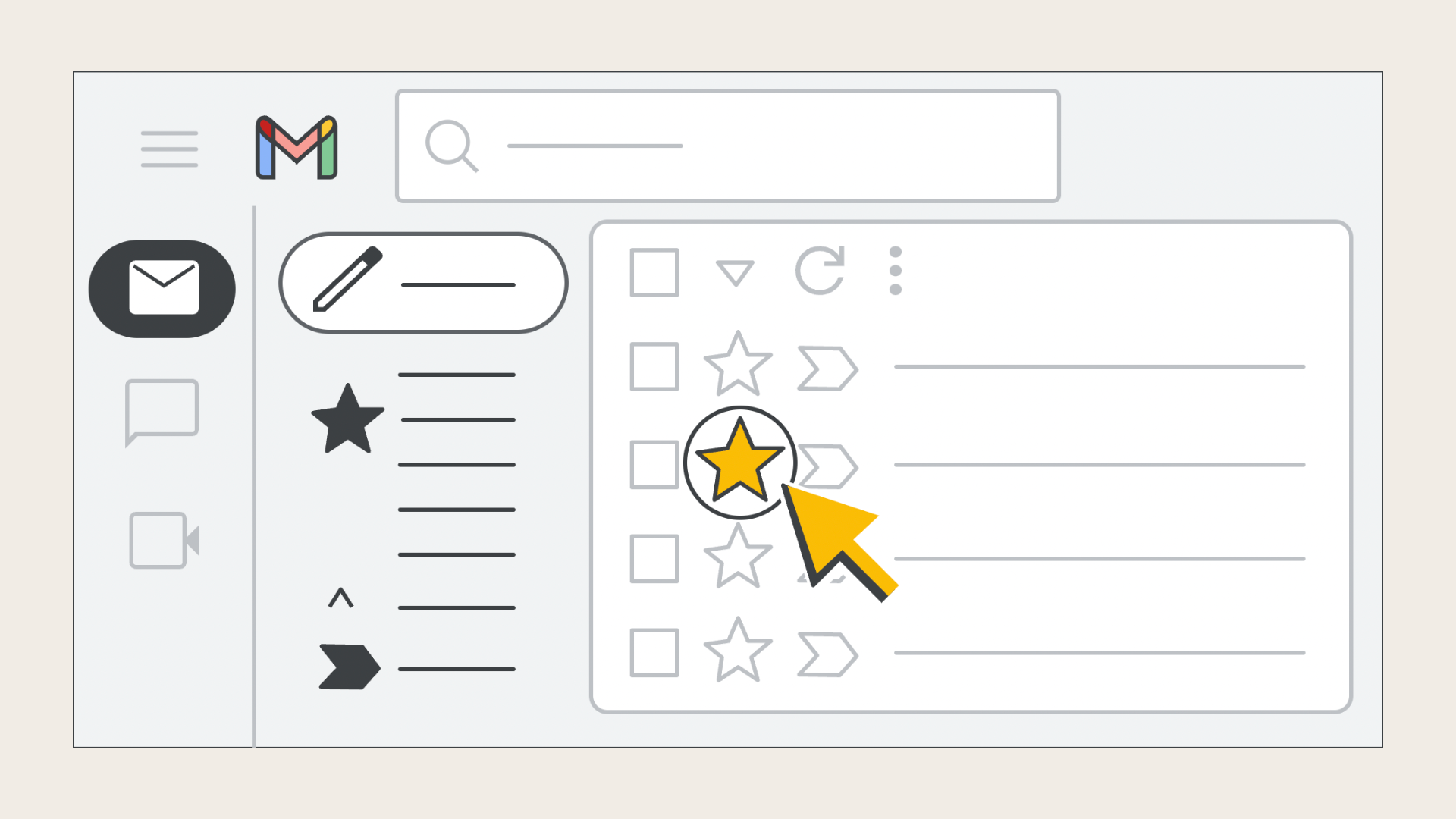
How do you star emails on your phone?
Step 1: Open the Gmail app on your phone.
Step 2: Next to the message or subject, tap the Star icon.
3. How do I mark Gmail as important?
Tired of your emails feeling neglected? Learn how to give them the VIP treatment by marking them as important! Never let an important email go unnoticed again. Master your Gmail game now!
How can I mark an email as important in Gmail on my desktop?
Step 1: Launch Gmail in your web browser.
Step 2: Locate the message you wish to highlight.
Step 3: Hover over the message until a gray marker appears.
Step 4: Click the marker to change it to yellow. This signals Gmail to prioritize similar
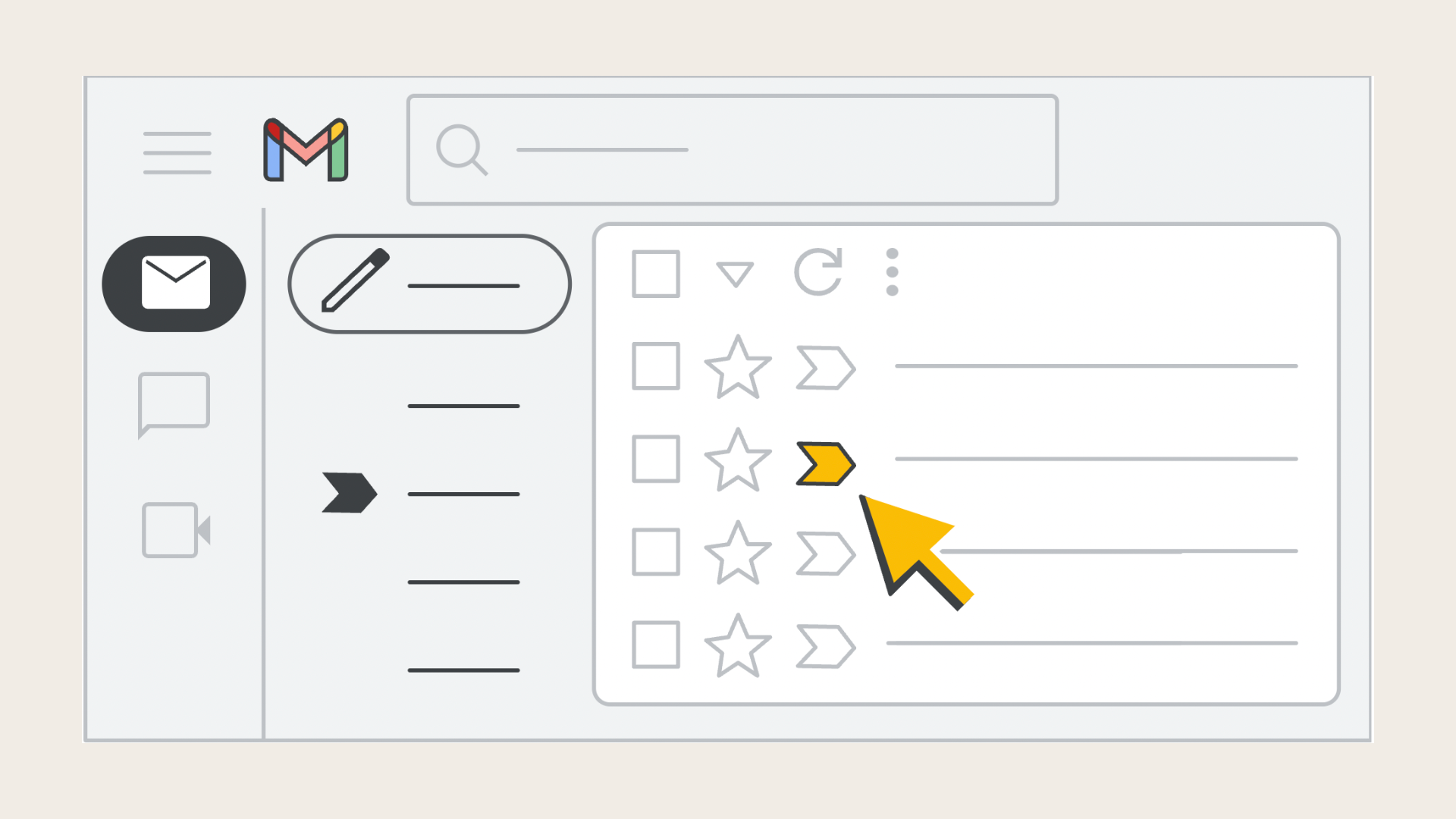
How do I mark Gmail as important on my phone?
Step 1: Launch the Gmail app on your iPhone or Android device.
Step 2: Locate the message you wish to prioritize.
Step 3: Open the message, then tap the three horizontal dots at the top-left.
Step 4: Select the "Mark as important" option.
4. How do you add bookmarks in Gmail?
Discover how to jazz up your Gmail with bookmarks! Never lose important emails again. Bookmarks allow quick access to essential links without sifting through emails.
Step 1: Open the desired message, label, or folder, or perform the search you want to save in Gmail.
Step 2: Bookmark the page by going to Bookmarks > Bookmark This Tab...
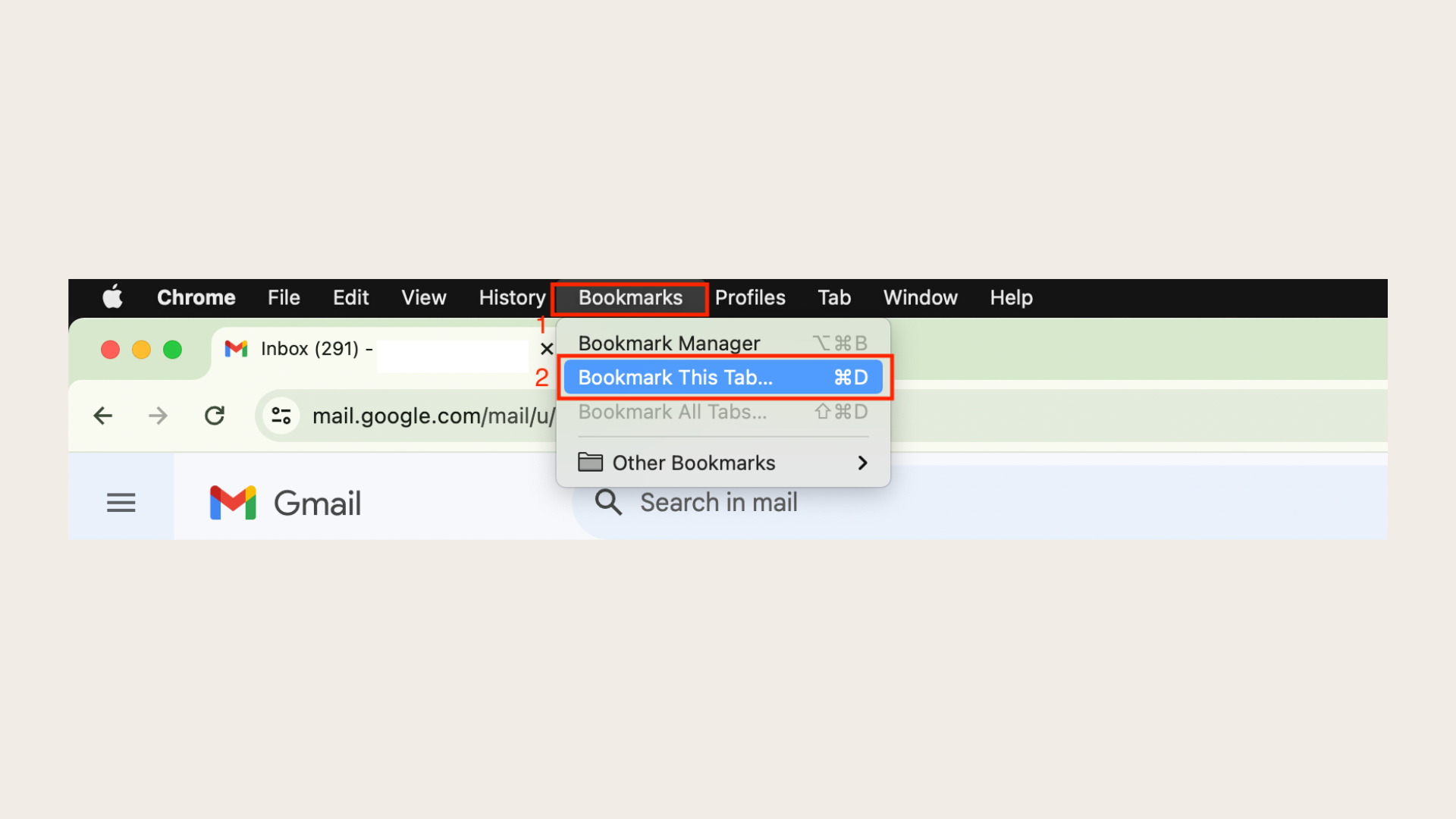
Alternatively, use the keyboard shortcut Command+D on a Mac or Ctrl+D in Windows. Chrome users can also click the star icon in the address bar to add a bookmark instantly.
Step 3: Give the bookmark a name and save it. You can place it in your browser's favorites bar for easy access anytime.
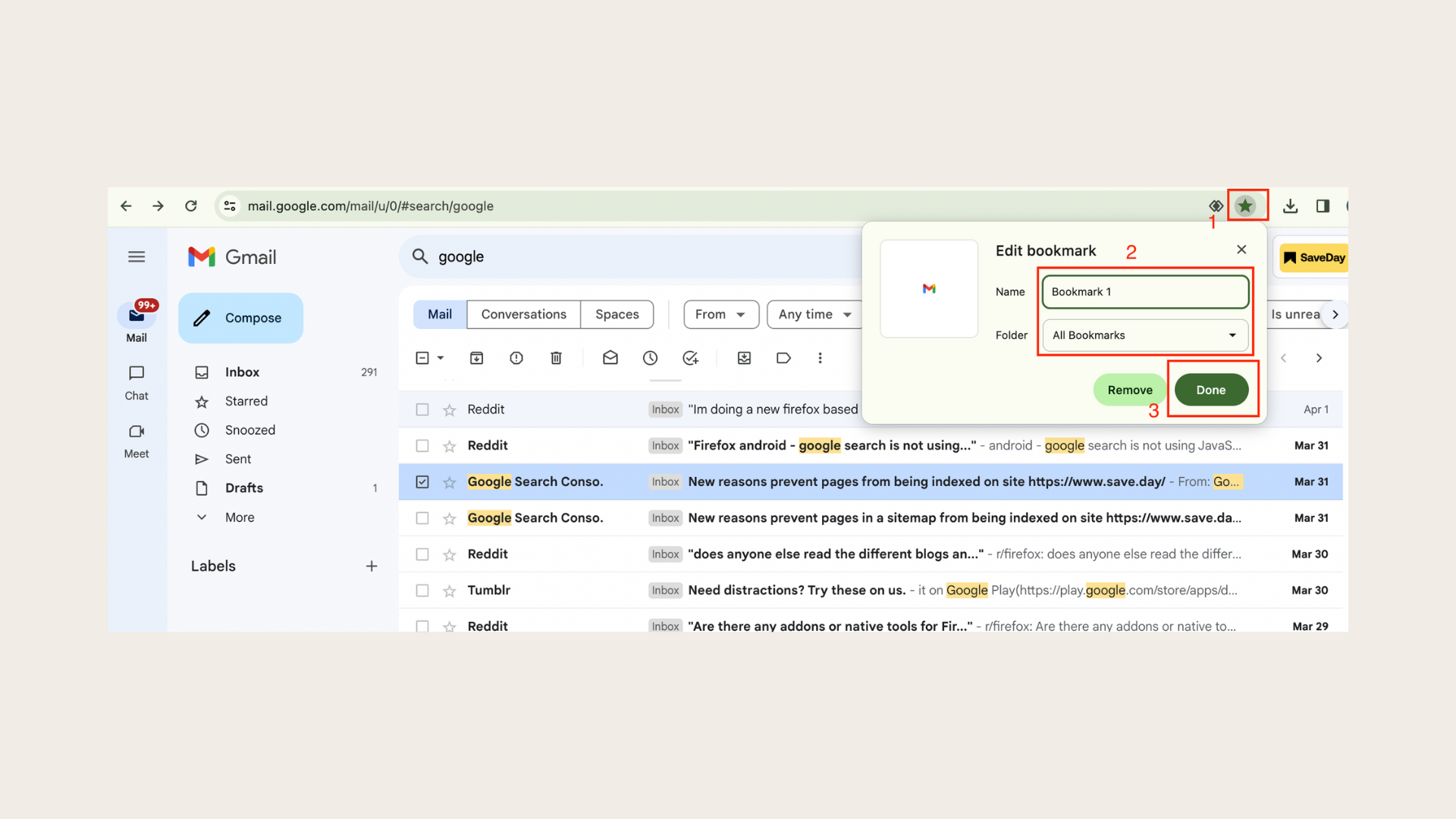
5. How do I find my bookmarks in Gmail?
You can save bookmarks to your Gmail account instead of a specific browser. This allows access from any device or browser when signed in. If not signed in, you'll be prompted to log in to view your Gmail bookmarks.
Step 1: Sign in to your Gmail account at Gmail.com
Step 2: Go to "Google apps"
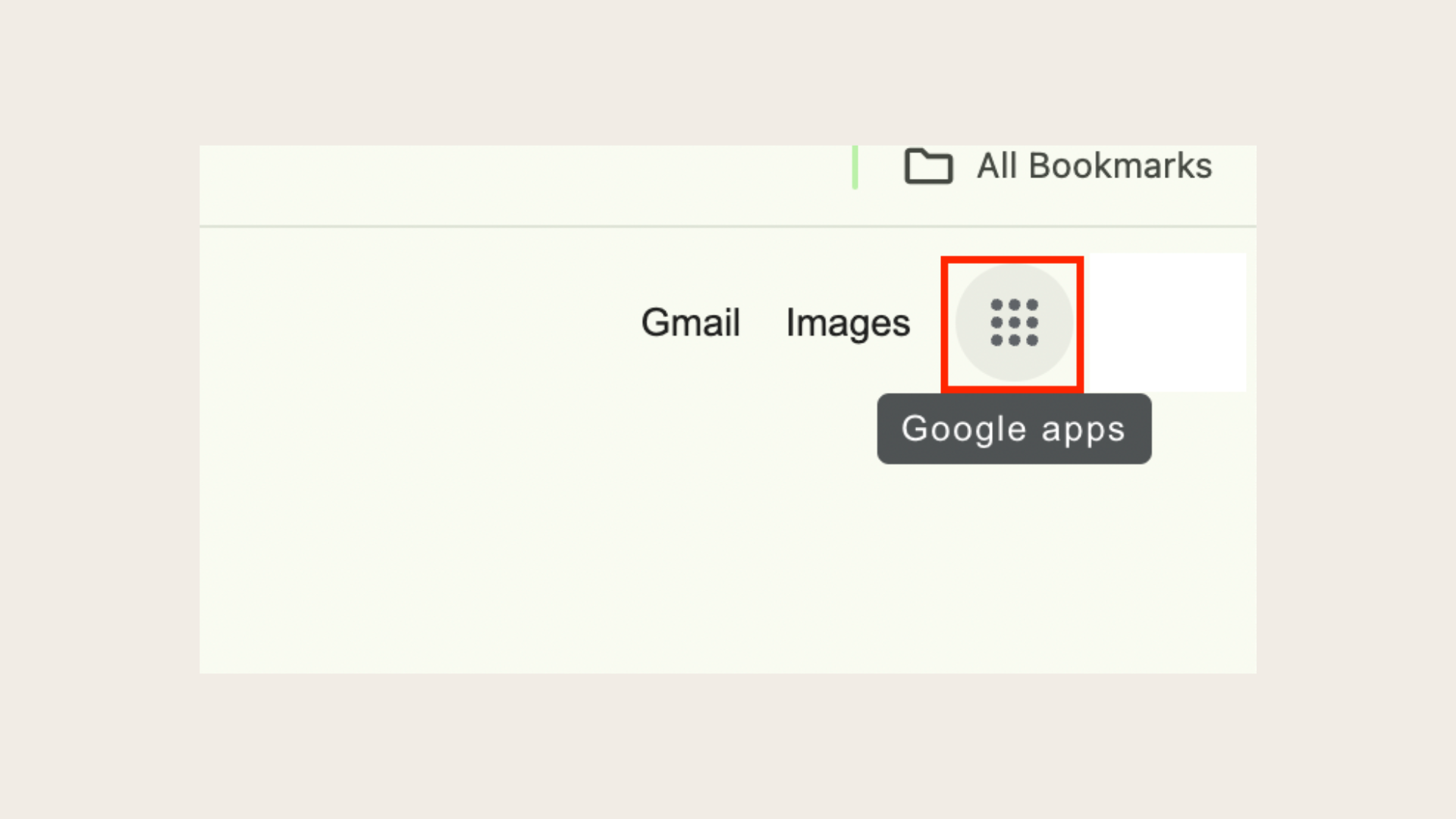
Step 3: Go to "Saved"
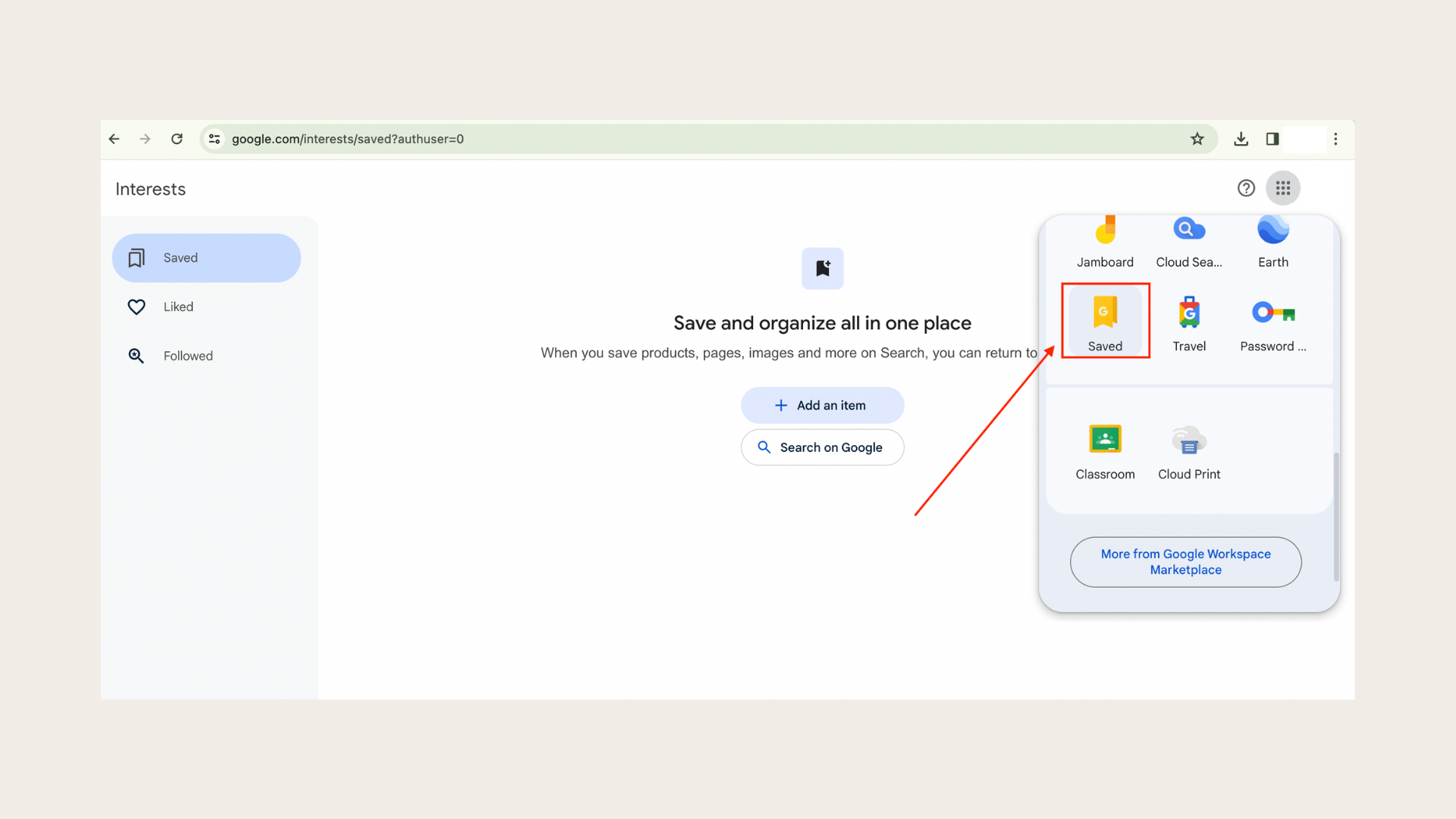
6. What does importing bookmarks to Gmail do?
Importing bookmarks to Gmail offers unique advantages compared to other browsers or platforms, making it a preferred choice for many users. Here's why importing bookmarks to Gmail stands out:
- Unified access across devices:
Unlike traditional browsers where bookmarks are limited to a single device, importing bookmarks to Gmail provides unified access across all devices and platforms. Whether using a computer, smartphone, or tablet, users can access their bookmarks seamlessly through their Gmail account, eliminating the need for manual synchronization or data transfer.
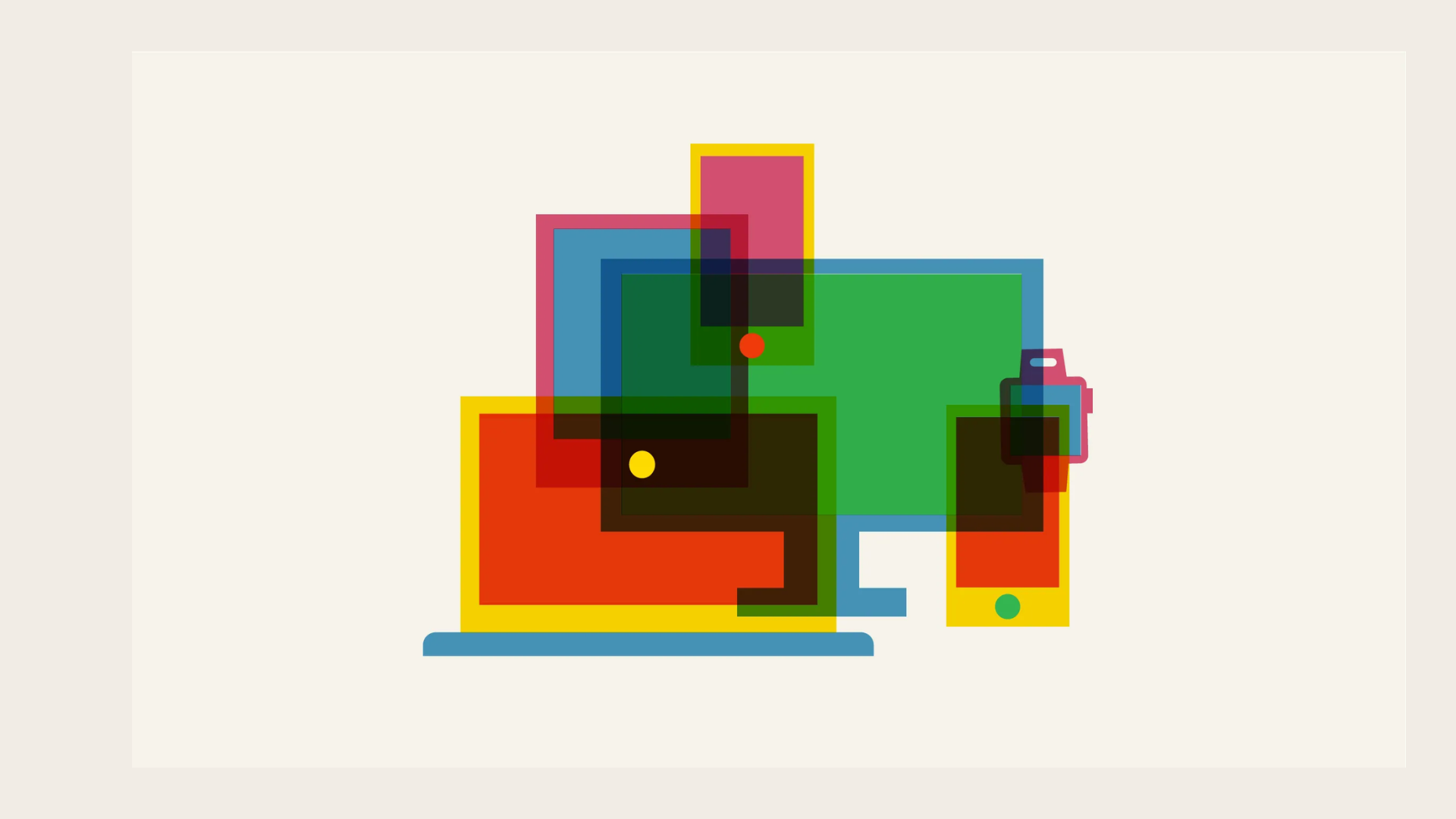
- Cross-platform compatibility:
Gmail's cloud-based nature ensures cross-platform compatibility, allowing users to access their bookmarks from any web browser or operating system. This flexibility is especially beneficial for users who switch between different devices or browsers regularly, ensuring consistent access to their saved web links regardless of the platform being used.
- Automatic syncing:
Gmail automatically syncs bookmarks across devices, ensuring that any changes or additions made to bookmarks are reflected in real-time across all devices. This automatic syncing feature simplifies the management of bookmarks and ensures that users have access to the latest version of their bookmarks no matter where they are.
- Integration with Google ecosystem:
Importing bookmarks to Gmail integrates seamlessly with other Google services, such as Google Drive, Google Docs, and Google Calendar. This integration enhances productivity by allowing users to access their bookmarks alongside other essential tools and services within the Google ecosystem, creating a more streamlined and efficient workflow.

- Backup and security:
Gmail's cloud storage provides robust backup and security features for Gmail imported bookmarks. Unlike local storage on individual devices, which may be susceptible to data loss or hardware failure, Gmail ensures that bookmarks are securely stored in the cloud, protecting them against loss or damage. Additionally, Gmail's security measures, such as encryption and two-factor authentication, ensure the confidentiality and integrity of imported bookmarks.
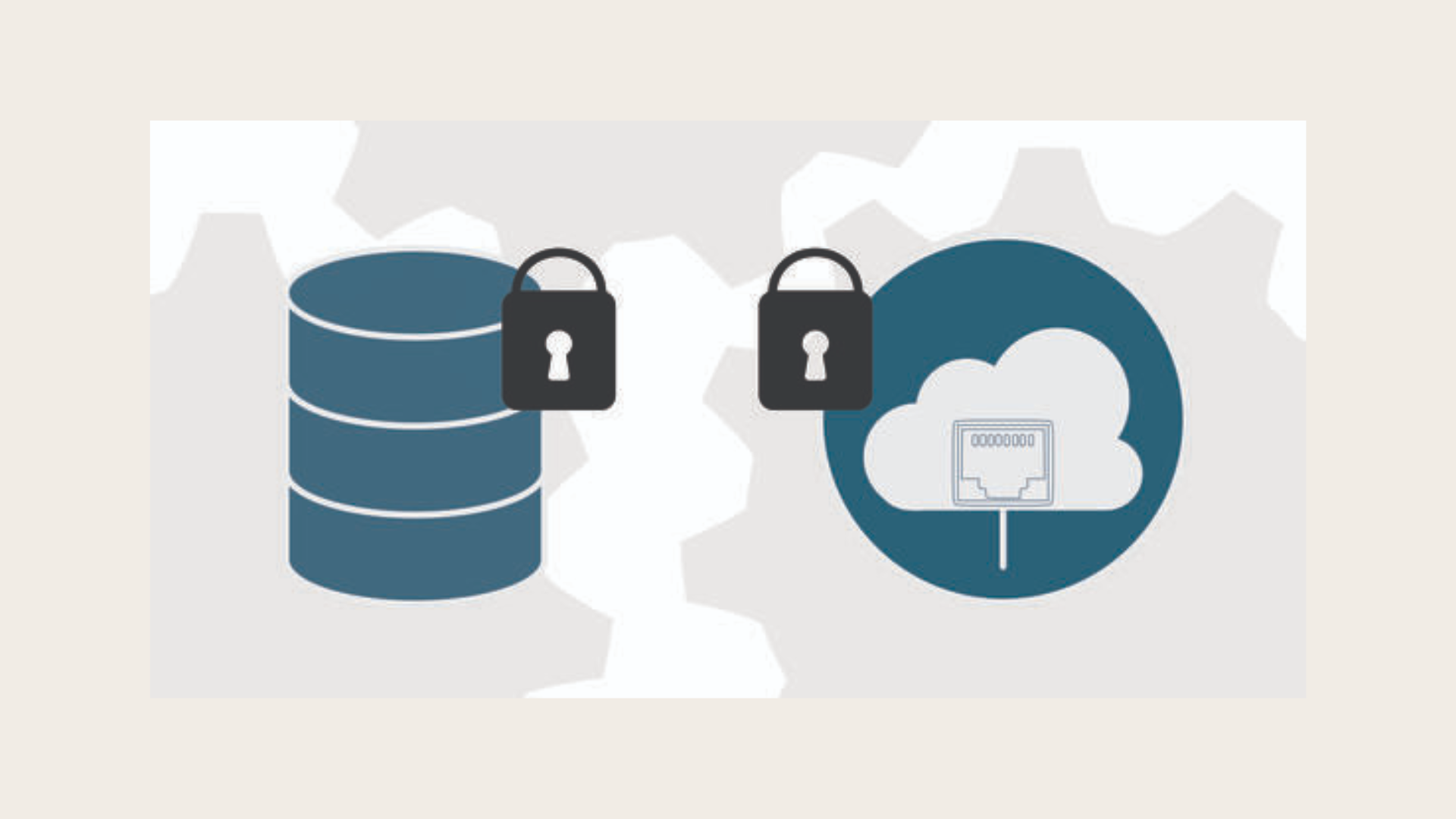
- Collaboration and sharing:
Gmail's collaborative features allow users to easily share and collaborate on bookmarks with others. Whether working on a project with colleagues or sharing resources with friends, users can share entire bookmark folders or individual links via email or Google Drive, facilitating seamless collaboration and knowledge sharing.

7. How do I import bookmarks from one Gmail account to another?
Ever had a new Gmail account feel like a moving day without boxes? We've got your back! Learn easy steps on how to import bookmarks from one Gmail account to another. No more bookmarks left behind!
Export Gmail bookmarks:
Step 1: Open Chrome on your computer
Step 2: Click "More" at the top right
Step 3: Choose "Bookmarks" then "Bookmark Manager"

Step 4: Click "More" at the top

Step 5: Select "Export Bookmarks"

Step 6: Chrome saves bookmarks as an HTML file. Use it to import into another browser or Google account

Import Gmail bookmarks:
Step 1: On your computer, open Chrome
Step 2: Click on the three dots at the top right corner to open the menu
Step 3: Go to "Bookmarks" and then "Import bookmarks and settings"
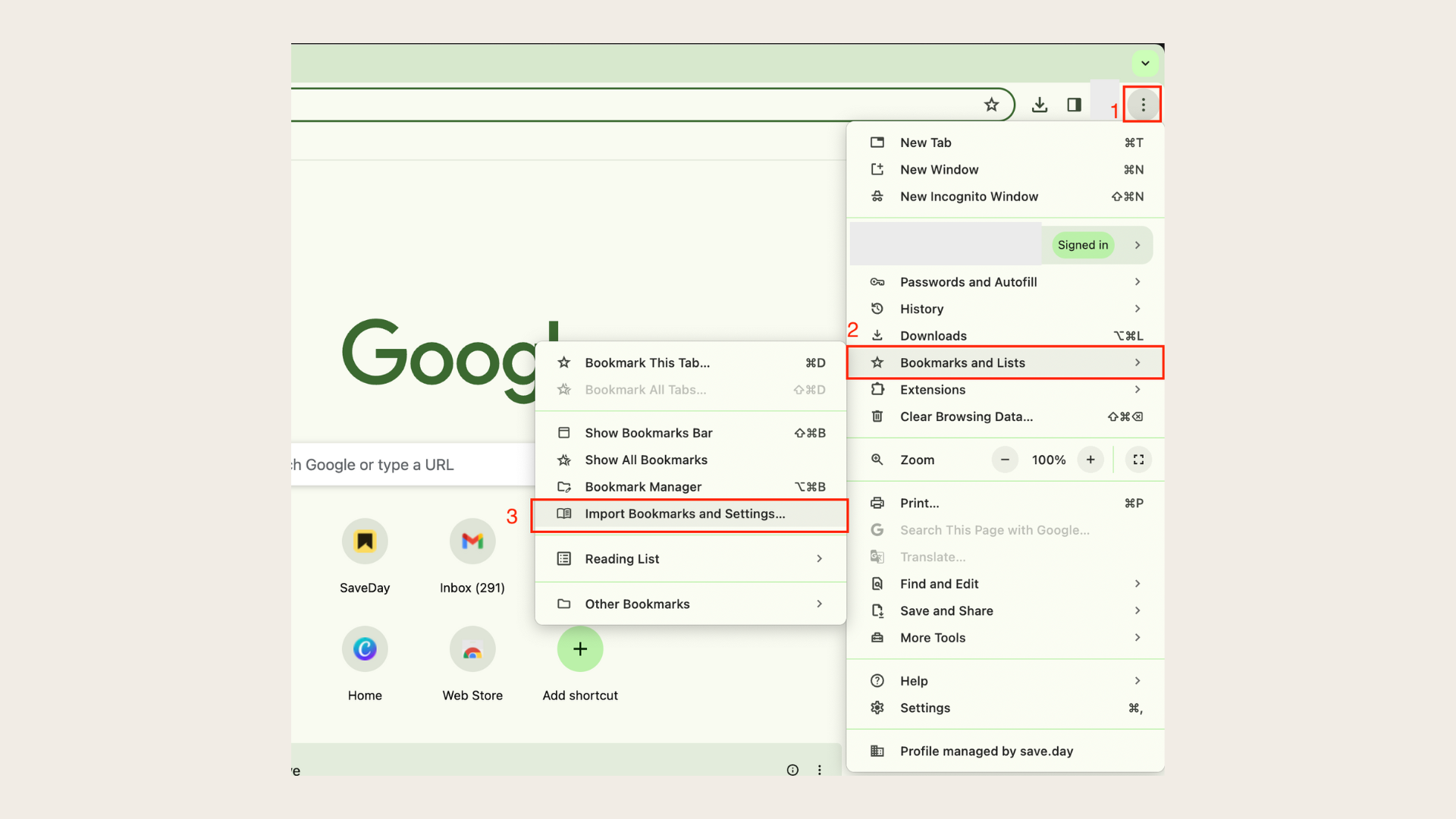
Step 4: Select "Choose file" and navigate to the HTML file containing your bookmarks
Step 5: Once selected, click "Open" and then "Done" to complete the import process
8. How do I sync my bookmarks to Gmail?
Discover how browser extensions and third-party services make Gmail import bookmarks. Learn how to sync bookmarks with Gmail effortlessly. With useful and well-known tools like SaveDay, explore further features to enhance your browsing experience. Take control of your bookmarks today!