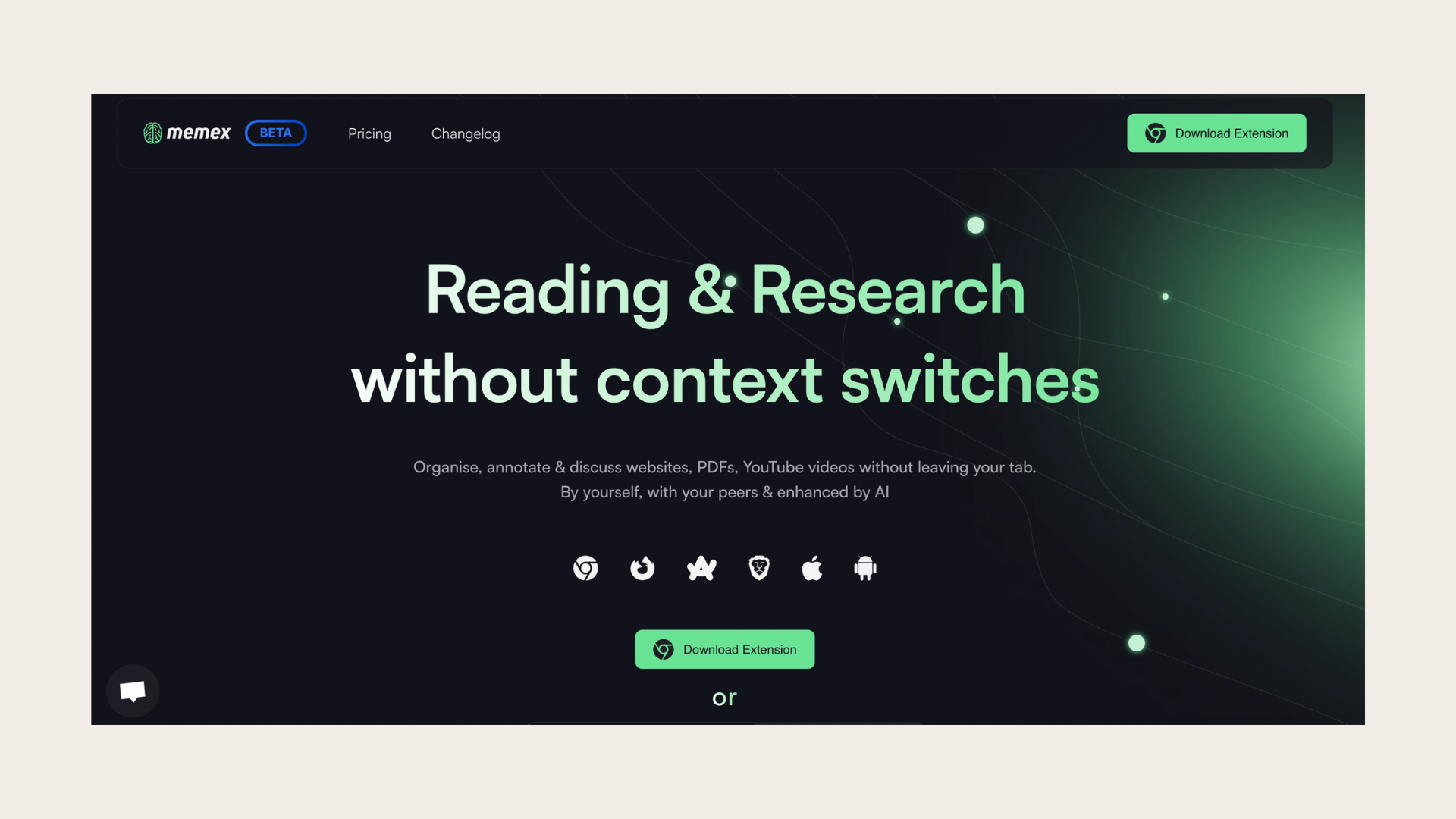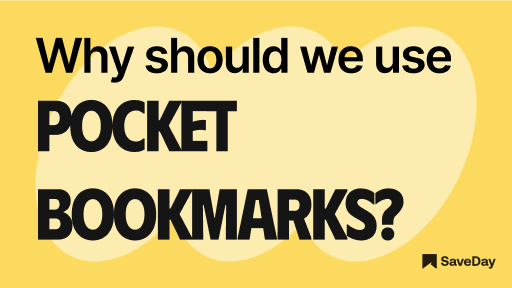
Sick of disorganized bookmarks? Discover the top reasons to import bookmarks to Pocket! Simplify your browsing and stay organized!
1. What is Pocket bookmark?
Pocket is a versatile digital tool that serves as a convenient bookmarking service, allowing users to save and organize online content for later access.

To import bookmarks to Pocket is a feature-rich platform that enables users to curate a personalized digital library filled with articles, videos, web pages, and more. With Pocket, users can effortlessly save a wide range of content types, including:
- Articles:
Pocket allows users to save articles from websites across the internet with a simple click or tap. Whether it's a news article, blog post, or long-form feature, users can easily bookmark articles to read later at their convenience.

- Videos:
In addition to articles, Pocket also supports the saving of videos from various platforms such as YouTube, Vimeo, and TED. Users can save instructional videos, educational content, or entertaining clips to watch offline or at a later time.
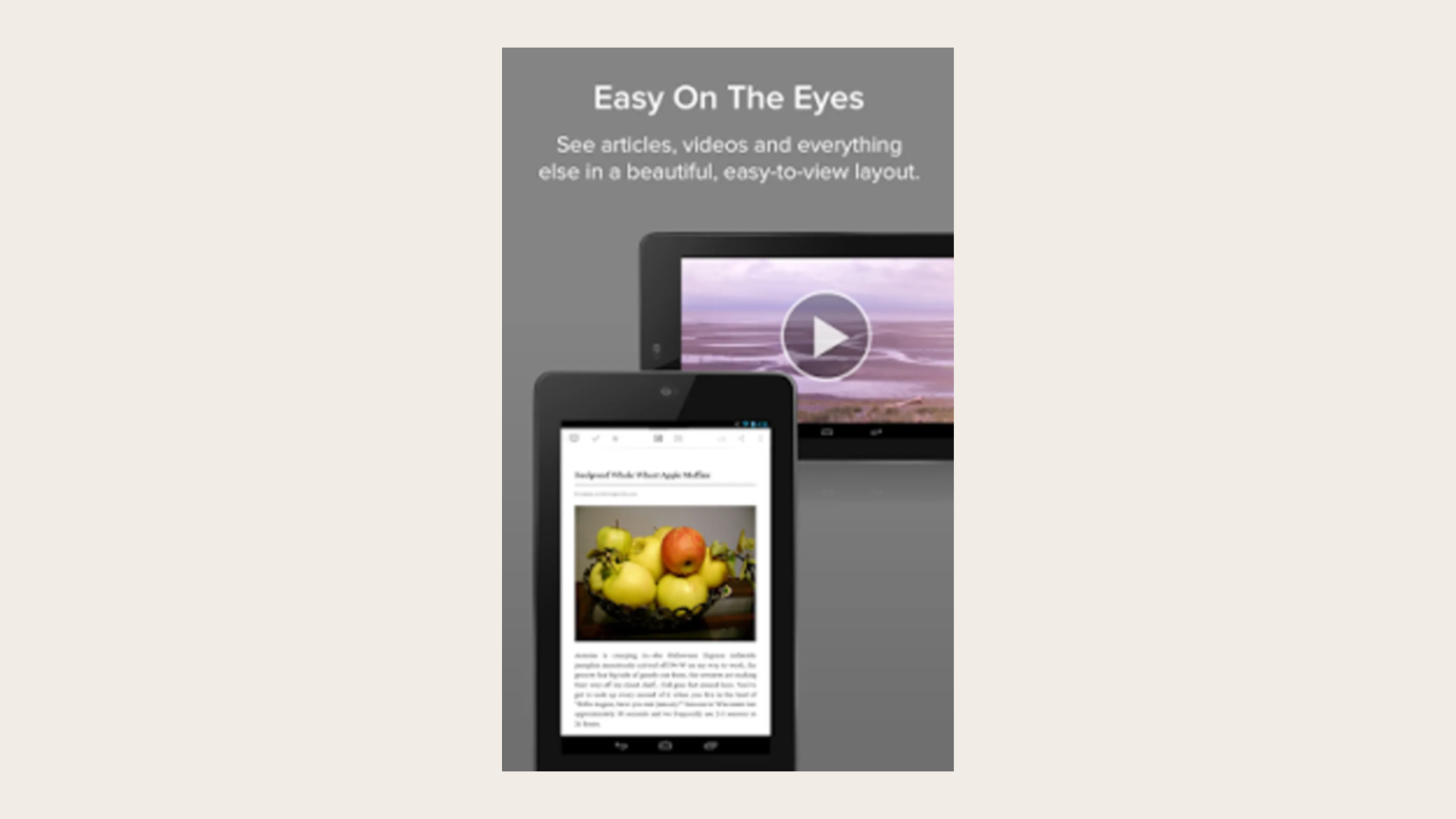
- Web pages:
Pocket enables users to save entire web pages for future reference. This feature is particularly useful for saving recipes, travel itineraries, product pages, or any other online content that users may want to revisit later.

- Images:
Pocket allows users to save images from the web, including infographics, diagrams, or visual inspiration. Users can collect images for research, reference, or personal enjoyment, keeping them organized within their Pocket account.
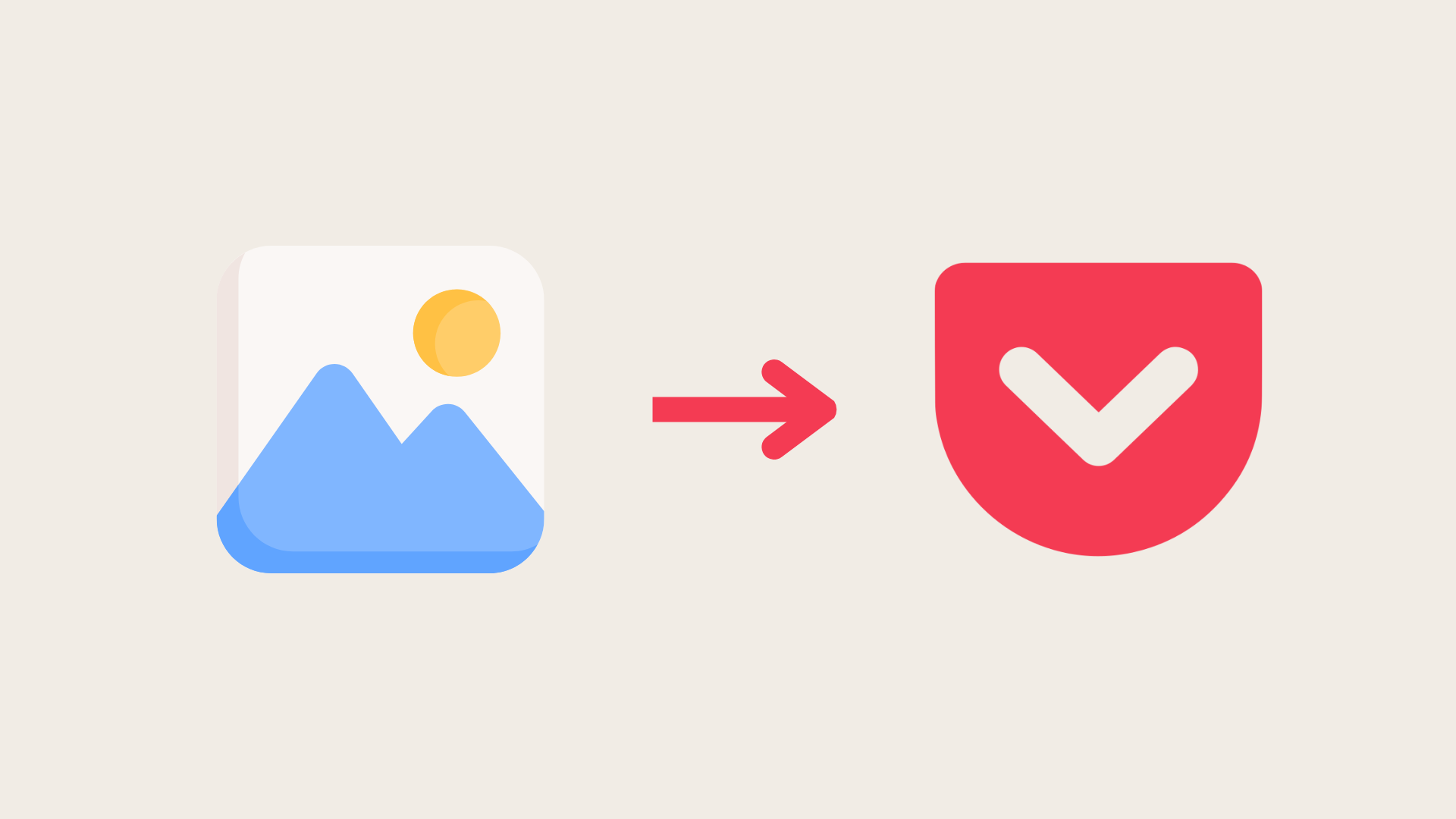
- Slack:
With the new Pocket integration for Slack, you can now easily save all the cool articles, links, and videos your teammates share in Slack. Whenever you're ready to dive into that content and explore some awesome ideas, just open up Pocket on your phone, tablet, or computer, and it's all there waiting for you.

2. Is Pocket app safe?
One concern regarding the safety of Pocket's app is related to data privacy. Pocket collects and stores user data to personalize content recommendations and improve its service. While the company states that it takes privacy seriously and implements measures to protect user information, there is always a risk of data breaches or unauthorized access to stored data.
Another aspect to consider is the potential for security vulnerabilities within the app itself. Like any software, Pocket's app may contain bugs or weaknesses that could be exploited by hackers or malicious actors. These vulnerabilities could compromise user data or expose users to security threats such as phishing attacks or malware.
Furthermore, the integration of third-party services within Pocket's app introduces additional security risks, including that to Pocket imported bookmarks. Pocket allows users to connect their accounts from various platforms such as Twitter and Facebook to access additional features. However, granting access to third-party services increases the surface area for potential security breaches.
To mitigate the potential risks of using Pocket's app and ensure a safer user experience, here are some preventive measures users can take:
- Review privacy settings:
Take the time to review and adjust the privacy settings within the Pocket app to control what data is collected and how it is used. Limiting data sharing and opting out of personalized recommendations can help reduce privacy risks.
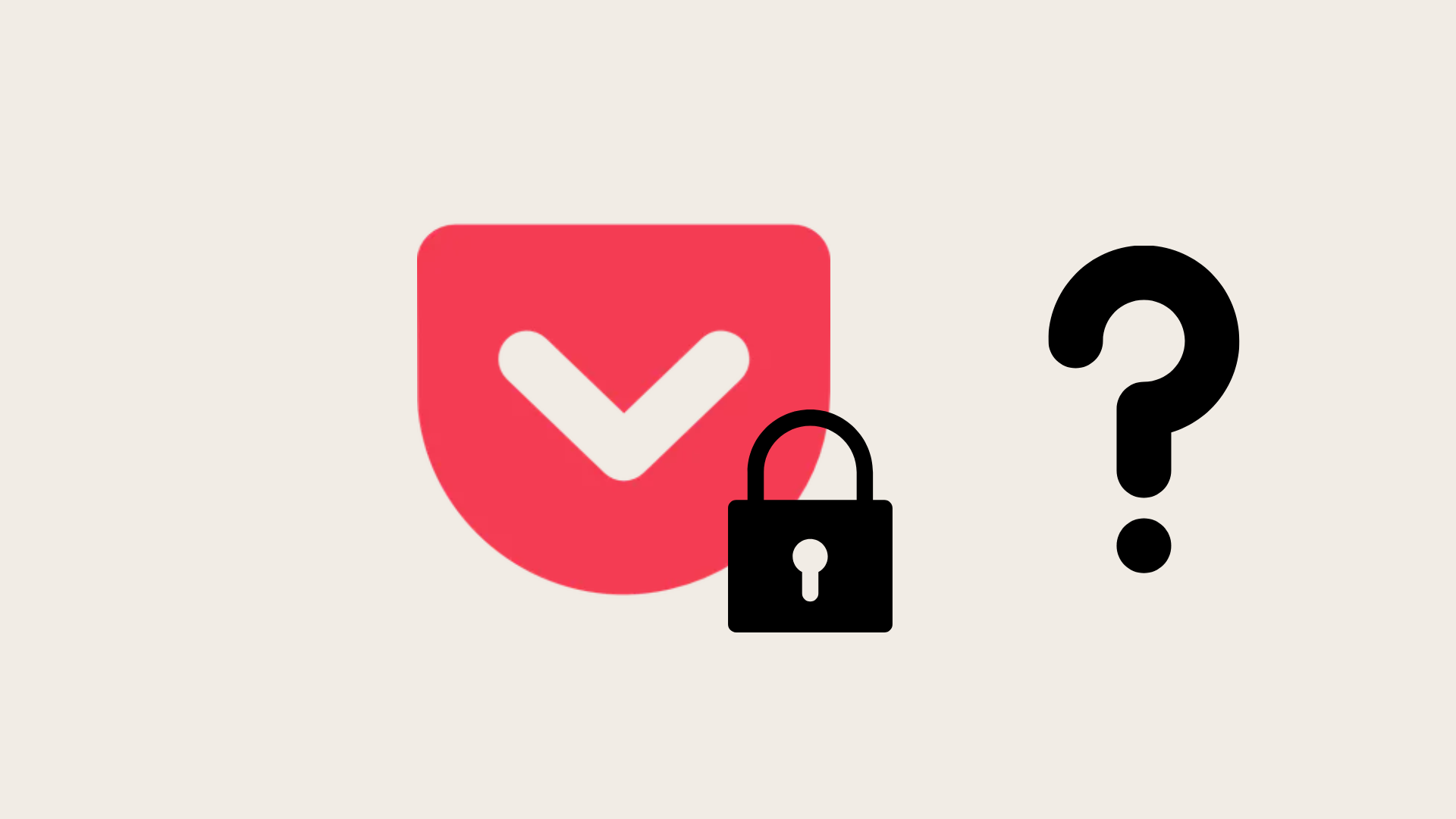
- Enable two-factor authentication:
Where available, enable two-factor authentication (2FA) for added security when logging into your Pocket account. 2FA adds an extra layer of protection by requiring a second form of verification, such as a code sent to your mobile device, in addition to your password.
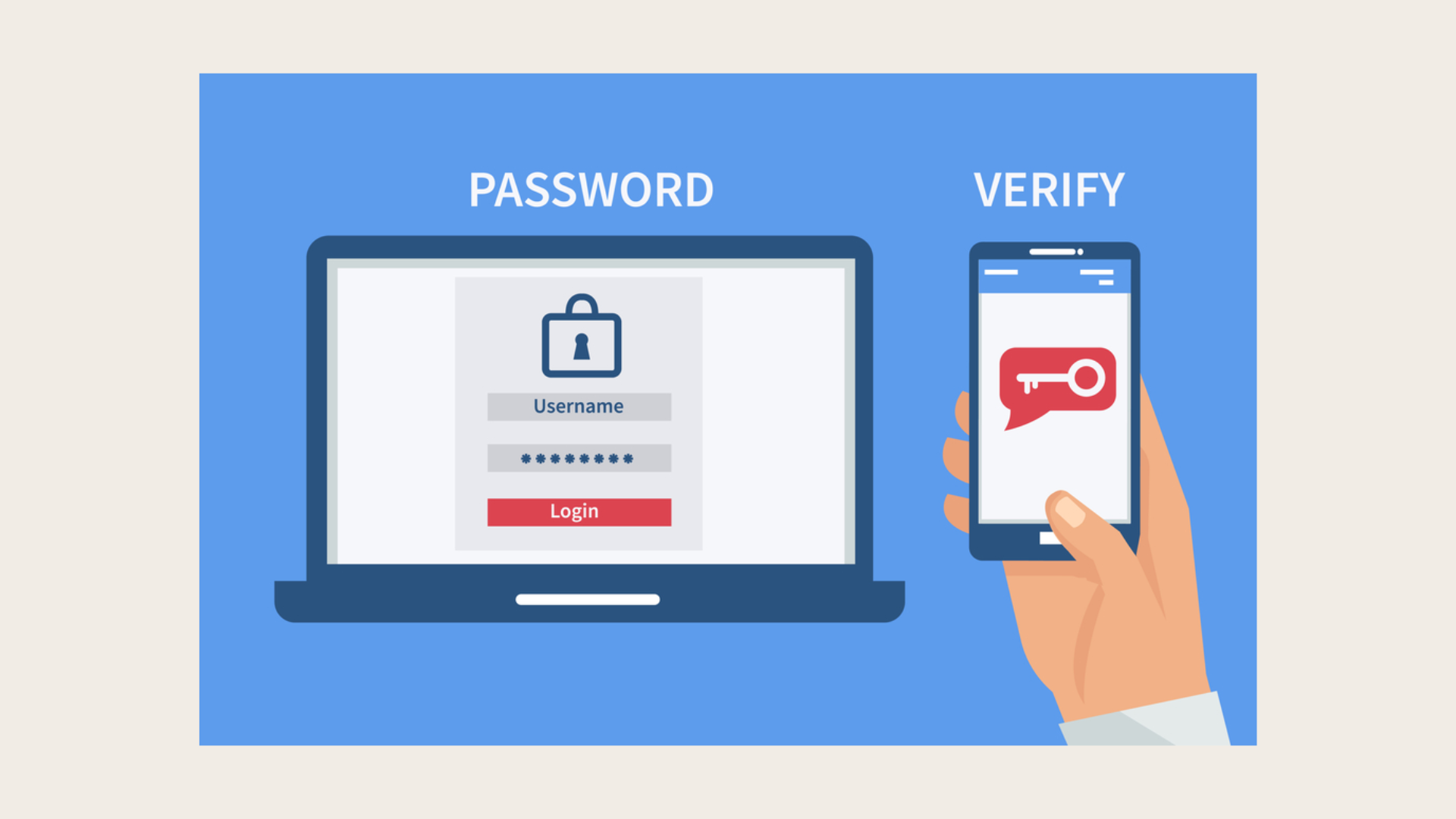
- Regularly update the app:
Stay vigilant about installing updates for the Pocket app to ensure that you have the latest security patches and bug fixes. Updated software is less vulnerable to security exploits and helps maintain the overall security of your device and data. Also, make sure you import bookmarks to Pocket to keep them safe.

- Use strong, unique passwords:
Choose strong, unique passwords for your Pocket account and avoid using the same password across multiple accounts. Consider using a reputable password manager to generate and store complex passwords securely.

- Monitor account activity:
Regularly monitor your Pocket account for any unusual activity or unauthorized access. Report any suspicious activity to Pocket's support team and take appropriate action to secure your account.

- Be cautious with third-party integrations:
Exercise caution when connecting third-party services to your Pocket account, especially when trying to import bookmarks to Pocket, and carefully review the permissions requested. Only authorize integrations from trusted sources and revoke access for any services you no longer use or trust.
By implementing these preventive measures and staying informed about potential risks, users can take proactive steps to enhance the safety and security of their Pocket app usage. While no app can guarantee absolute safety, exercising caution and practicing good security hygiene can help mitigate potential threats and safeguard user data and privacy.
3. Why use Pocket instead of bookmarks?
Pocket offers several advantages over traditional bookmarks, making it a preferred choice for many users looking to save and organize online content. Here are some compelling reasons why import bookmarks to Pocket:
- Cross-platform accessibility:
Pocket allows users to access their saved content seamlessly across multiple devices, including smartphones, tablets, and computers. Unlike bookmarks, which are often limited to a specific web browser or device, importing bookmarks to Pocket provides a unified platform for accessing saved content from anywhere, anytime.
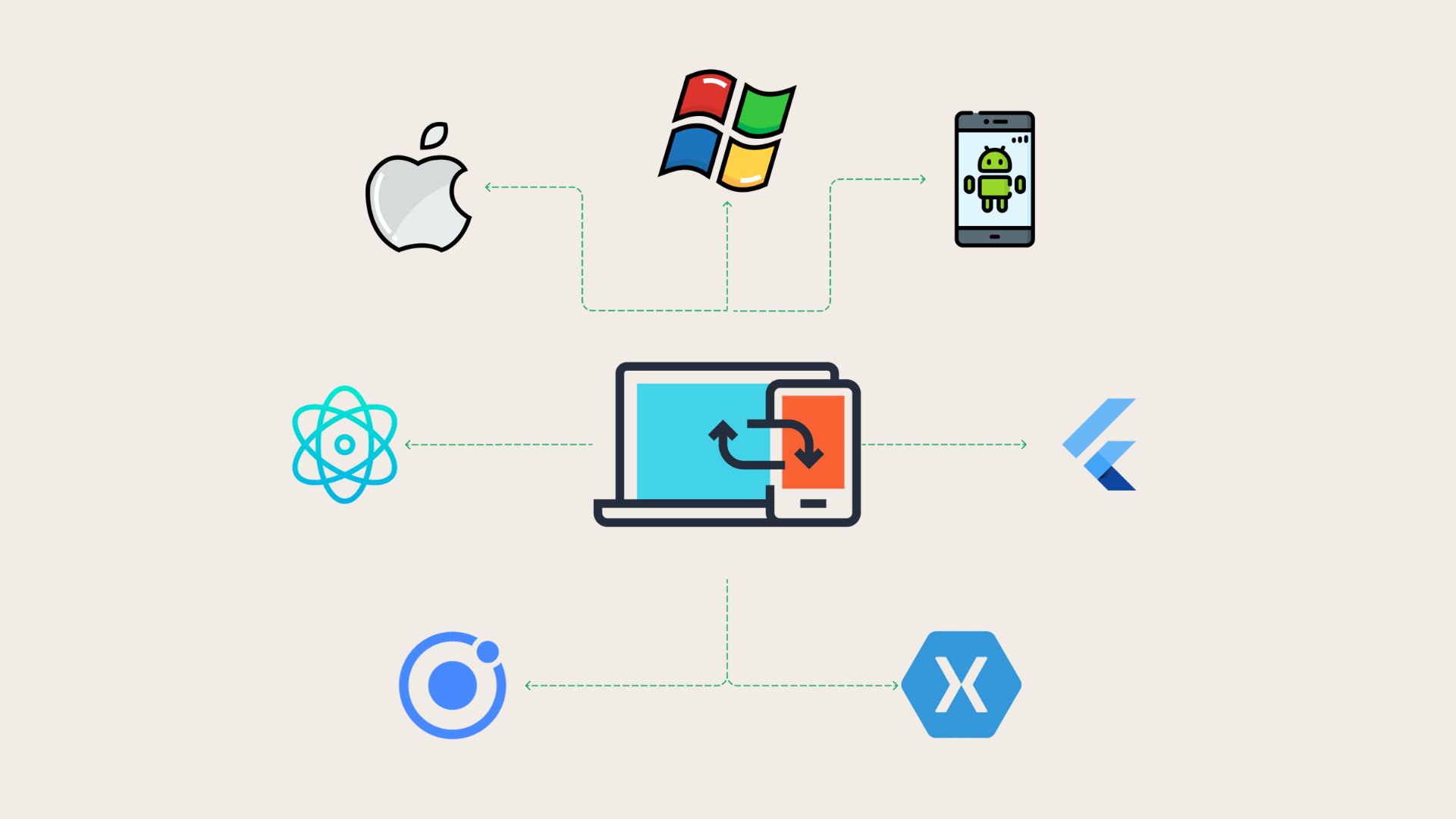
- Offline access:
One of Pocket's standout features is its ability to provide offline access to saved content or Pocket imported bookmarks. Users can download articles, videos, and web pages to their Pocket account. Once you have imported bookmarks to Pocket, you can access them even when they're offline. This makes it ideal for reading or watching content during commutes, flights, or other offline situations.
- Content organization:
Pocket offers robust organization features, allowing users to categorize their Pocket imported bookmarks into custom tags or categories. This makes it easy to find specific articles, videos, or web pages later on, without having to scroll through a long list of bookmarks. Additionally, Pocket's search functionality enables users to quickly locate saved items using keywords or phrases.
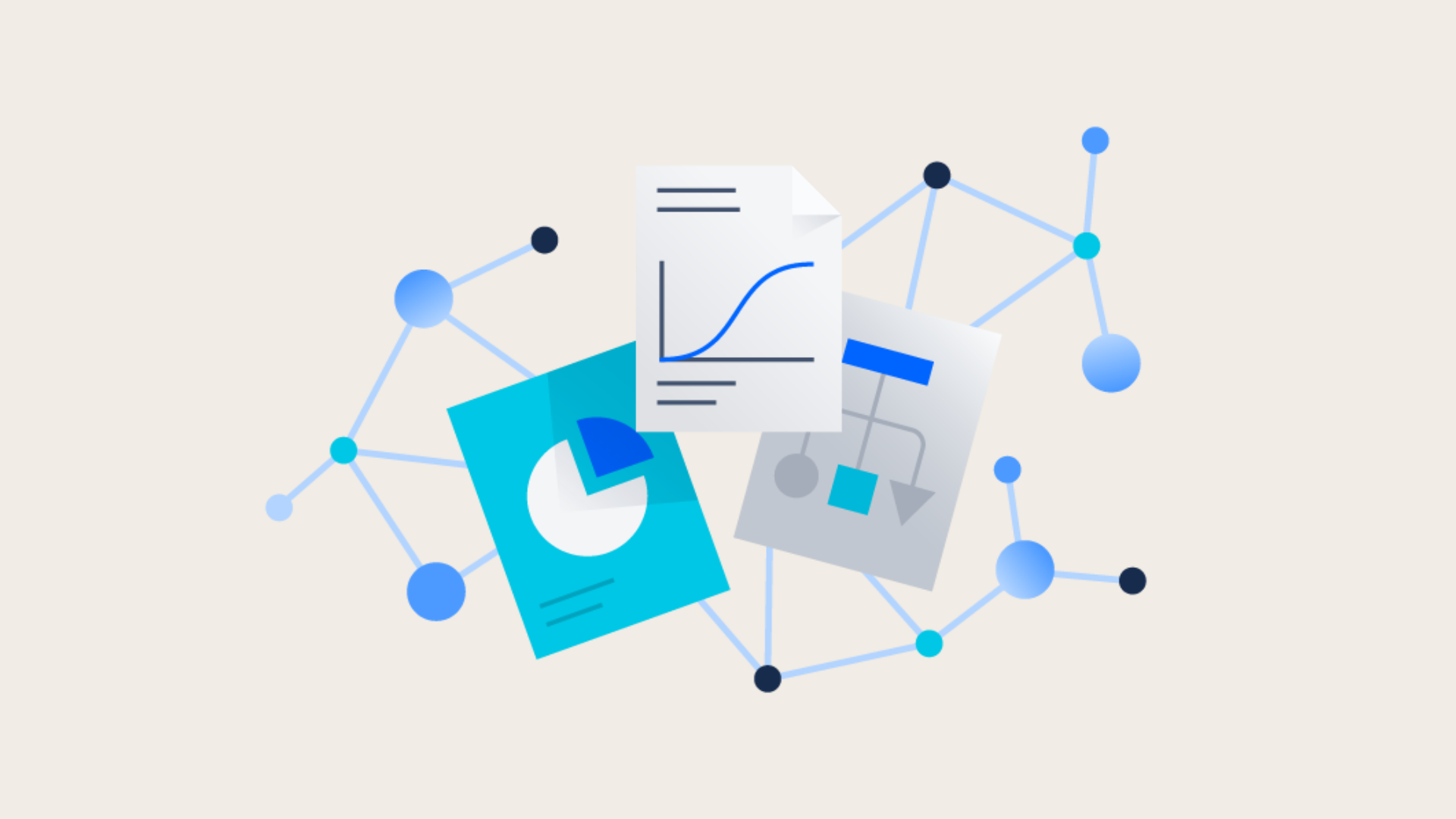
- Personalized recommendations:
In addition to saving content, Pocket also provides personalized recommendations based on users' saved items and interests. This feature helps users discover new articles, videos, and stories that align with their preferences.
- Visual interface:
Pocket provides a visually appealing interface for browsing and consuming saved content, with thumbnail previews, article summaries, and a clean layout that enhances the reading experience. This makes it more engaging and enjoyable to explore saved items compared to traditional text-based bookmarks.
- Integration with third-party apps:
Pocket seamlessly integrates with various web browsers, social media platforms, and content aggregation services, allowing users to save content with just a few clicks or taps. The ability to import bookmarks to Pocket eliminates the need to manually bookmark items across different platforms and streamlines the saving process for greater efficiency.
- Privacy and security:
Pocket prioritizes user privacy and security by offering end-to-end encryption for saved content. This means that users can trust that their saved articles, videos, and web pages are protected from unauthorized access. It offers a higher level of security when using the service and when importing bookmarks to Pocket compared to traditional bookmarks.
4. How do you save to Pocket bookmarks?
Curious about how to save bookmarks with Pocket? Let's dive into the easy steps to keep your online finds organized with saved content including Pocket imported bookmarks!
How do you add to Pocket bookmarks using Pocket extension?
How do you save to Pocket bookmarks on your computer?
Here's a step-by-step guide on saving articles to Pocket on your computer:
Step 1: In Firefox, find the Pocket button in the toolbar. For other browsers, it will be displayed with your other browser extensions.
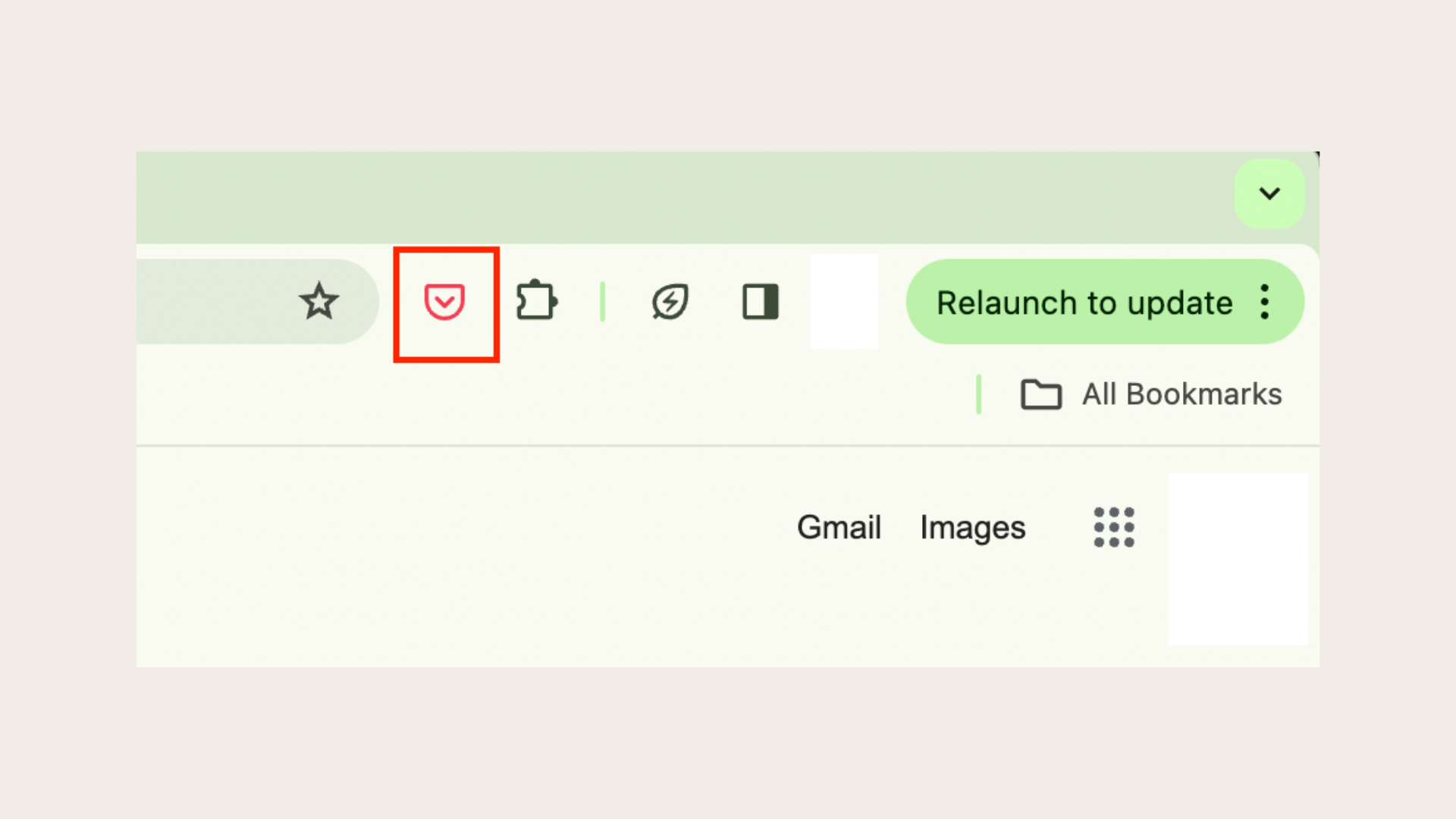
Step 2: Click the Pocket button to save the article you're viewing.
Step 3: After clicking the button, a pop-up will confirm that the article has been saved to Pocket. You may also receive recommendations for similar articles.

Step 4: Your article is now saved to Pocket with your Pocket imported bookmarks and ready for access across all your devices.
How do you save to Pocket bookmarks on your phone or tablet?
For Android's Chrome:
Step 1: Tap the three-dot menu button in the address bar.
Step 2: Select "Share" from the menu options.
Step 3: Look for Pocket in the list of apps.
Step 4: Tap on Pocket to save the article.
For Apple's Safari:
Step 1: Tap the share icon in the address bar.
Step 2: If you see Pocket in the list, tap on it to save the article. If not, tap "More".
Step 3: Add Pocket to the list of shareable apps if it's not already there.
Step 4: Once added, you can easily import bookmarks to Pocket from Safari.
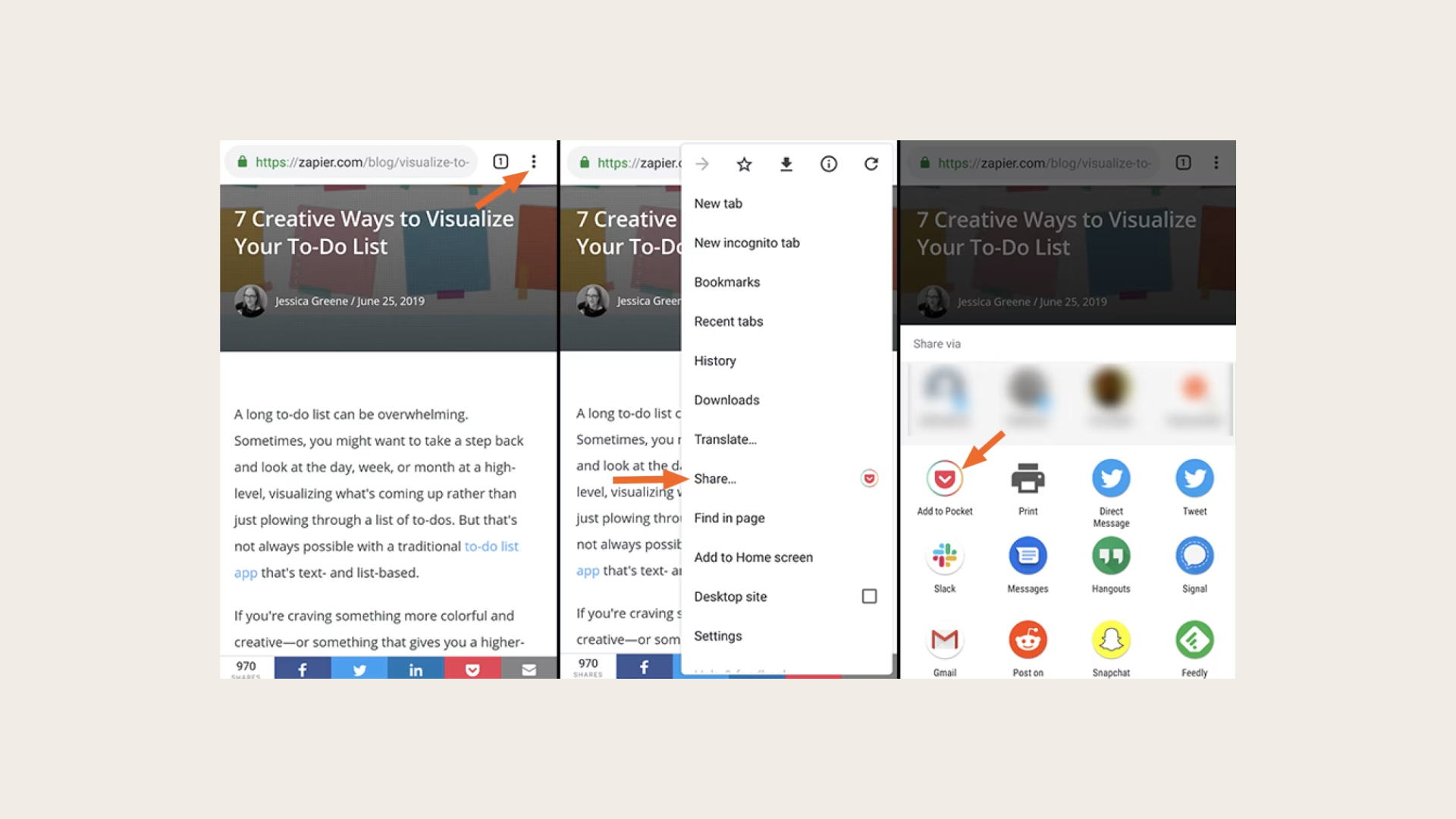
How do you add to Pocket bookmarks using Pocket-by-Email?
Here's how to add articles to Pocket via email when you're on a different computer without access to the Pocket button:
Step 1: Open a new message using the email account linked to your Pocket account.
Step 2: Address the message to add@getpocket.com.
Step 3: Paste the URL of the article you want to save into the body of the email message.
5. Can you import bookmarks to Pocket?
This tool enables you to import bookmarks to Pocket from popular browsers like Google Chrome, Firefox, and Safari.
However, it's important to note that importing browser bookmarks may clutter your Pocket list. Therefore, we suggest reserving Pocket for hand-picked articles, videos, and news stories discovered throughout the day.
Here's how to proceed:
Step 1: Create a Pocket account if you don't have one already, or log in if you do.
Step 2: Open your browser's bookmark manager and export your bookmarks as an HTML file. If you're unsure how to do this, click the appropriate link to learn more:
Export bookmarks from Google Chrome
Step 3: Click on “Choose file".
Step 4: Select the exported bookmarks file to upload.
Step 5: Click on “Import" to import bookmarks to Pocket.
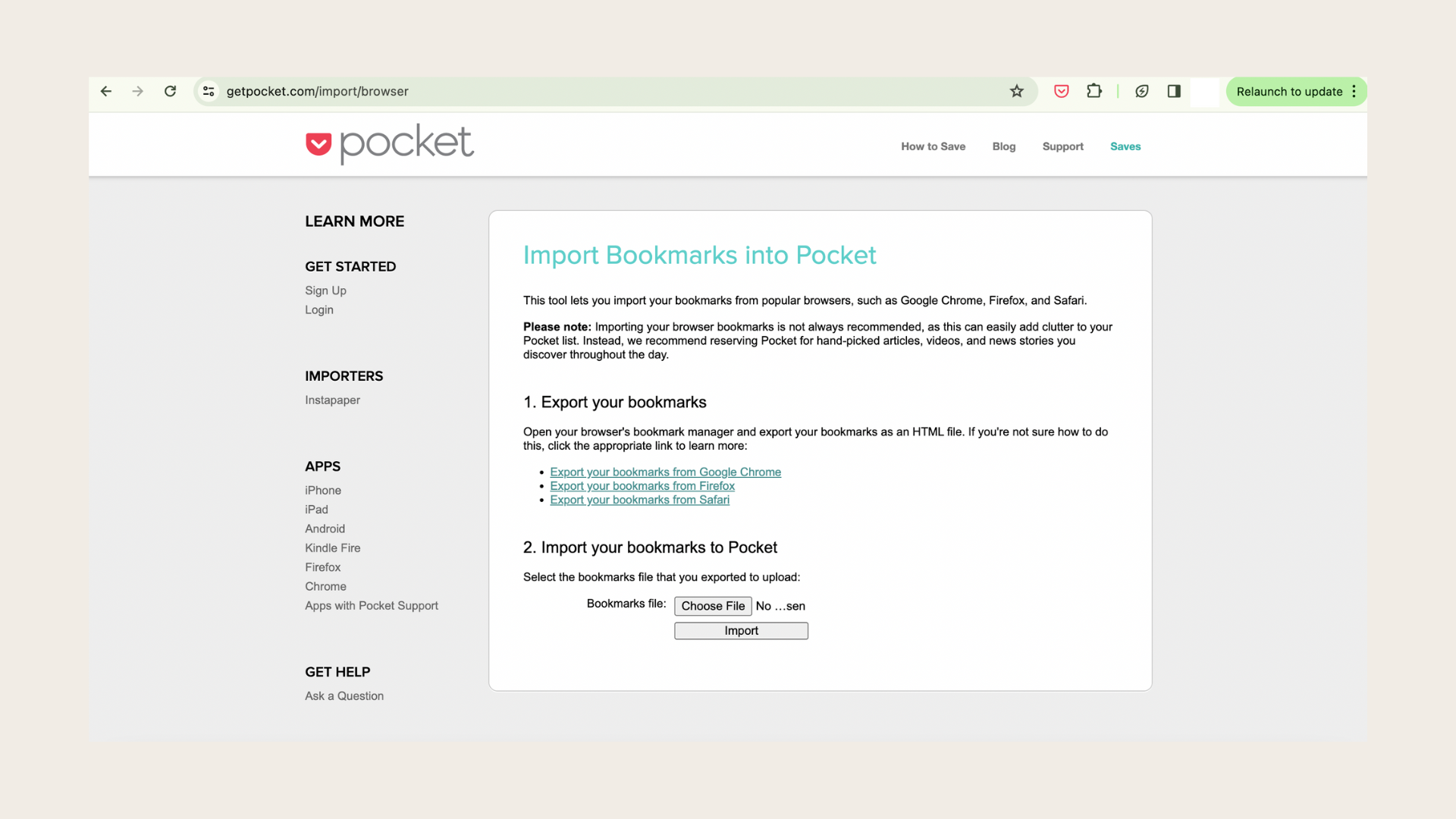
6. Where are Pocket files stored?
You might want to find where Pocket stores bookmarks to backup them or manage storage space. Let's find out!
How to access your Pocket queue from a web browser?
Here's how to access your Pocket queue from a web browser:
Step 1: Open any web browser and navigate to GetPocket.com. This is where you can access all Pocket imported bookmarks.
Step 2: When you hover your mouse cursor over an article in your Pocket queue, you'll see several options appear.
You can also view the original article directly from Pocket, which is useful for sharing the URL or reading comments.
Favoriting an article will pin it to a special page for easy access to articles you find noteworthy.
At the top of the screen, you'll find a toolbar with options to search for articles, add new ones, and access your inbox.

How to access your Pocket queue from your phone, tablet, or Mac?
Here's how to access your Pocket imported bookmarks from your phone, tablet, or Mac:
Step 1: Download the Pocket App. Android, iOS, and OS X all have official Pocket apps available. If you're on Windows or Linux, unfortunately, there's no official app, but you can explore user-created alternatives.
The Pocket apps are straightforward and offer similar features to the Pocket website. If you're already familiar with the website, using the apps will feel natural.
Step 2: Upon opening the Pocket app, you'll see a list of your saved articles. Clicking on an article opens it in a clutter-free reader view.
Step 3: In the OS X app, clicking the icon opens the original article in Pocket's built-in browser. On mobile, tapping the three dots in the corner reveals options like changing display settings, adding tags, or switching to web view.
In the mobile app, swipe left or right on an article (iOS) or long-press (Android) to access options such as tagging, archiving, favoriting, recommending, or sharing.

Both the iOS and Android apps offer navigation panels for various views and tag filtering. Additionally, the iOS app includes controls for My List, Recommended, Notifications, and Profile, while Android features icons for these options along the top row.
If you prefer using the Pocket website, you'll find it offers similar features to the apps. You can access everything from the website that the apps offer, ensuring consistency across platforms.
7. How do I export saves from Pocket?
Currently, while you can import bookmarks to Pocket, exporting saves from Pocket is not an available feature. Users are encouraged to explore alternative methods for managing their saved content, such as manually copying and pasting or utilizing third-party tools that may offer export capabilities.
8. Is there a better app than Pocket?
Do you want more options? Wondering if there's a superior alternative to Pocket? Exploring alternatives to Pocket! You might find something that suits your needs better!
SaveDay is the ideal alternative to Pocket, offering secure content-saving capabilities for various formats.
Its reminder feature, web highlighter, and annotation tools ensure organized and insightful content management.
With intuitive search and convenient sidebar access, SaveDay provides a seamless experience, making it a compelling choice for users looking for a reliable alternative to Pocket.
With SaveDay, importing bookmarks to Pocket is a breeze. You won't ever have to worry about how to export them from Pocket again with the syncing option.
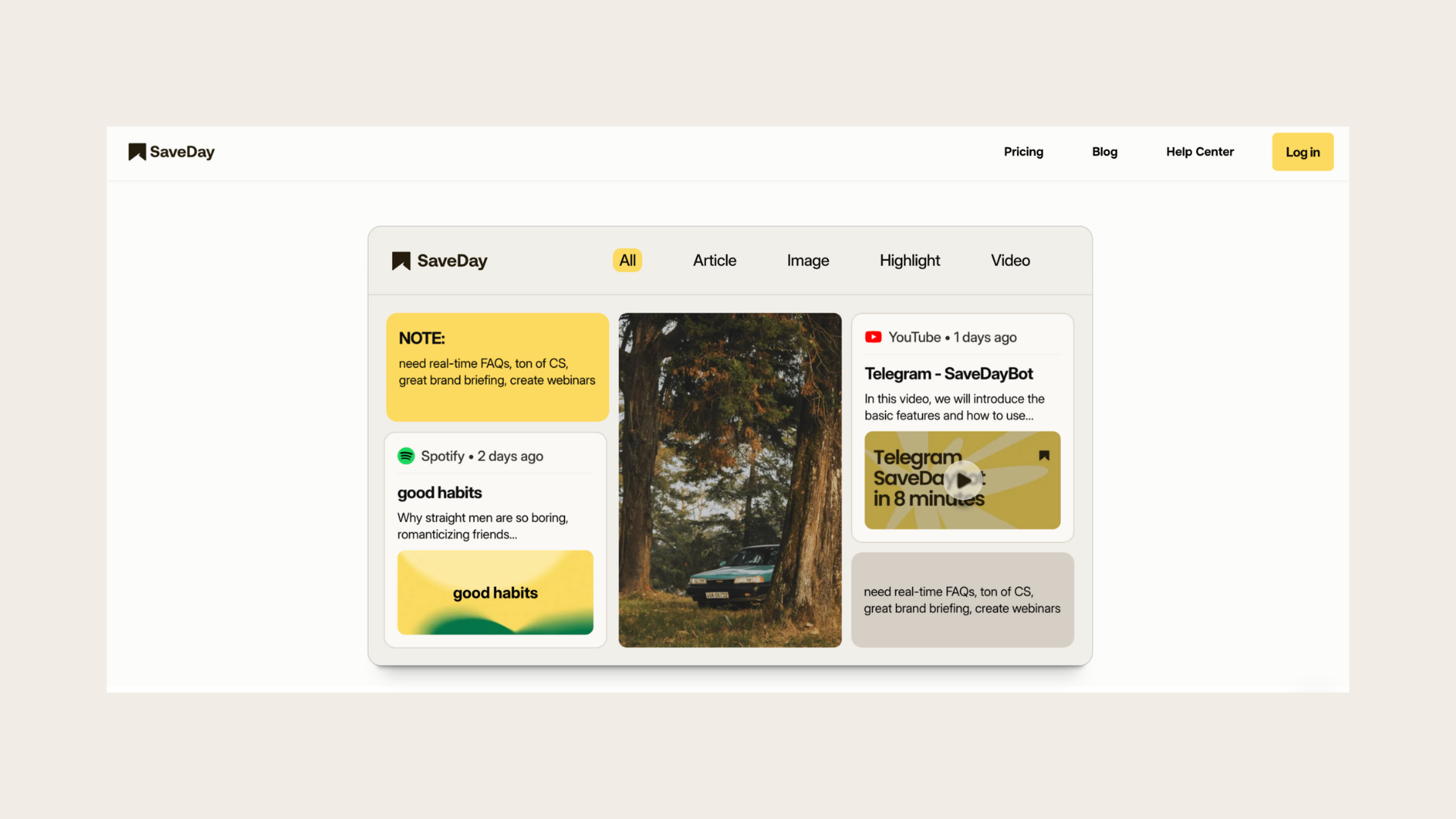
Raindrop offers features similar to Pocket, emphasizing user-friendly organization. Its modern, customizable interface allows collaboration, unlike Pocket. The Pro plan includes advanced options such as full-text search, Dropbox backup, and priority support. Raindrop.io is accessible across browsers, mobile platforms, and desktops, excluding Linux.

Wallabag offers many features similar to Pocket, making it a compelling alternative. Its reading experience is clean and distraction-free, appealing to users seeking a seamless reading environment. What sets it apart is its open-source nature and the option for self-hosting, prioritizing user privacy.
Additionally, Wallabag provides migration tools for Pocket, Instapaper, and other platforms. With this, you can smoothly import bookmarks to Pocket.

Instapaper, a longstanding contender in the read-it-later space, remains a robust alternative to Pocket. Instapaper offers unlimited saving of blog posts, articles, videos, and syncing across iOS, Android, and web platforms.
However, one drawback is the absence of a dedicated Mac app, unlike Pocket, which provides one via the Mac App Store.

Memex emerges as a compelling alternative to Pocket, especially for users not requiring all of its features. Its free plan boasts robust capabilities for saving, organizing with tags and collections, and sharing links. The paid version for 3$ offers additional benefits like syncing across mobile and desktop platforms and backups to cloud services. Once you have paid for these features, you can then easily import bookmarks to Pocket.