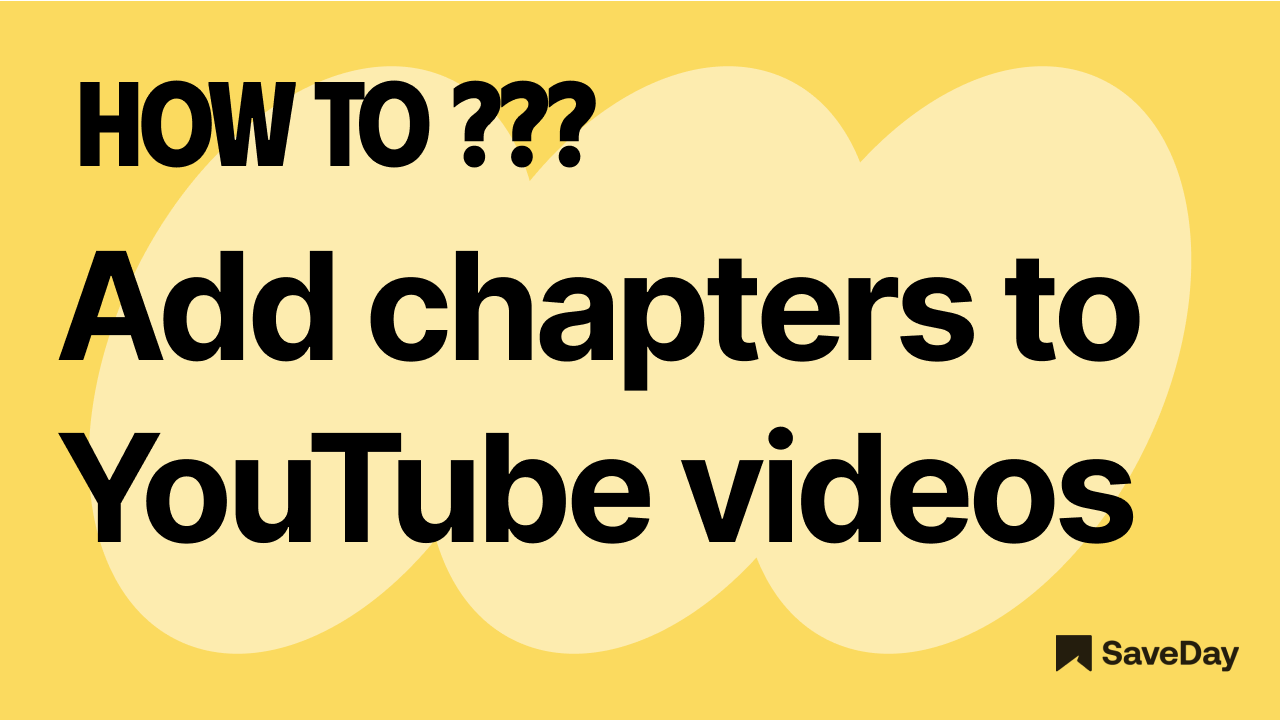
What are YouTube Chapters?
YouTube chapters are a feature that allows creators to segment their videos into different sections, each with a specific title.
These chapters help viewers navigate to specific video parts, making it easier to find and watch the content they are most interested in.
Chapters appear in the video progress bar and can be created by adding timestamps and titles in the video description.
For example, adding "00:00 Introduction" and "02:30 Main Topic" will create clickable sections in the video.


How do I add YouTube Chapters to a video?
There are 2 methods for adding chapters to a YouTube video - manual and automatic.
1. Manual Method
Step 1
Go to YouTube Studio and sign in to your YouTube account. Go to content where you can view all your posted videos.

Step 2
- Click on the title of the video to which you want to add chapters and go to the “Details” tab.
- Under the description section, add timestamps starting at 00:00 and titles intended for the chapters.
(Note: at least three timestamps, separated by at least 10 seconds apart are required.)
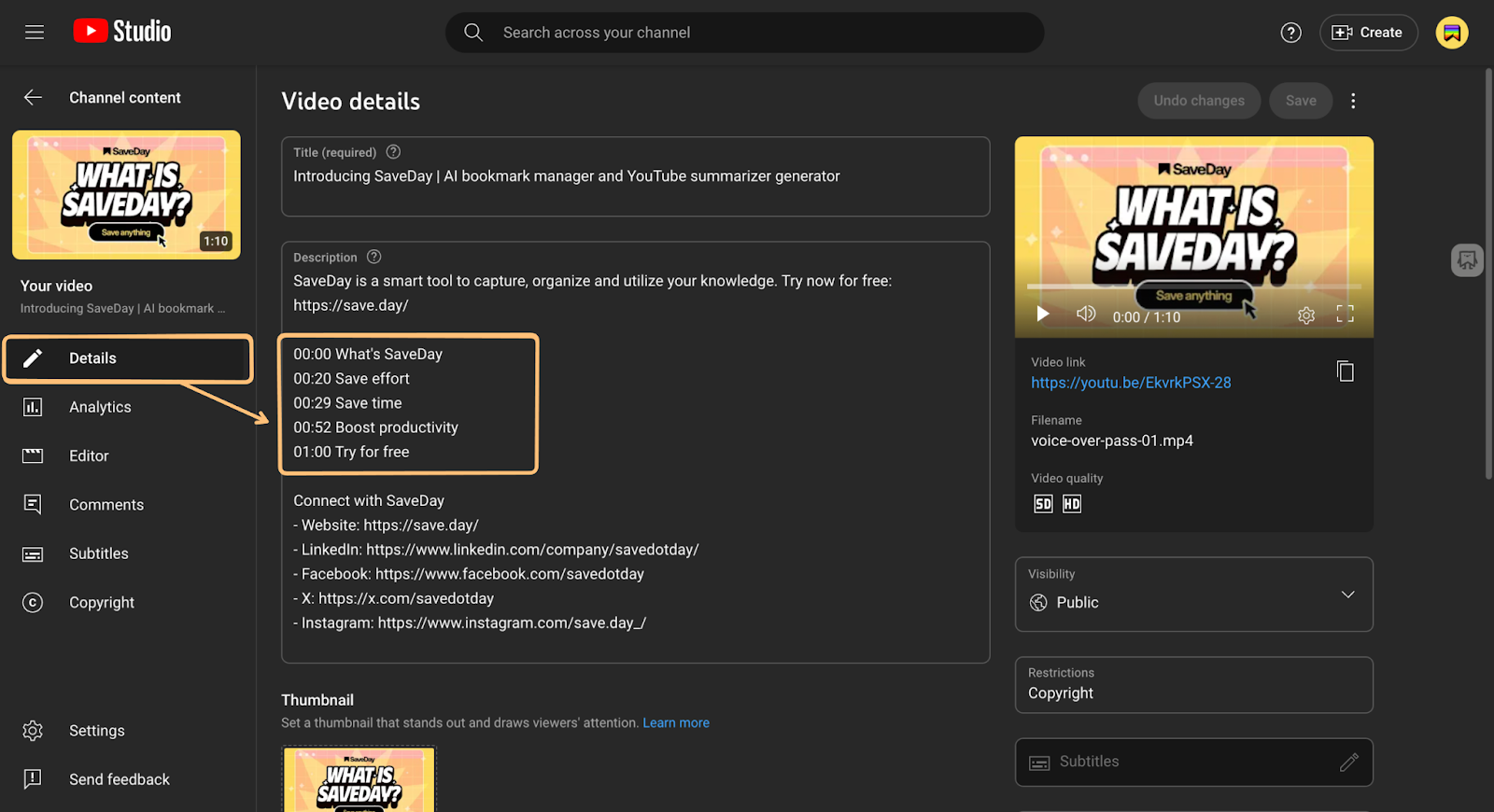
Step 3
Click “Save” and the chapters would have been added to your video.

If you're not keen on doing things manually, YouTube has an AI-powered automatic video chapters feature that uses artificial intelligence algorithms to automatically detect and add relevant chapters to a video, making it easier for viewers to navigate the content.
2. Automatic Method
To get automatic chapters for your video, follow the first two steps of the manual method with these additional steps.
Step 1
At the end of the video details page, click on “Show more”
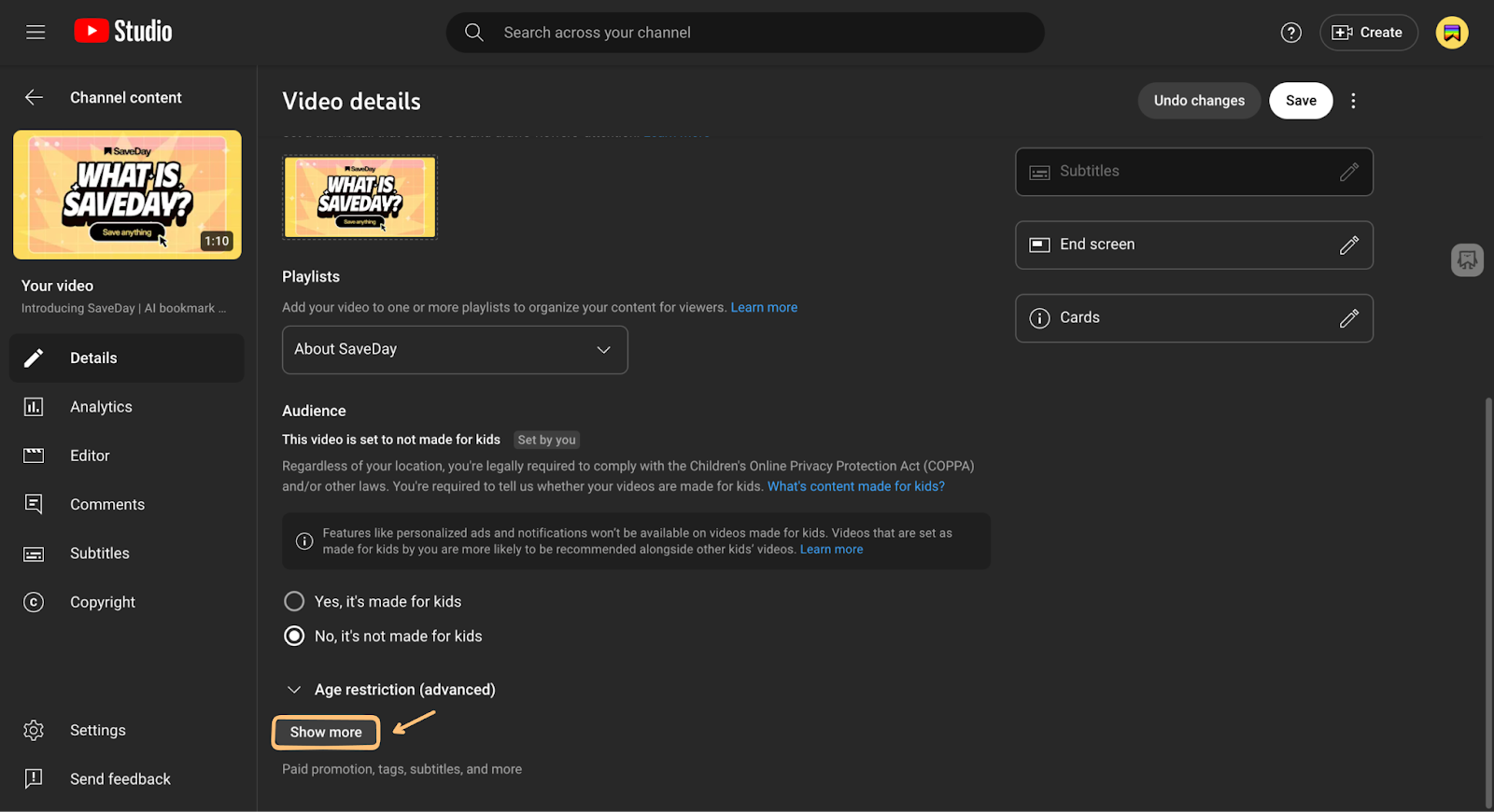
Step 2
Check the checkbox “Allow automatic chapters and key moments”
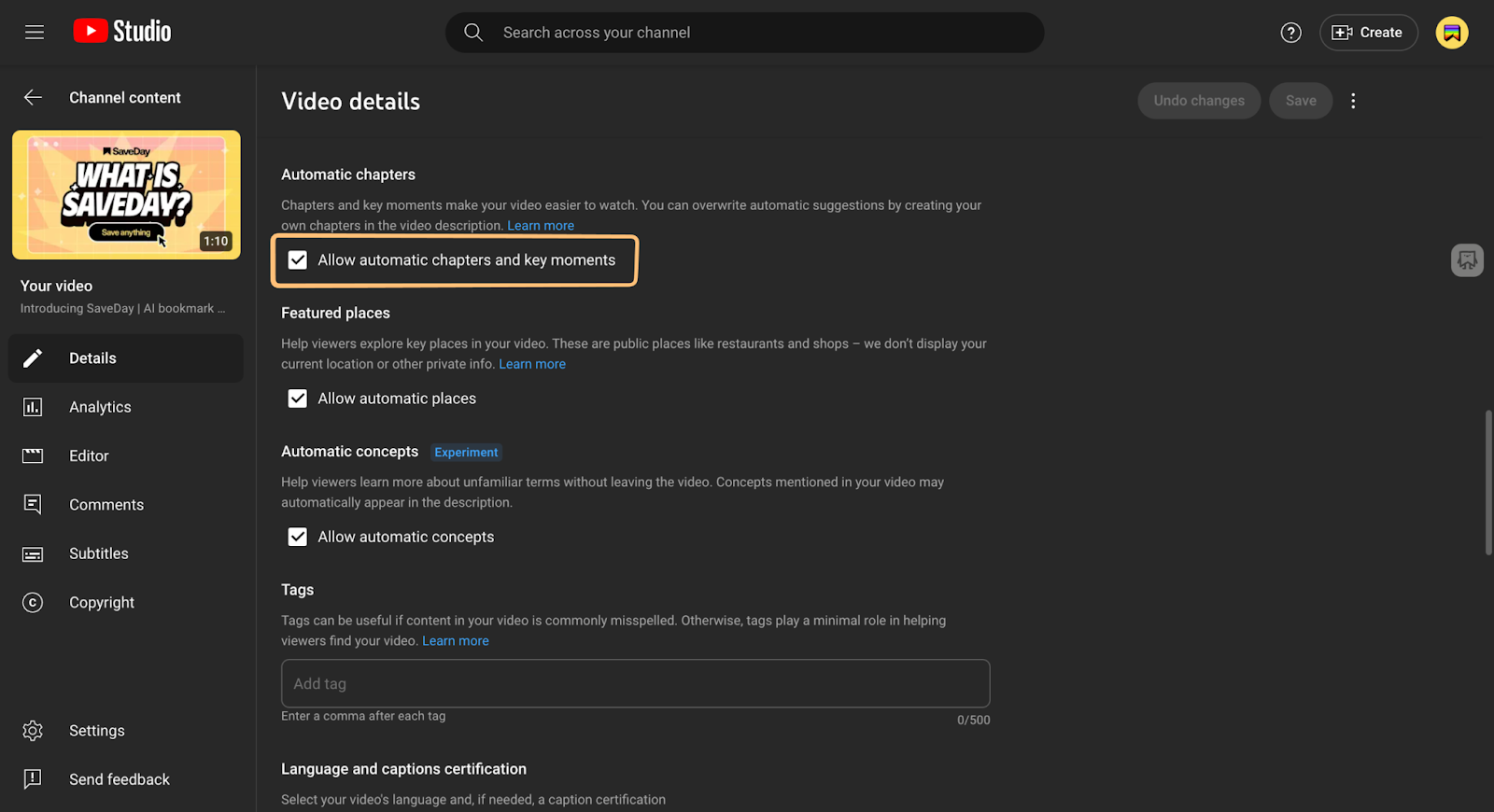
Step 3
Click “Save” and the chapters will be automatically added to your video.
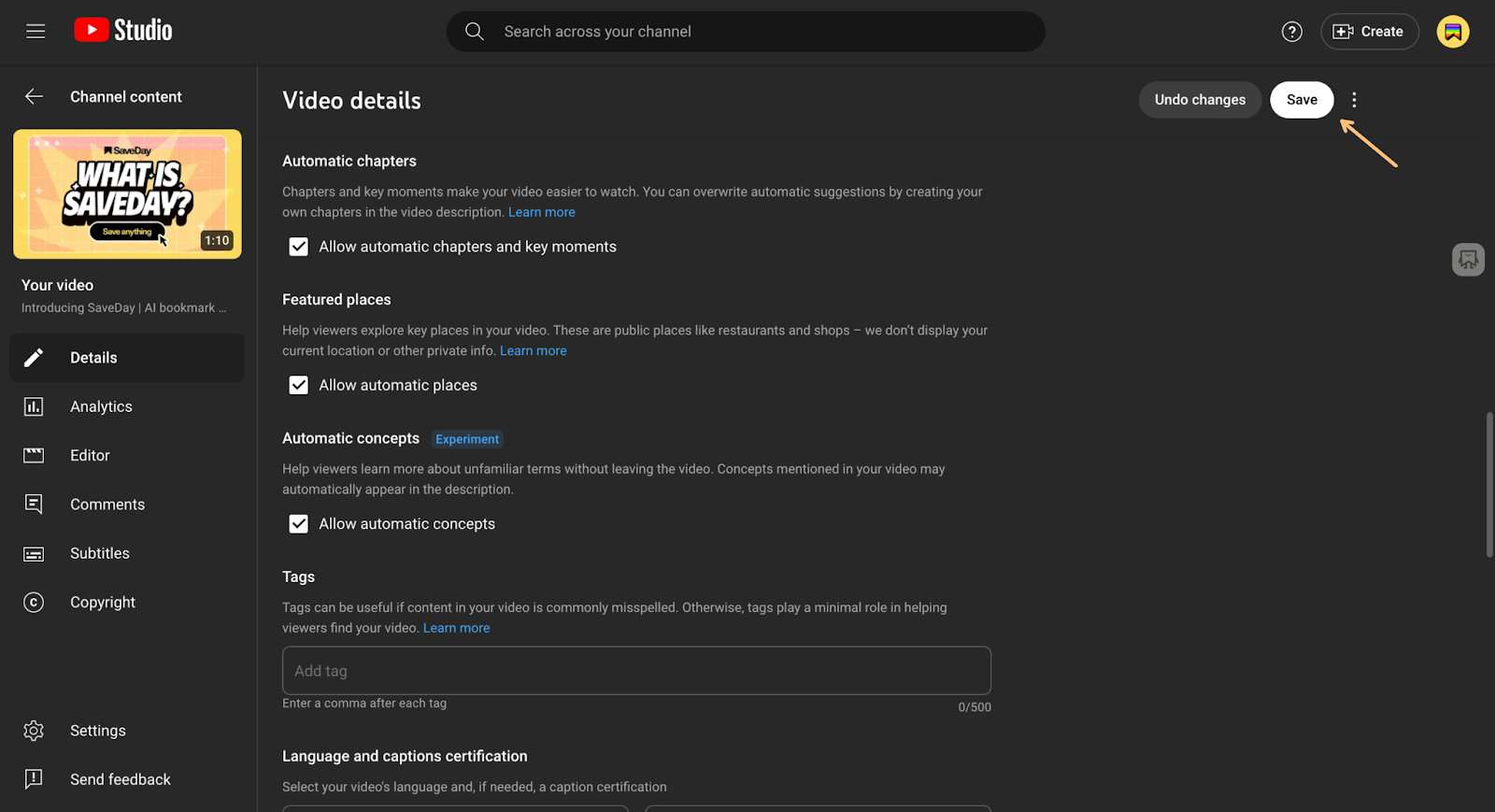
Troubleshooting
There might be instances where you have followed the steps above and the timestamps still do not show up. Possible causes include:
- Incorrect Formatting: Ensure timestamps are correctly formatted and placed in the video description, starting at 00:00.
- Insufficient Timestamps: At least three timestamps are required, each at least 10 seconds apart.
- Content Restrictions: Some content types might not support chapters.
- Video Length: Very short videos may not support chapters.
- Pending Processing: It might take some time for YouTube to process and display chapters after they are added.
How can I save the videos I want to view again?
To save the videos you would like to view again, you can consider using SaveDay.
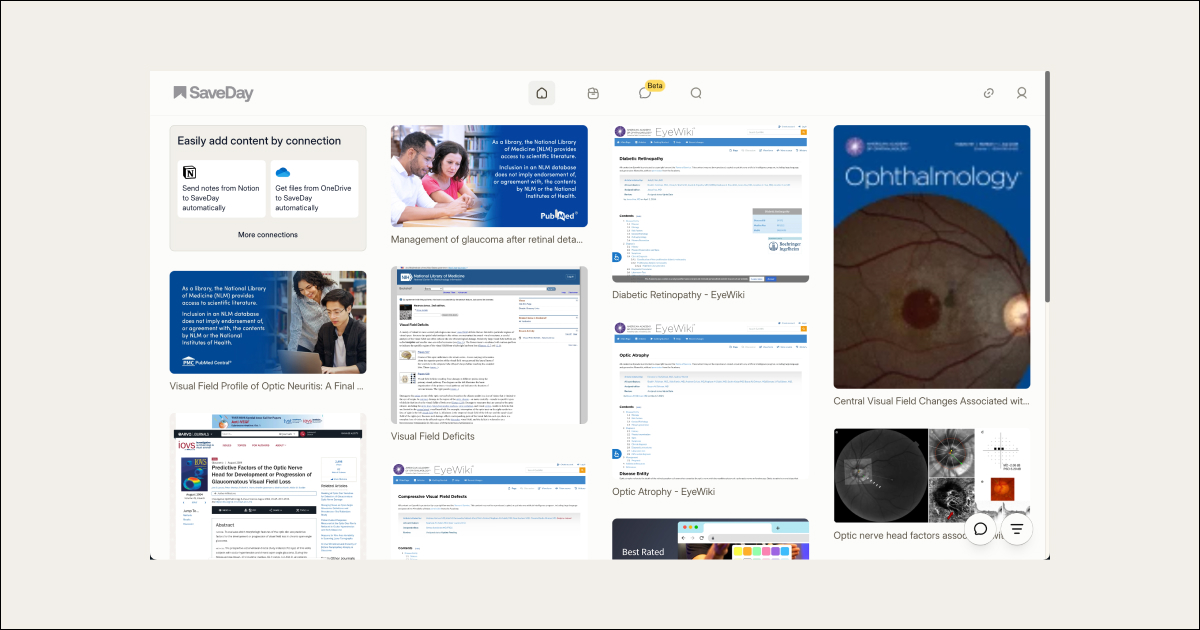
A key feature of SaveDay:
1. Annotation: Add timestamp notes for specific moments in videos.
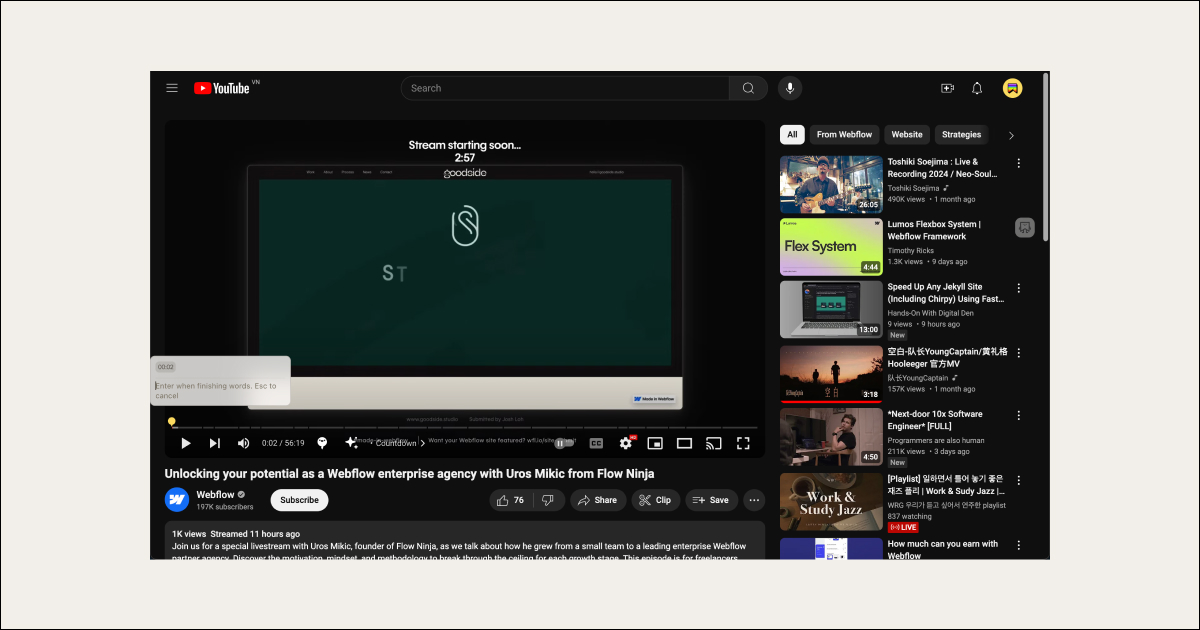
2. Sidebar: Access all your notes, including highlights, AI notes, sticky notes, and highlight notes, in one place.
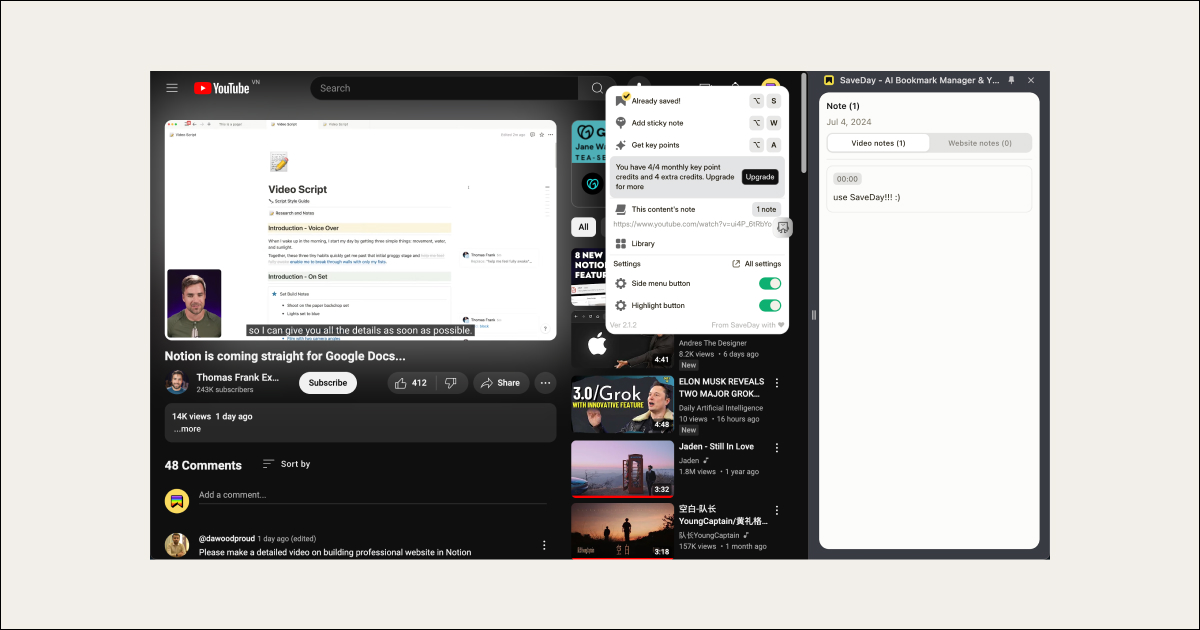
You have saved various sticky notes while watching a YouTube tutorial. By accessing these in SaveDay’s sidebar, you can easily view all personal notes and even key points in one place.
This centralized access simplifies knowledge management and ensures you have access to all your notes in one place.
YouTube and SaveDay
YouTube chapters and SaveDay both enhance digital content interaction.
YouTube chapters allow users to navigate videos effortlessly, while SaveDay provides robust tools for saving, highlighting, and annotating web content.
Together, they streamline information access, boost productivity, and improve user experience.





