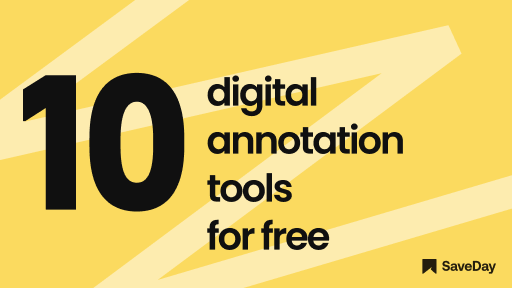
Ever struggled to find the perfect digital annotation tool for free? Look no further. In this article, we explore the best options and why they're indispensable for your workflow. Get ready to revolutionize your digital annotation game!
1. What are digital annotations?
Digital annotation is a tool for enhancing, emphasizing, or structuring content, injecting dynamism into your online or hybrid classroom lessons. It enables actions such as emphasizing concepts, underlining core elements, providing examples, mapping processes, and clarifying trains of thought. Depending on the materials utilized, digital annotation techniques vary, offering multiple avenues for engagement in online or hybrid classes.
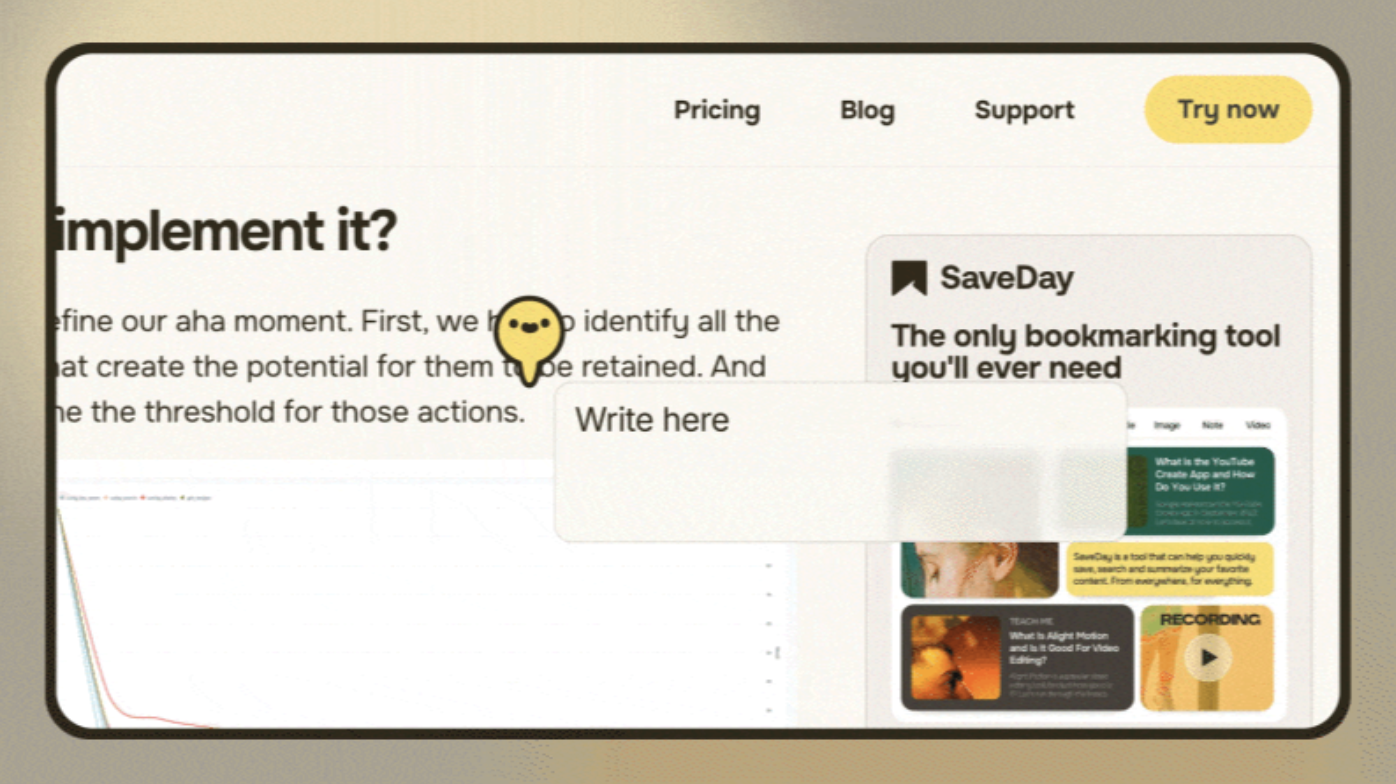
2. What are the benefits of digital annotation?
Explore the advantages of digital annotation, revolutionizing the processing and sharing of information. These benefits cater to users across diverse contexts and industries.
- Enhanced Collaboration: Digital annotation tools facilitate real-time collaboration quicker turnaround times among multiple users, enabling seamless sharing and feedback on documents.
- Increased Accessibility: By digitizing annotations, individuals can access and interact with documents from any location, eliminating the constraints of physical copies.
- Improved Organization: Digital annotation enables users to categorize, tag, and search annotations, streamlining document management and retrieval processes.
- Enhanced Interactivity: Digital annotation tools often offer multimedia capabilities, allowing users to enrich documents with images, links, and multimedia content for enhanced engagement.
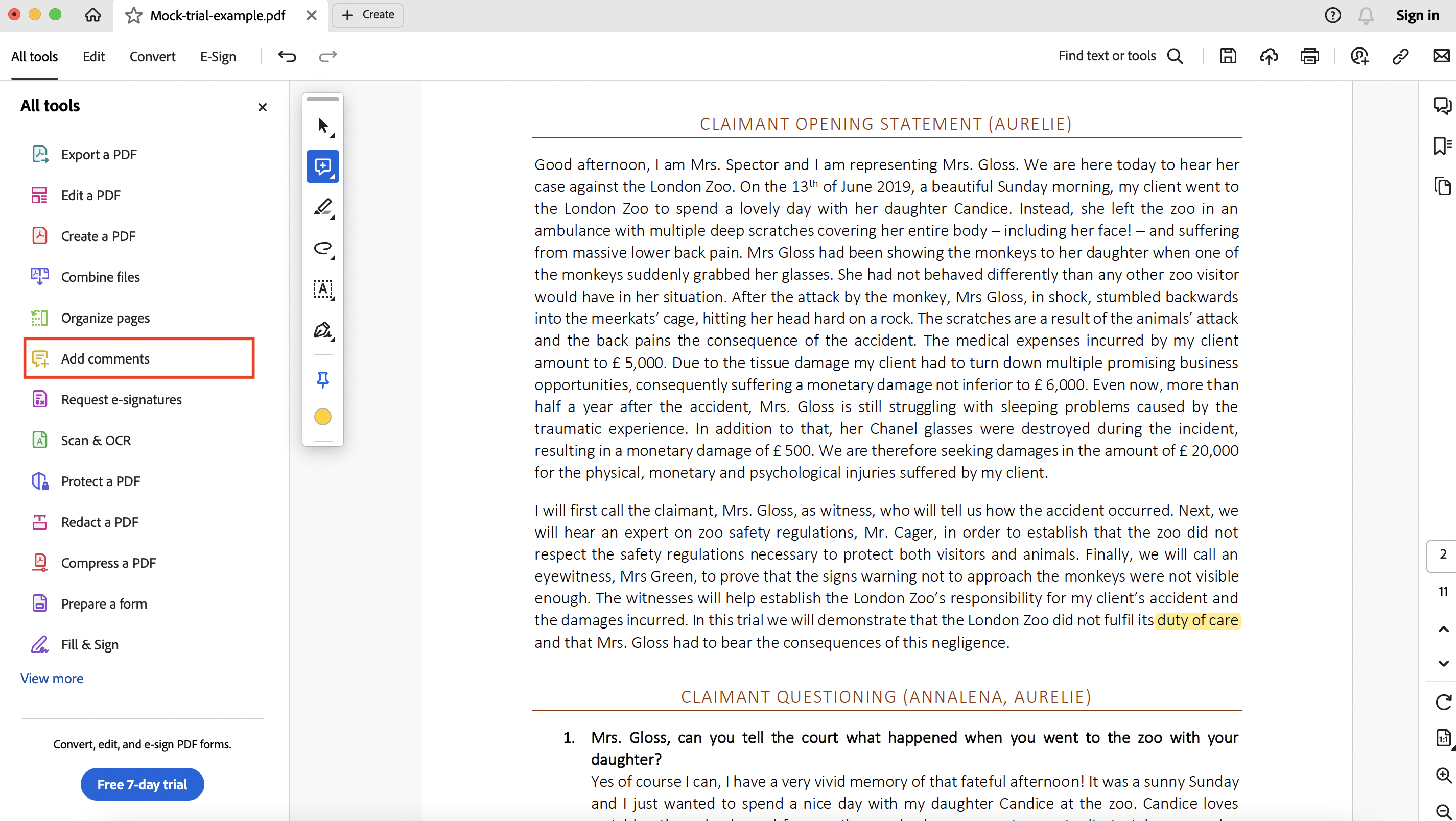
- Seamless Integration: Many digital annotation platforms integrate with other software and applications, enabling smooth workflows and enhanced productivity across various tasks and projects.
- Enhanced Privacy: Utilizing learning platforms like Blackboard ensures individual and private feedback delivery, safeguarding student work from inadvertent exposure to external parties.
- Environmental and Administrative Benefits: Adopting a paperless approach not only promotes environmental sustainability but also streamlines documentation organization, saves time, and reduces costs, making it an efficient and eco-friendly alternative.
3. How can I edit and write on a PDF?
Discover how to annotate an article on PDF documents, empowering you to make necessary changes and add personalized content seamlessly.
Step 1: Launch Adobe Acrobat and open the desired PDF file.
Step 2: Navigate to the "Edit PDF" tool located in the right pane.
Step 3: Utilize Acrobat's editing tools:
- Add new text, modify existing text, or adjust fonts by selecting options from the Format list.
- Add, replace, relocate, or resize images on the page using options from the Objects list.
- Explore additional editing tools for further PDF modifications. This includes adding watermarks and annotating PDFs.
Step 4: Once editing is complete, save your changes by naming your file and clicking the "Save" button.
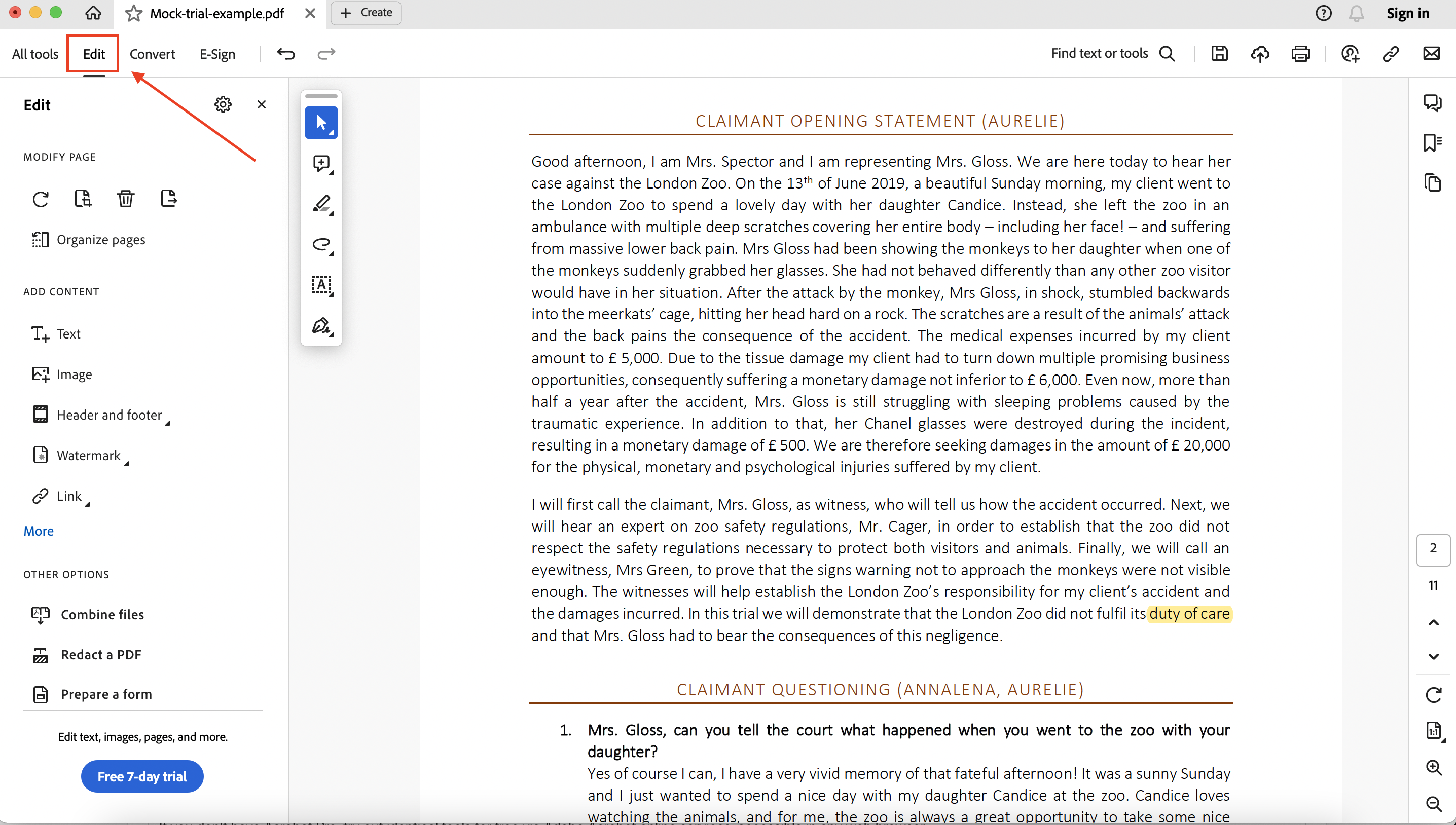
4. How do I make a PDF editable for free?
If you don't have Acrobat Pro, try out identical tools for free via Adobe Acrobat online services, accessible in any web browser:
Step 1: Access the "Edit PDFs" tool.
Step 2: Upload your PDF by selecting the "Select a file" button.
Step 3: Sign in using your Adobe account credentials after the upload.
Step 4: Utilize the toolbar to incorporate text, comments, sticky notes, highlights, and other modifications.
Step 5: Save your changes by downloading the edited PDF or obtaining a shareable link.
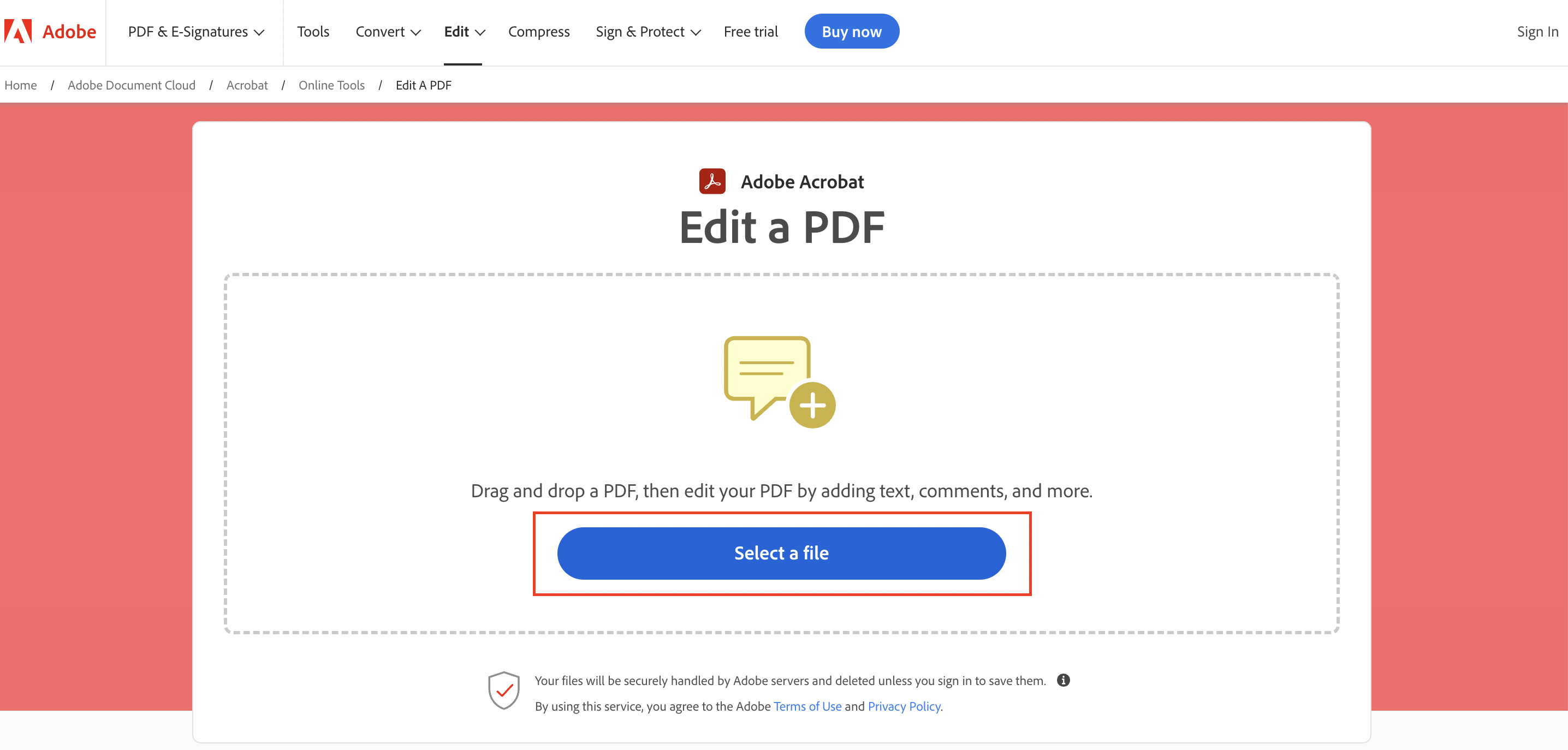
5. What is a web annotation?
A web annotation refers to the act of adding notes, comments, or other metadata to digital content found on the web. It enables users to interact with online material by highlighting, tagging, or marking specific sections for various purposes, such as analysis, discussion, or collaboration.
These annotations can be public or private, allowing individuals to engage with content in a more dynamic and personalized manner, enhancing comprehension and fostering community engagement.
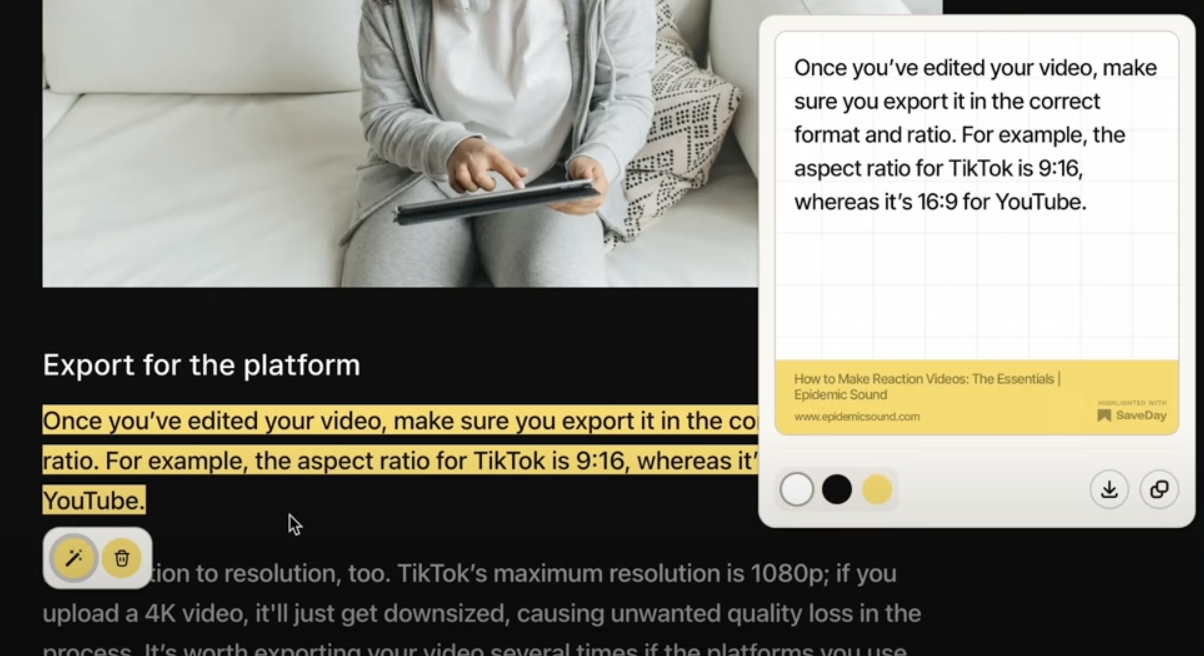
6. How to do video annotation?
When utilizing video annotation tools for feedback purposes, it's essential to mark specific video areas and overlay feedback for accuracy, minimizing confusion. Here are the key steps for annotating videos effectively:
- Upload or provide the video: Submit the video to an annotation platform and request feedback.
- Define annotation requirements: Specify the video elements for feedback.
- Annotation tool selection: Choose a suitable annotation tool for desired feedback.
- Annotation process: Reviewers carefully watch the video, adding comments, drawing on video sections, or highlighting frames.
- Save and share annotations: Save feedback with timestamps for reference.
- Review and analyze feedback: Analyze received feedback, comments, and ratings for insights.
- Iterative feedback process: Implement requested improvements based on feedback received.
7. How to choose the best tool for your needs
Navigating through various annotation tools requires a thoughtful approach tailored to your specific requirements. Understanding your objectives and assessing the capabilities of different tools can help you make an informed decision to meet your needs effectively.
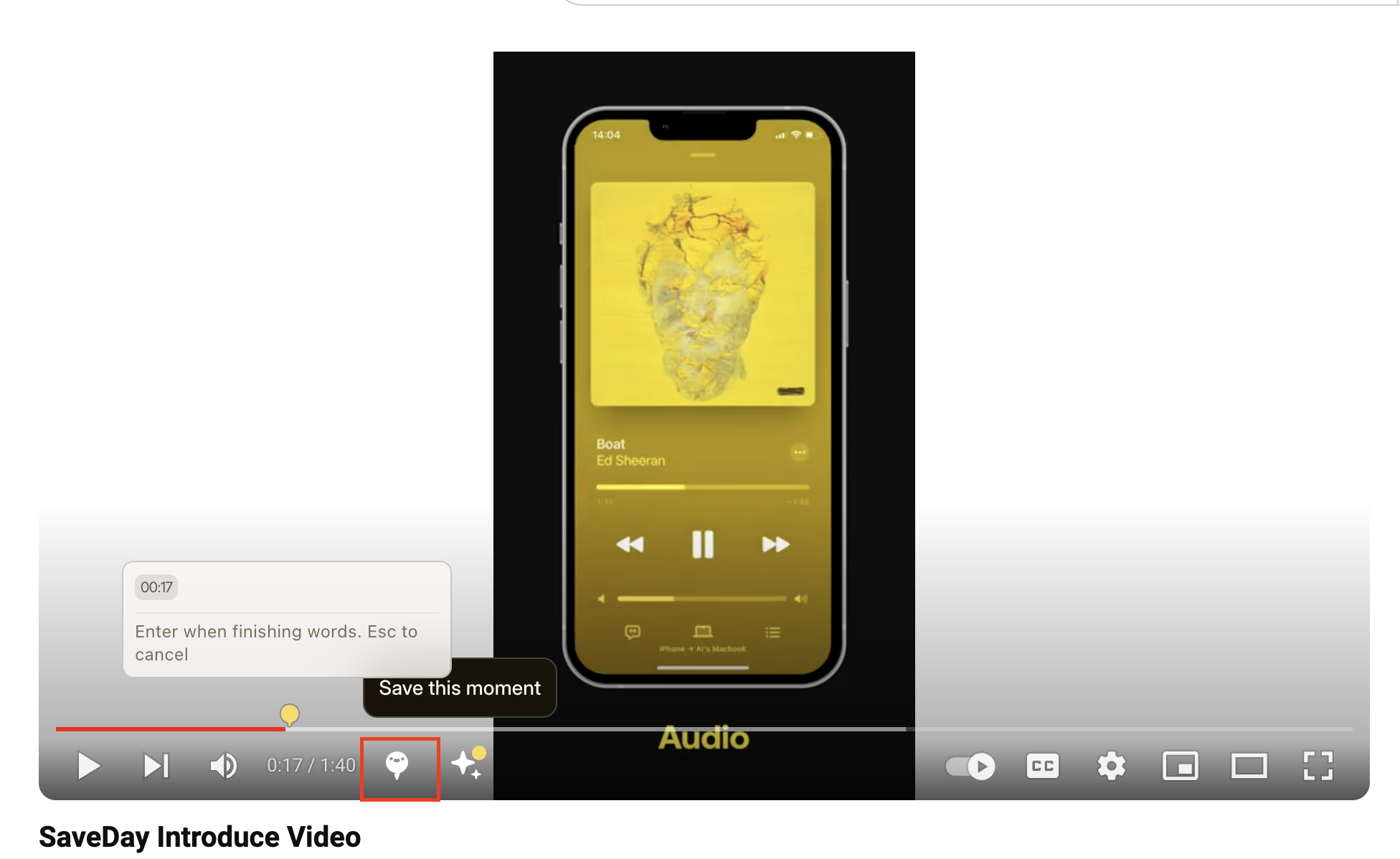
- Purpose of annotation tool usage: Determine if it's for personal or professional use.
- Video file types: Identify if image annotation is also required alongside video annotation.
- Project size: Specify the scale of your largest projects.
- Video player functionalities: Assess if speed adjustment, slow motion, or zoom features are necessary in the tool's built-in player.
- Devices for annotation: List the devices you'll use for video annotation, such as iPad or desktop computer.
- Annotation type: Define the required annotation type, like contextual comments or others.
- Comfortable pricing range: Set the range within which you're willing to invest in the annotation tool.
8. What are the best digital annotation tools for free?
Explore top-notch digital annotation tools that offer robust features without breaking the bank to annotate digital content seamlessly and efficiently.
What are the best text annotation tools?
1. Kami – PDF and Document Markup
- Features include text highlighting, voice annotations, image insertion, and offline mode
- Ability to blur sensitive data
- Drawing tools for detailed feedback
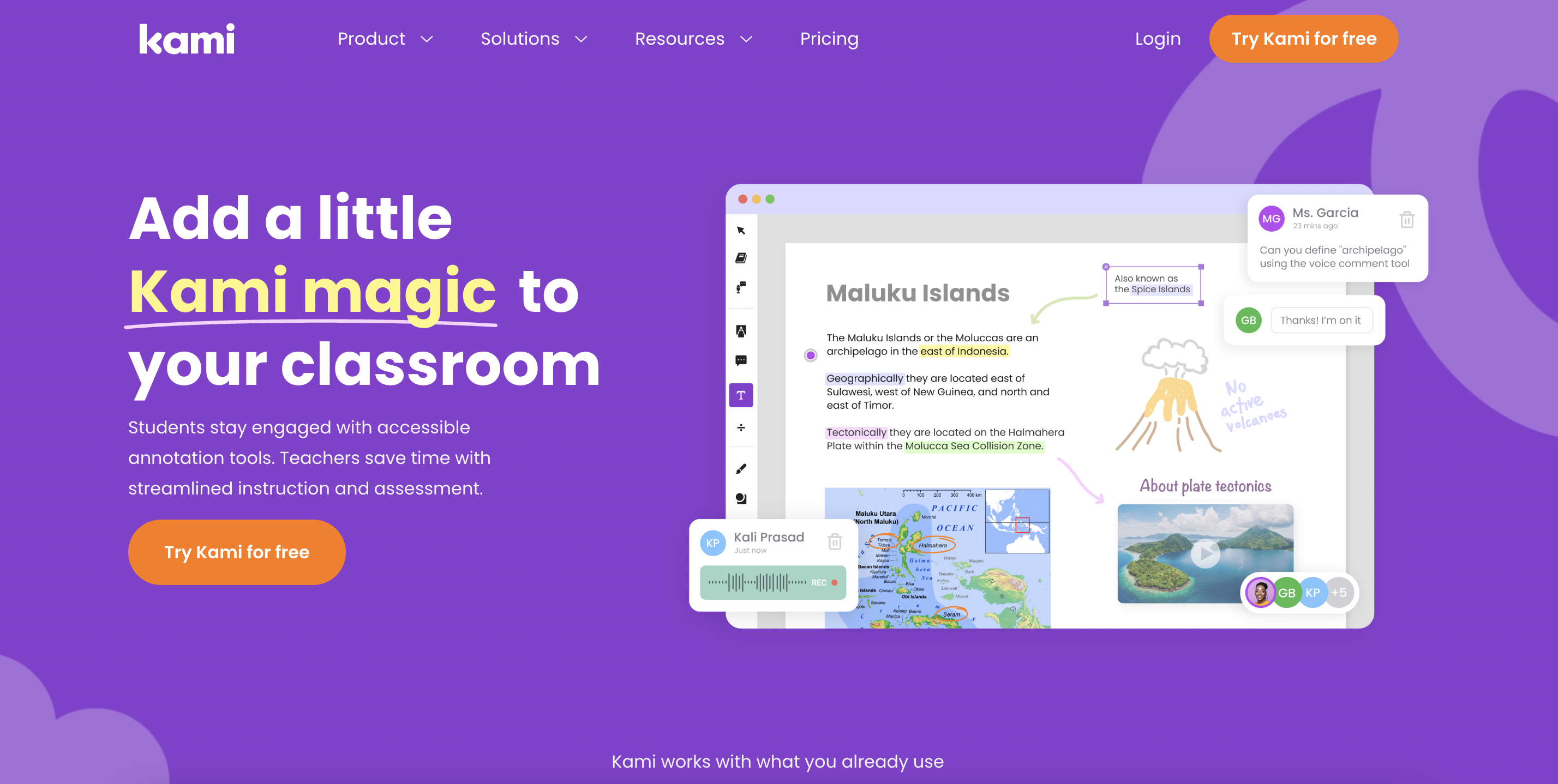
2. Diigo Web Collector
- Collect, capture, and annotate digital resources effortlessly
- Save and incorporate web photos seamlessly
- User-friendly interface suitable for beginners
- Exceptional bookmarking and linking capabilities
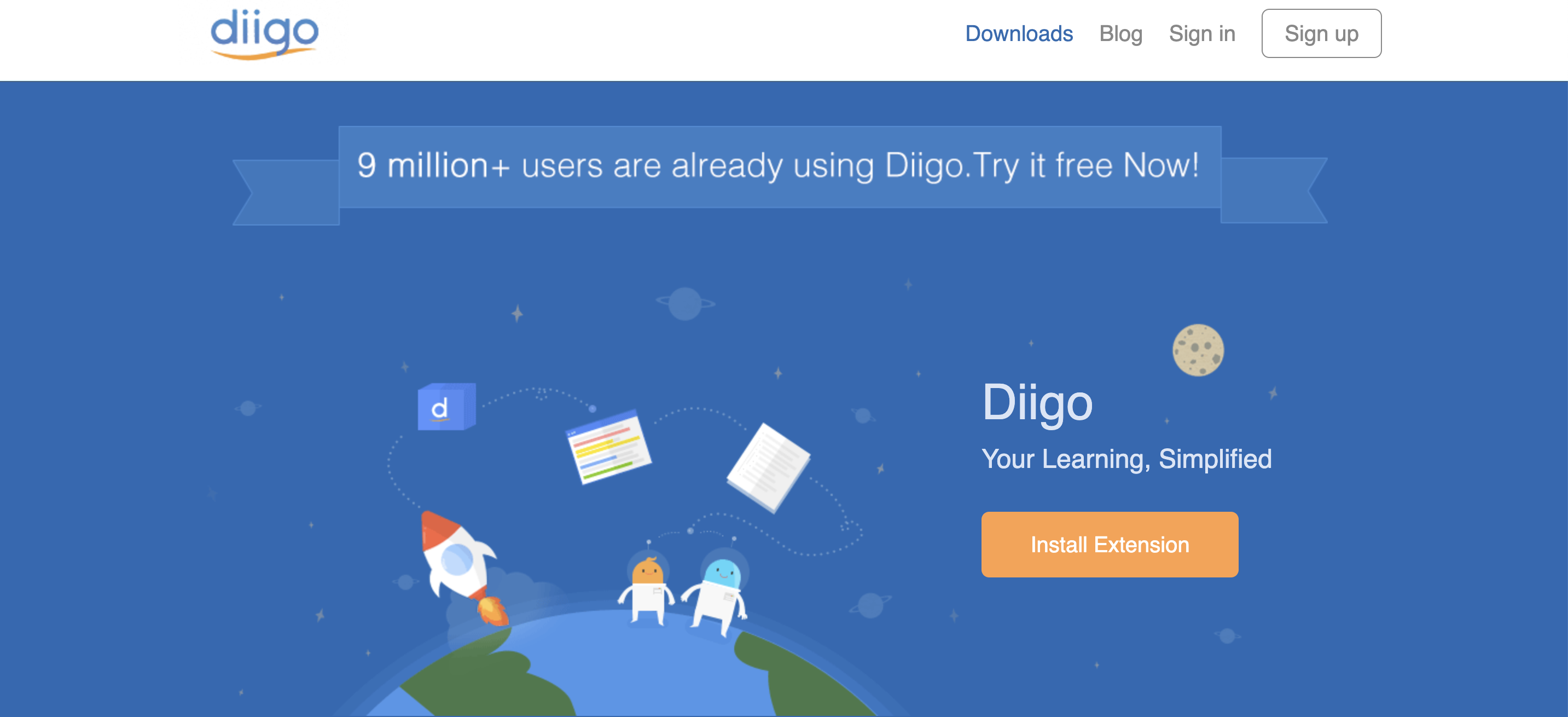
3. Scrible
- Annotations, highlights, and comments on web articles
- Ideal for academic research with rich annotation tools and collaboration features
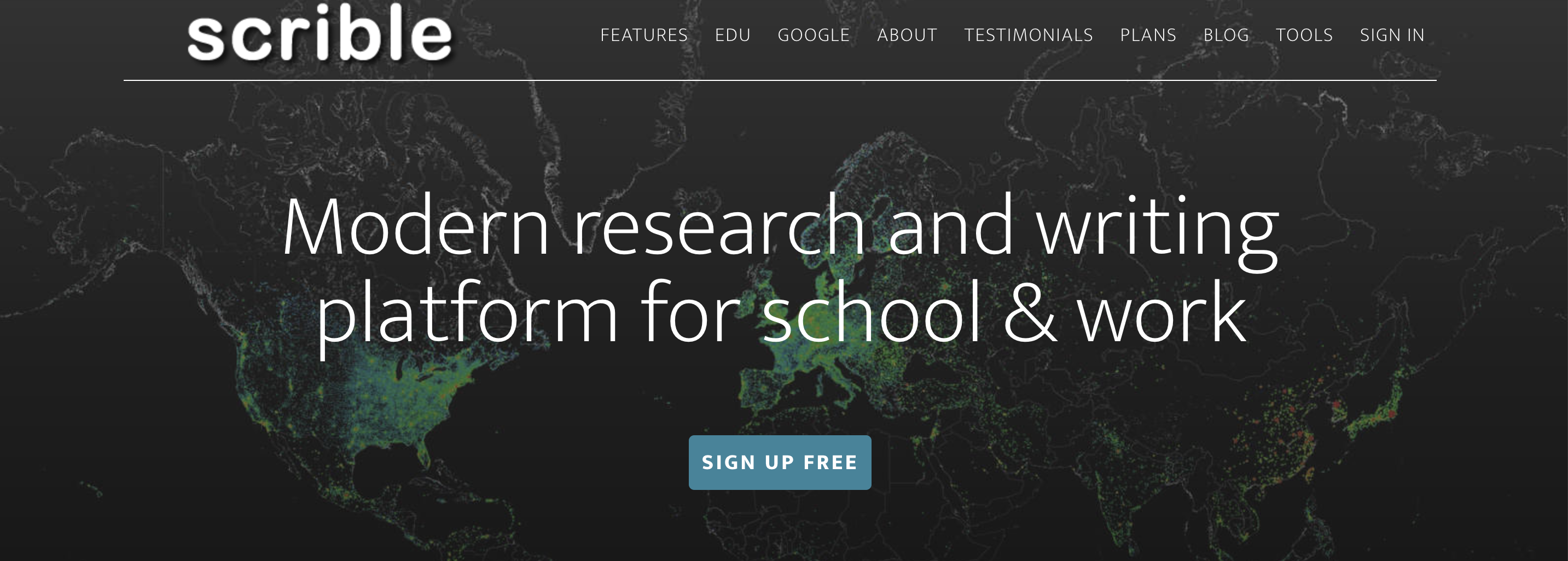
4. Instacap
- Screenshots with annotations
- Lightweight with no ads or watermarks
- Enables instant capture and annotation
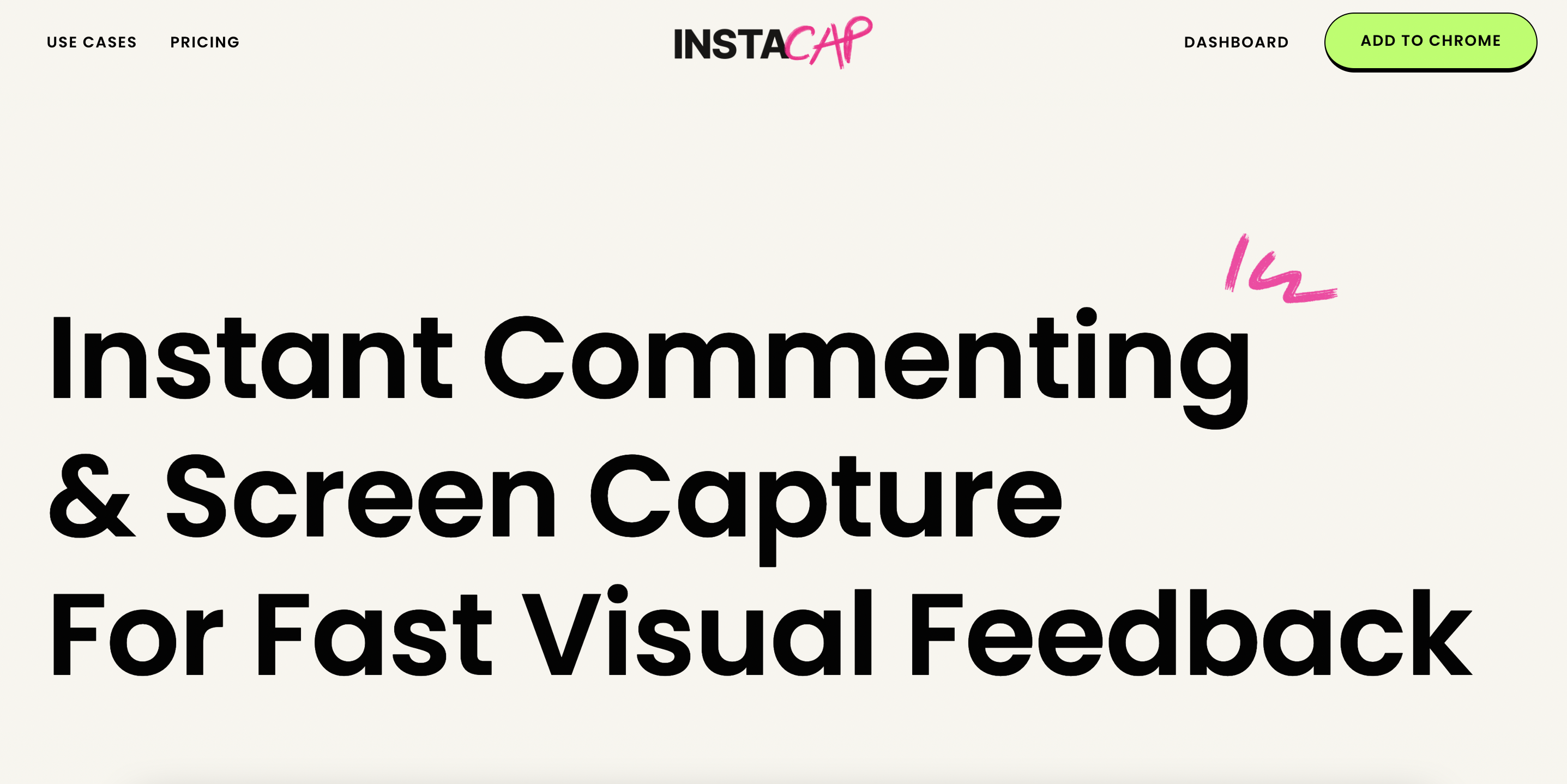
5. BounceApp
- Simplifies adding notes and sharing feedback on design elements
- Screenshots with annotations and comments
- Extremely user-friendly with no installation hassle
- Enables quick sharing capabilities
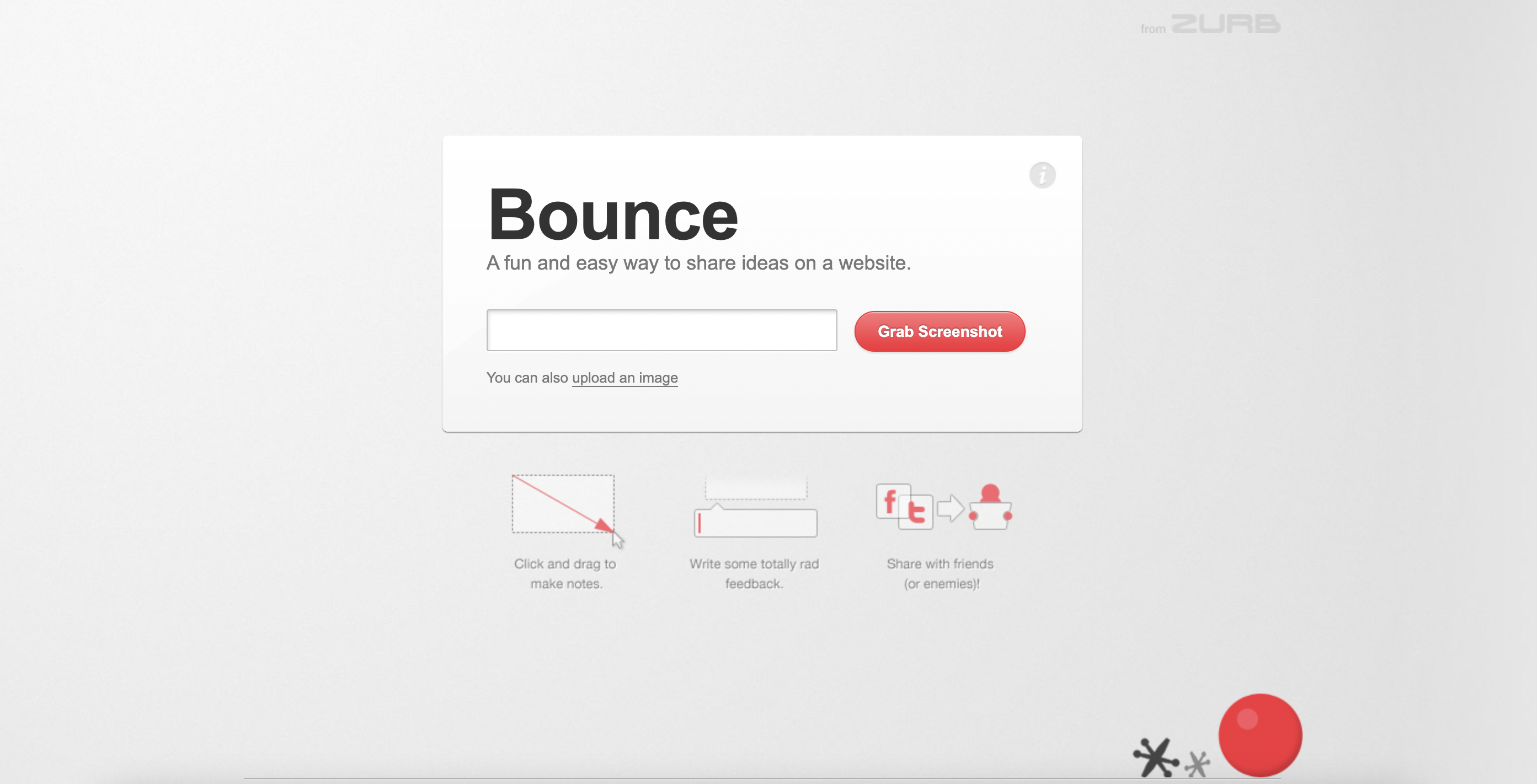
What Are The Best Video Annotation Tools?
Dive into the world of video annotation tools with our exploration of the top contenders in the field. From user-friendly interfaces to advanced features, discover the best options available for enhancing your video annotation workflow.
1. Labellerr
- Supports various video formats
- Features automated data labeling for model training acceleration
- Offers annotation tools like bounding boxes, polygons, key points, and semantic segmentation
- Facilitates real-time collaboration
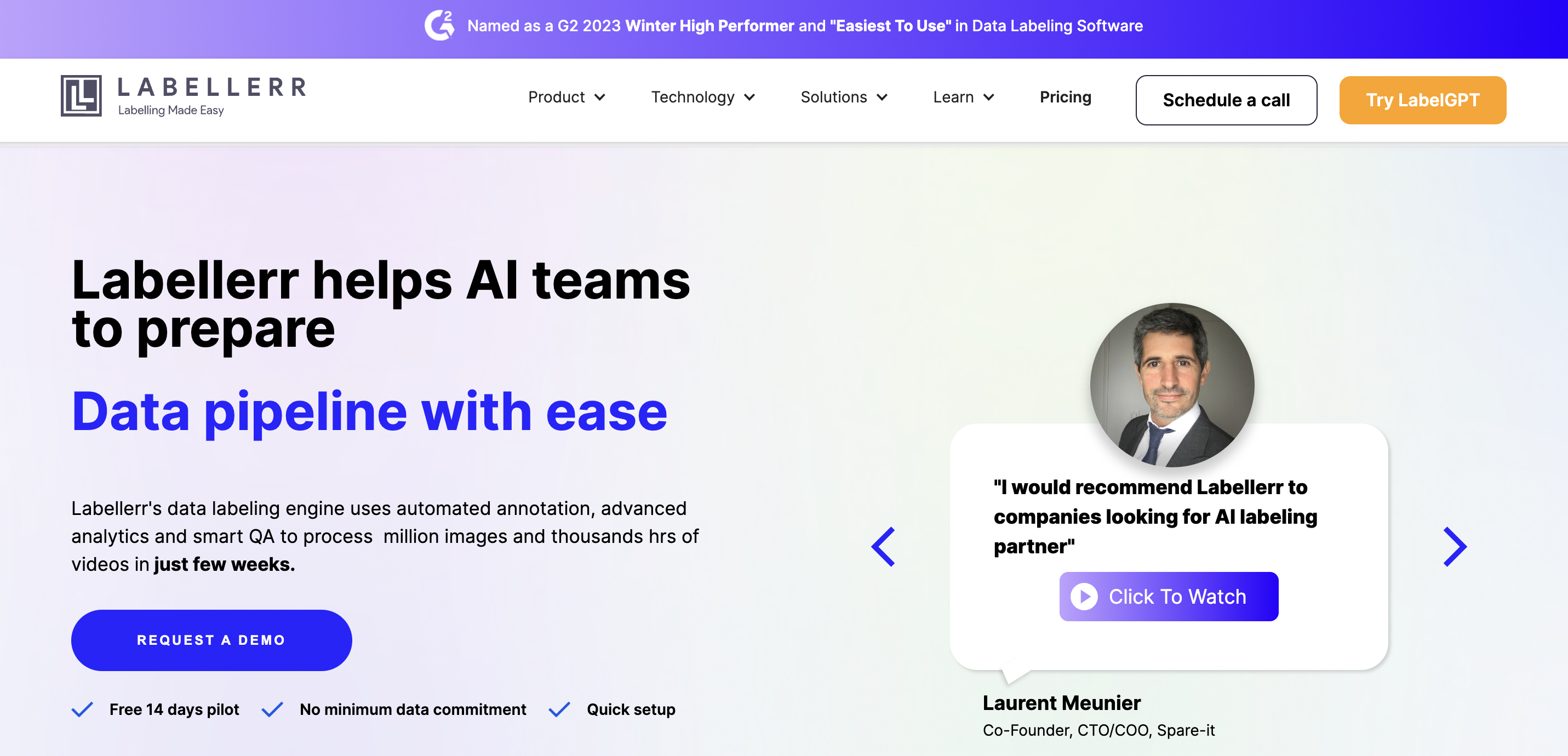
2. VGG Image Annotator (VIA)
- Open-source tool for image and video annotation
- Supports bounding boxes, polygons, points, and lines
- Customizable annotation interface
- Compatible with multiple image and video formats
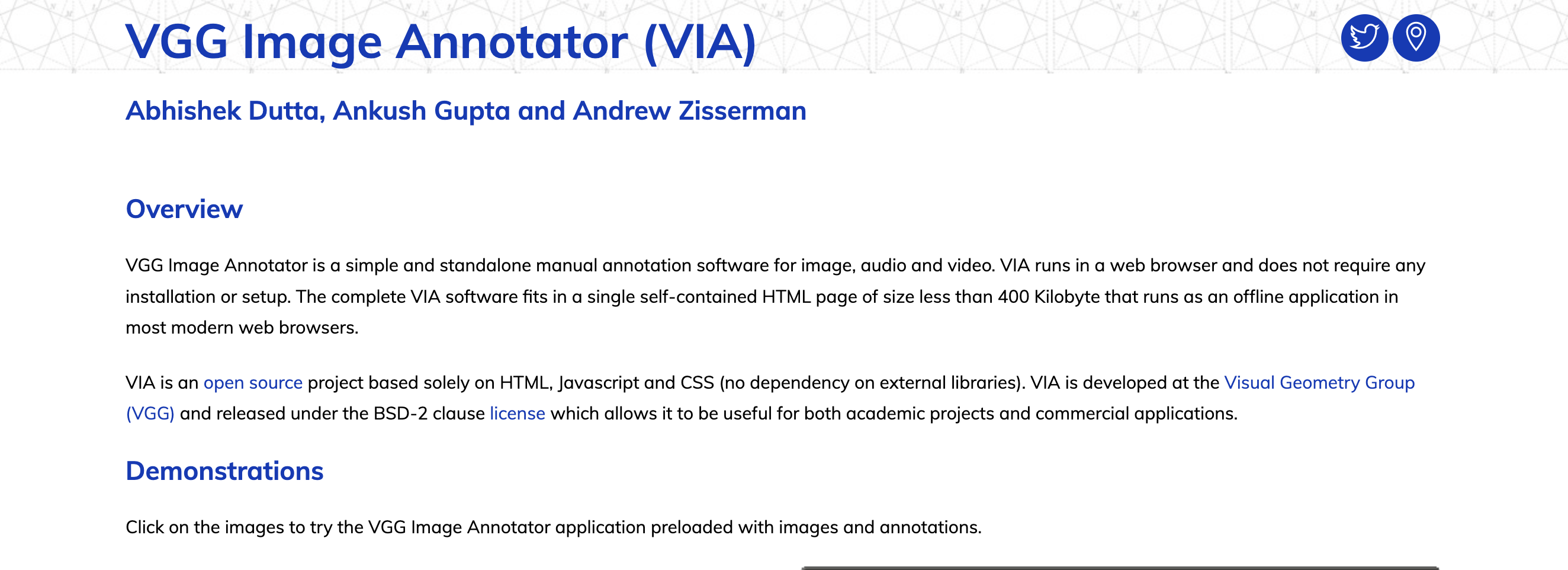
3. Supervise.ly
- Cloud-based annotation tool for video and image.
- Provides bounding boxes, polygons, and semantic segmentation.
- Automation features enhance speed and accuracy.
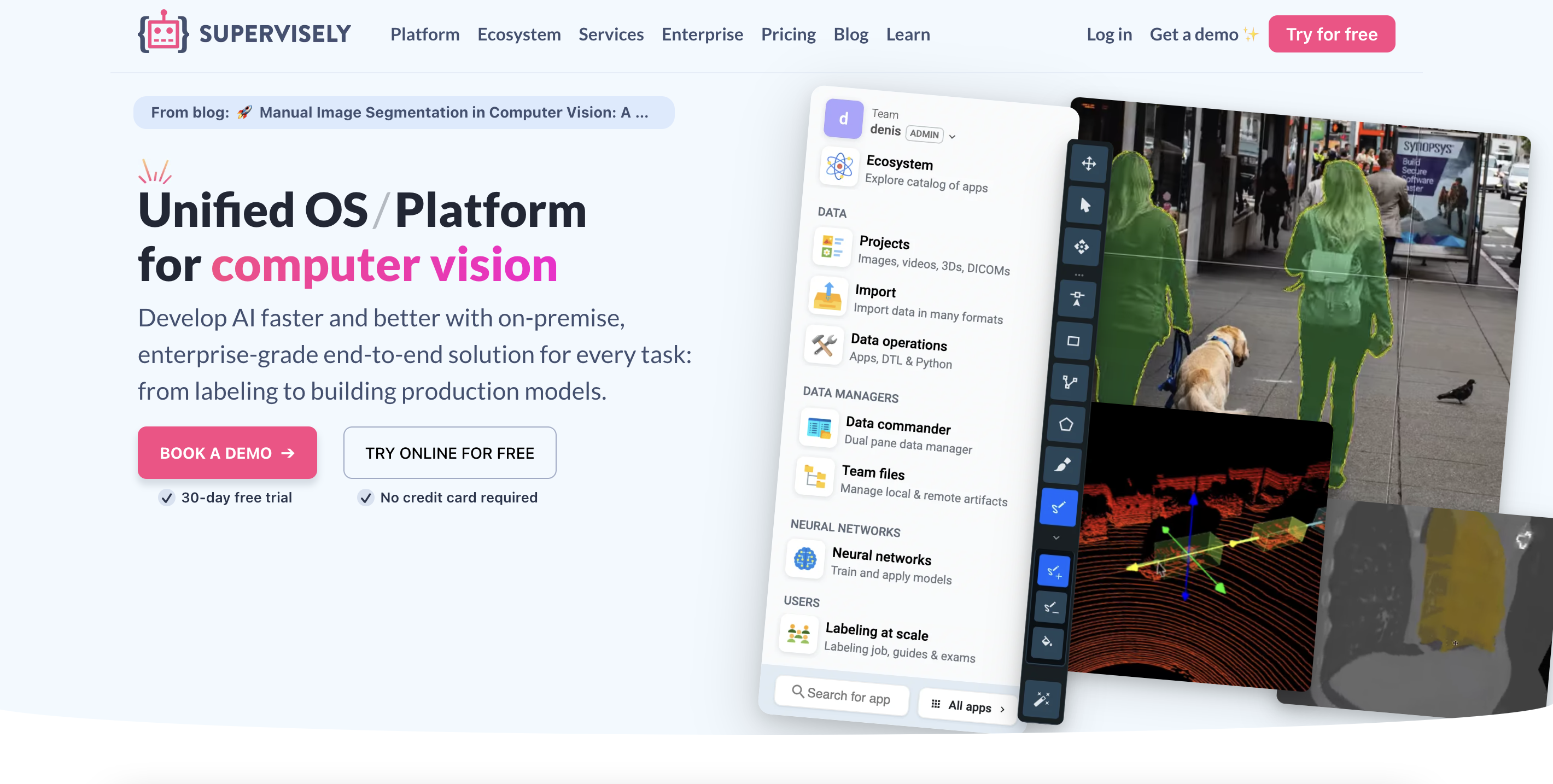
4. Labelbox
- Popular video and image annotation platform.
- User-friendly interface.
- Offers automation tools like pre-built models and workflows.

5. CVAT
- Open-source annotation tool for video and image.
- Supports multiple video formats.
- Facilitates team collaboration.

Digital Annotation Tools For Students
Discover essential digital tools tailored to students, aiding in annotating digital content for research, studying, and collaborative learning.
1. PDFEscape
- In-browser digital annotation tool
- Annotations conducted entirely in the browser
- Fully-annotated PDFs downloadable upon completion
- Lightweight tool suitable for classroom sessions
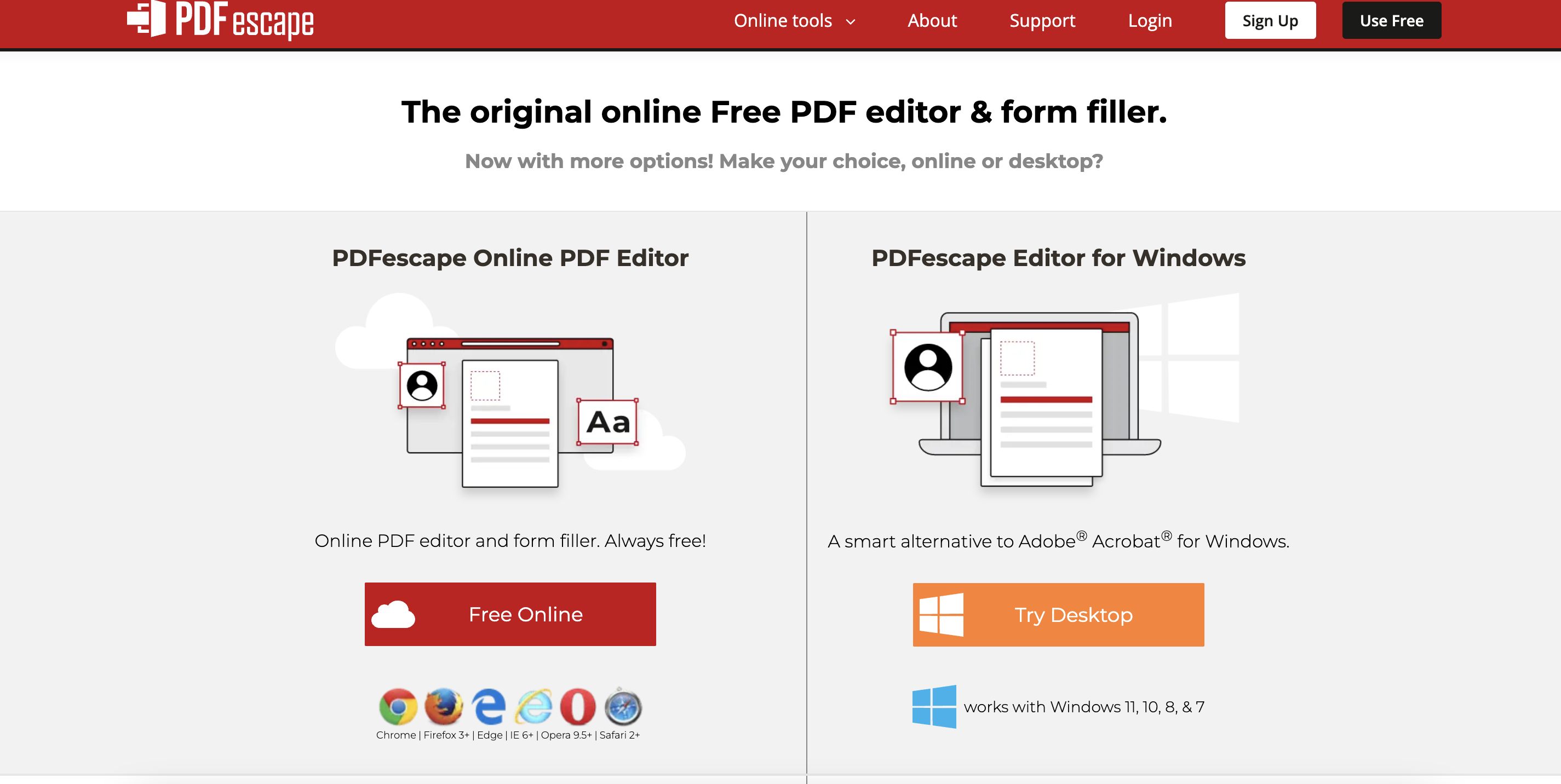
2. FoxIt Reader
- Free downloadable PDF reader with basic editing capabilities
- Ideal for maintaining a robust archive of annotated PDF documents
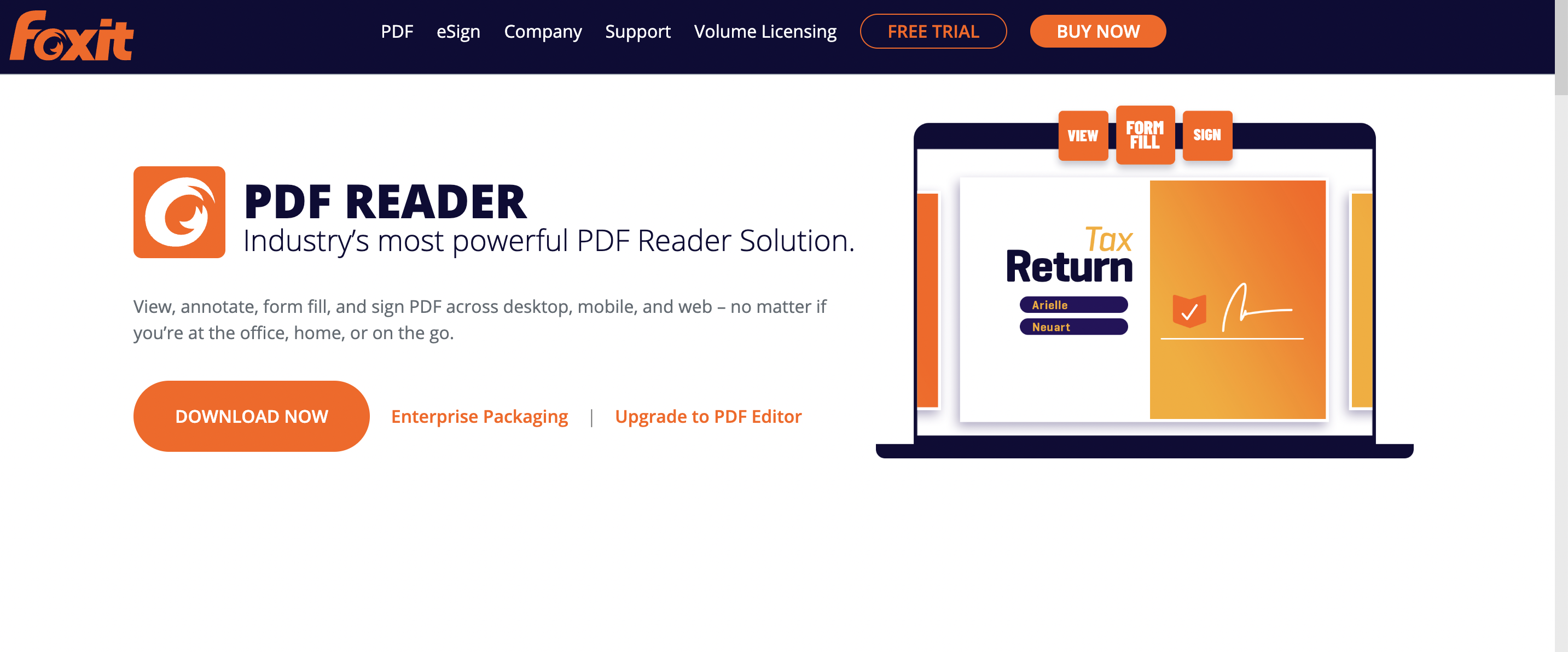
3. Annotate.co
- In-browser annotation option
- Free accounts available with up to 30 MB storage capability
- Annotations possible offline or in the cloud
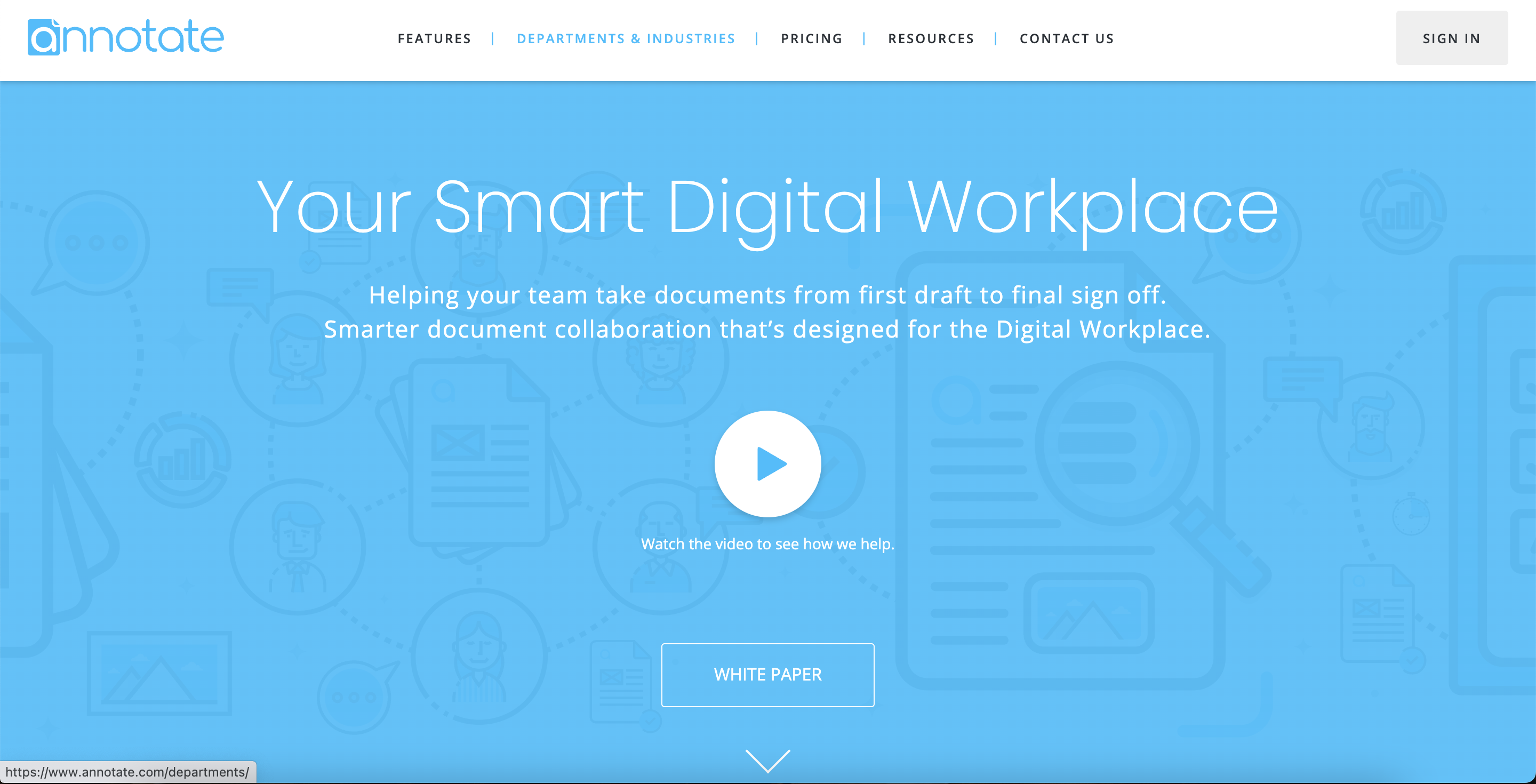
4. Hypothes.is
- Collaborative web annotation tool
- Educator accounts enable creation of "classroom" annotation spaces
- Students can annotate web sources collaboratively in designated classroom workspaces
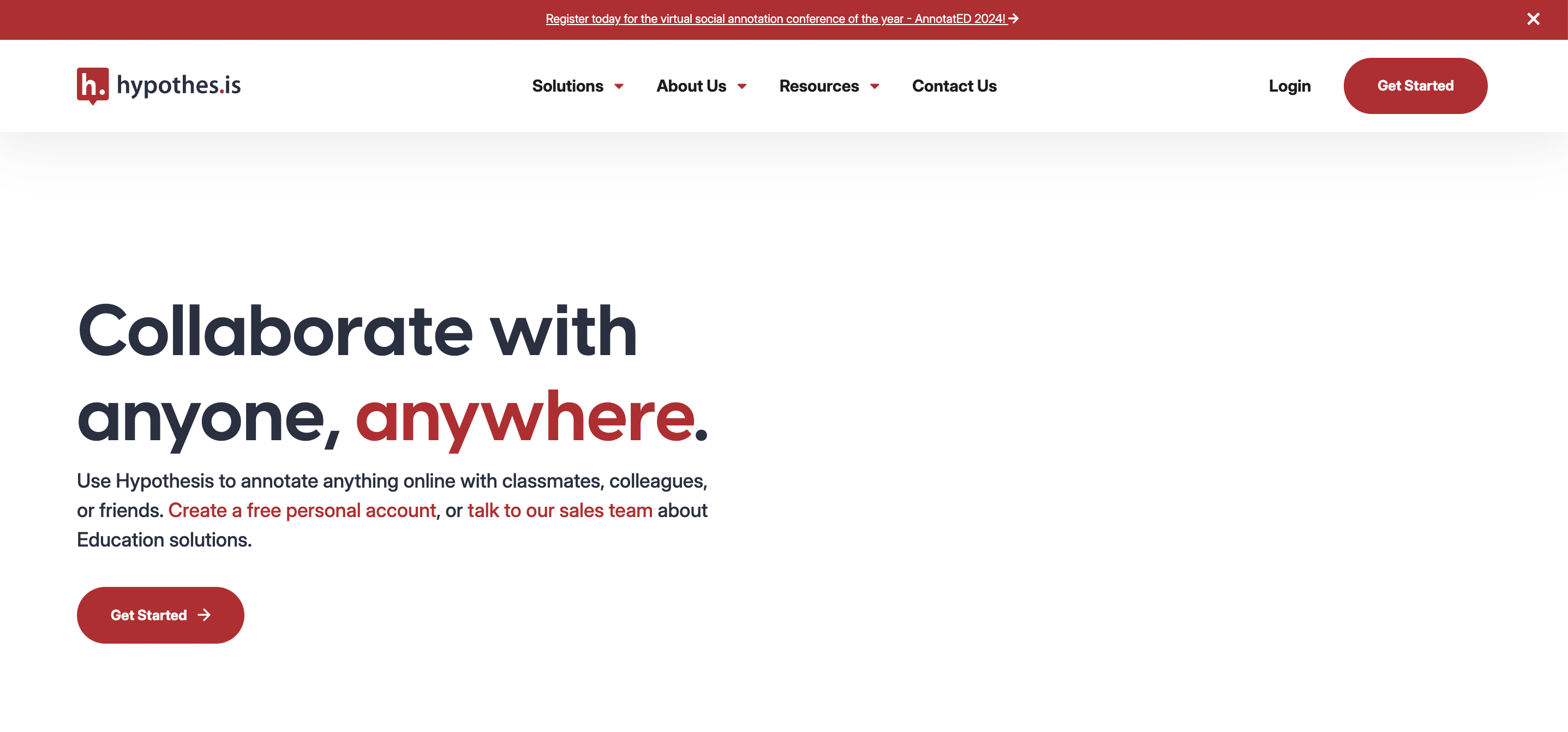
5. Perusall
- Web application for collaborative text annotation
- Instructors create class pages and upload documents for student annotation
- Analytics dashboard provides insights into student engagement
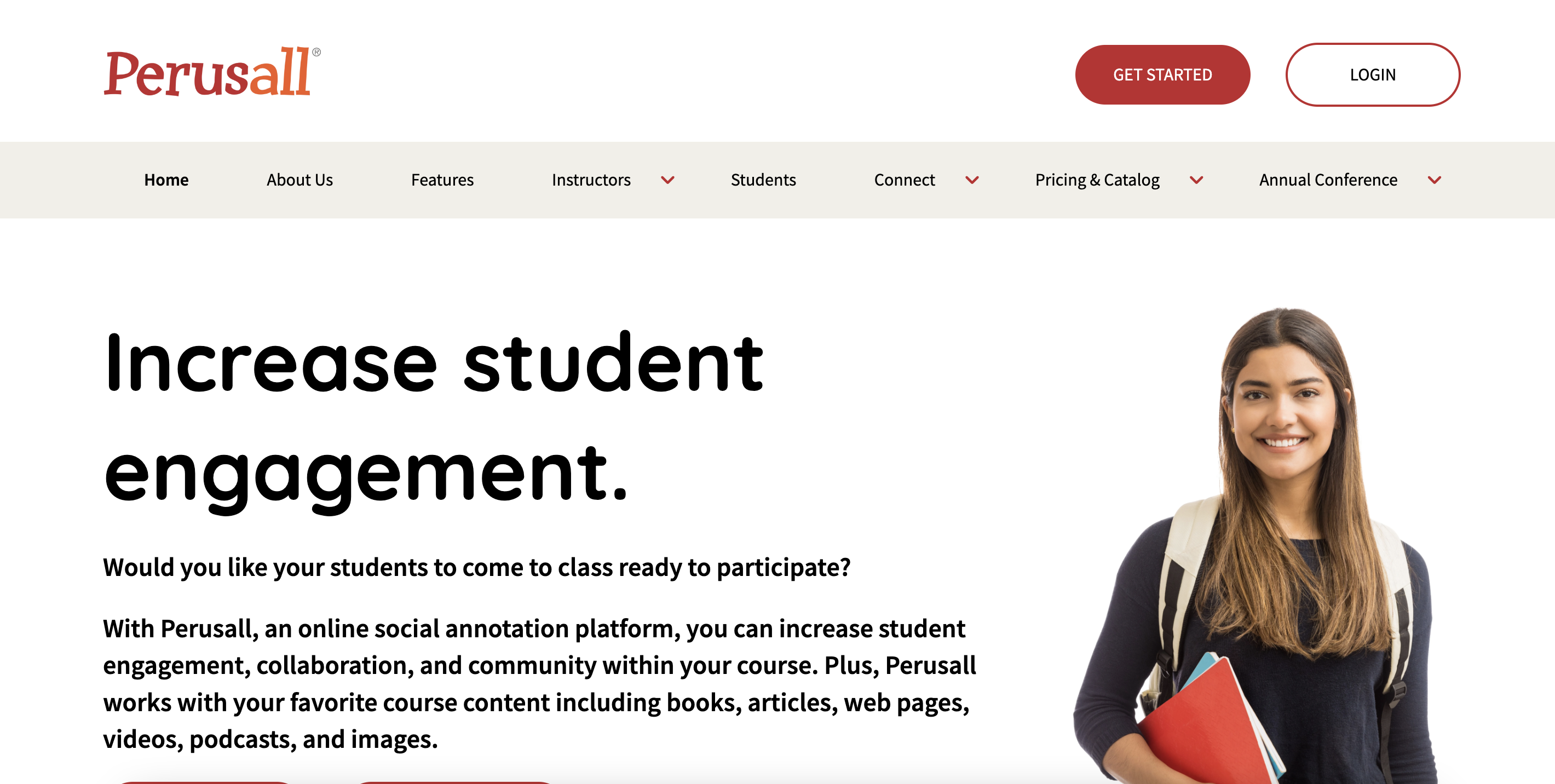
6. PowerNotes
- Browser-based tool with Chrome or Firefox extension
- Annotations visible in an outline view, clustered into different topic tags
- Educational packages available for instructors
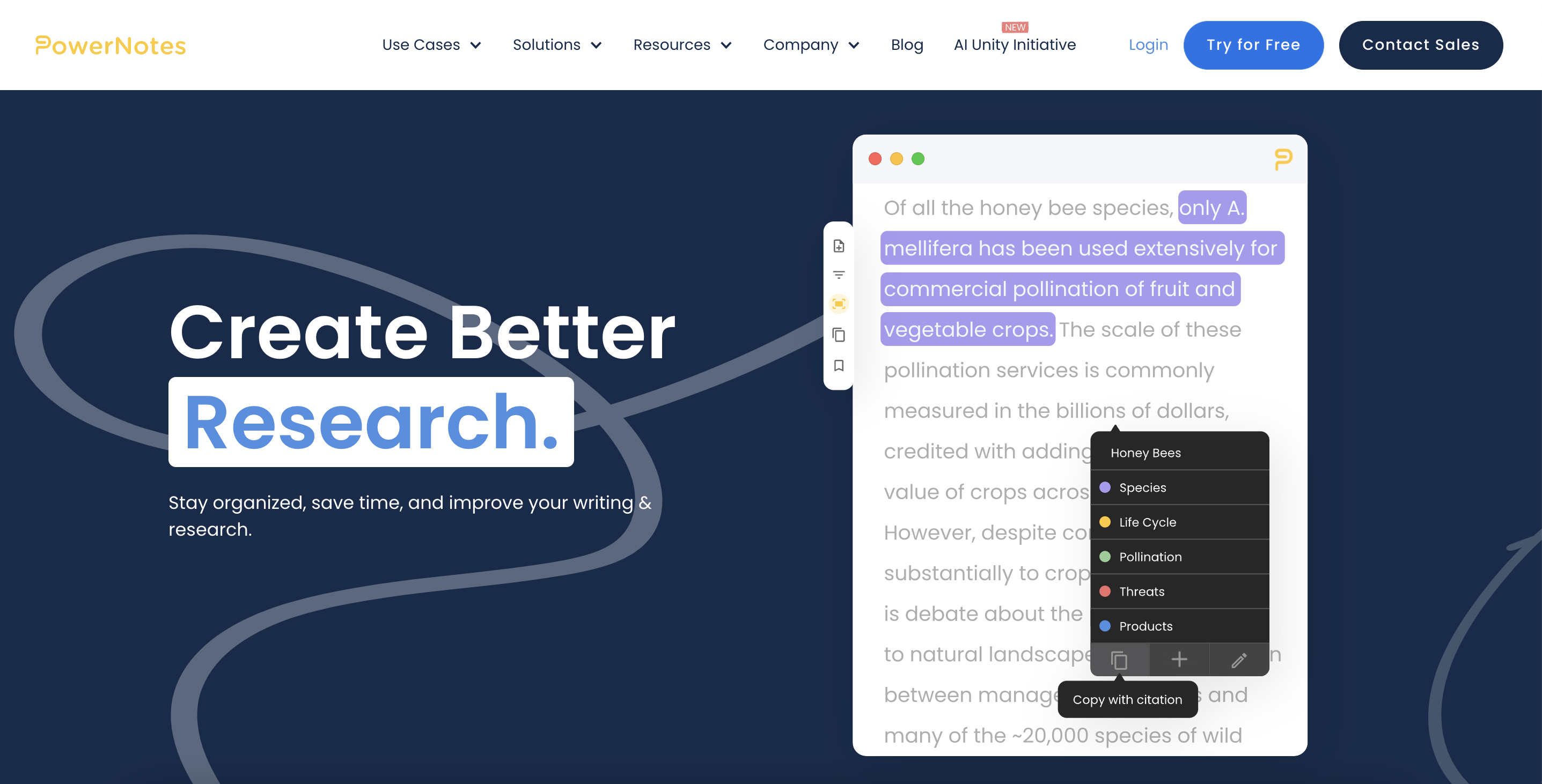
7. Genial.ly
- Browser-based image annotation tool
- Users can create "nodes" on static images or videos for descriptive information
- Useful for adding context to maps or analyzing rhetorical elements in images
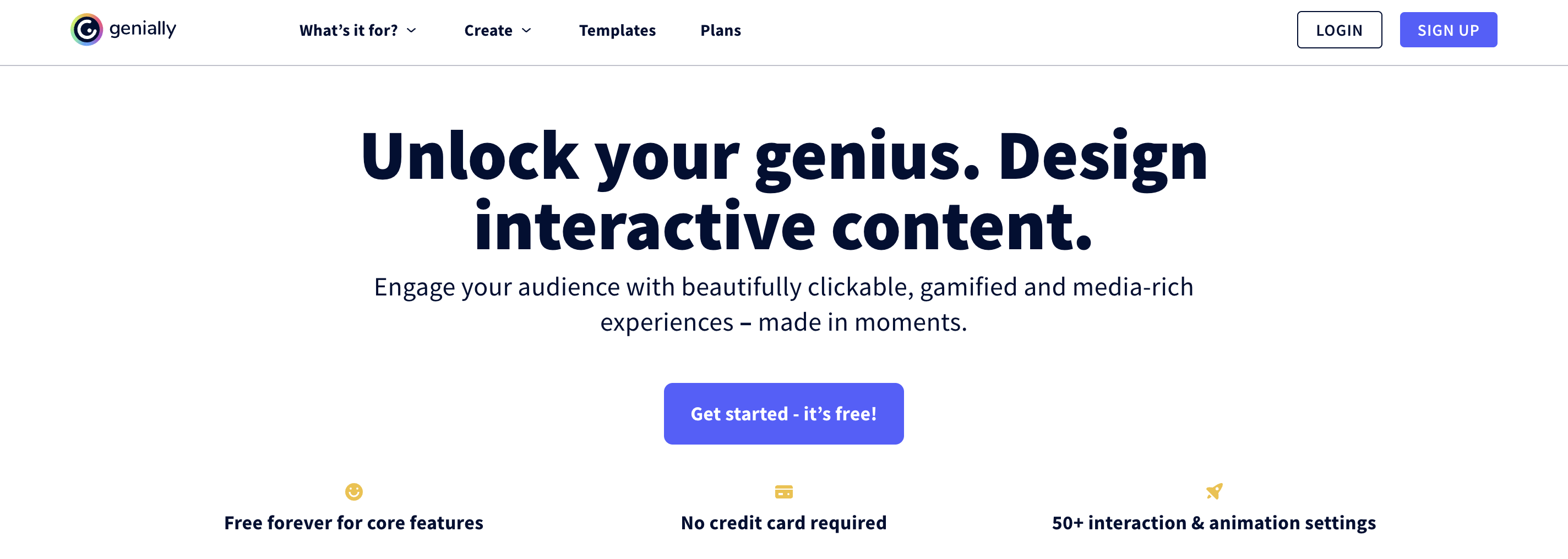
8. VoiceThread
- Multimodal commenting tool also suitable for image and video commenting
- Collaborative space for students to add comments to a single visual
- Enables interactive discussion on various media formats
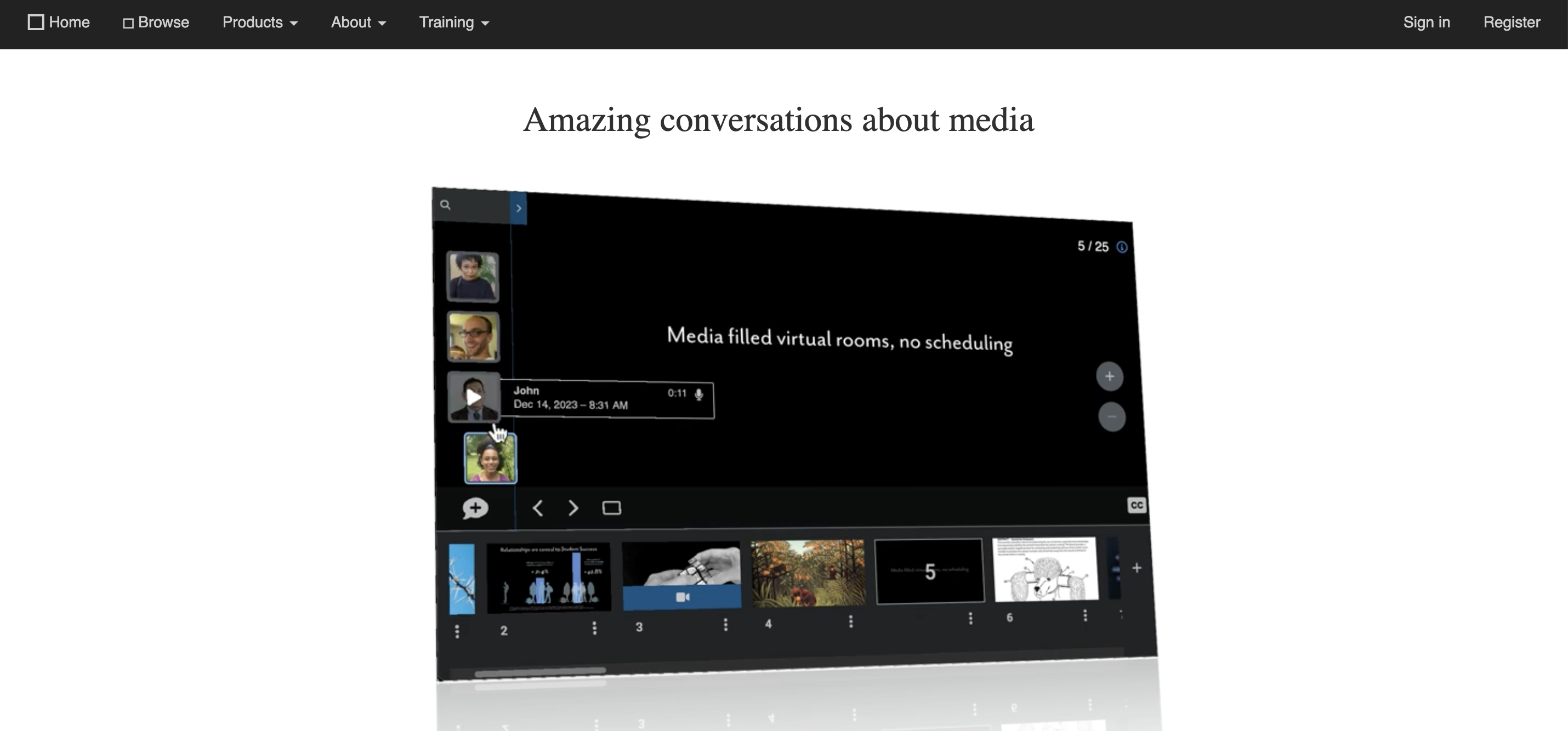
9. VideoAnt
- Web-based video annotation tool
- Annotations displayed in a sidebar alongside video comments
- Useful for note-taking and analyzing rhetorical elements in videos
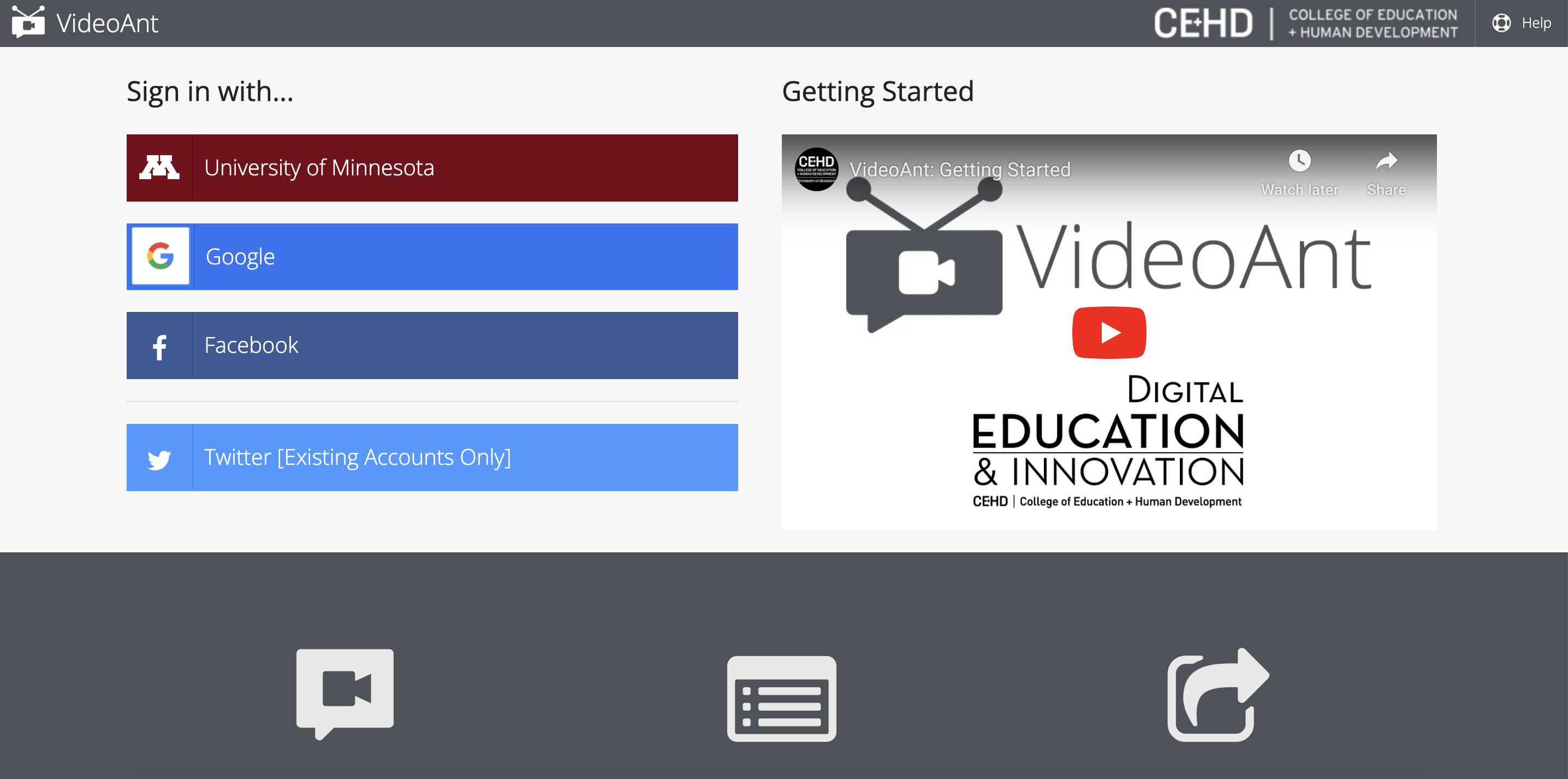
10. SaveDay
- Add sticky notes to any place on a webpage, highlight important content, and timestamp notes for key moments in videos.
- Quickly retrieve and access annotated content using intuitive search functionality tailored for annotation needs.
- Highlight and share Quoteshots to capture and communicate key insights derived from your annotations.
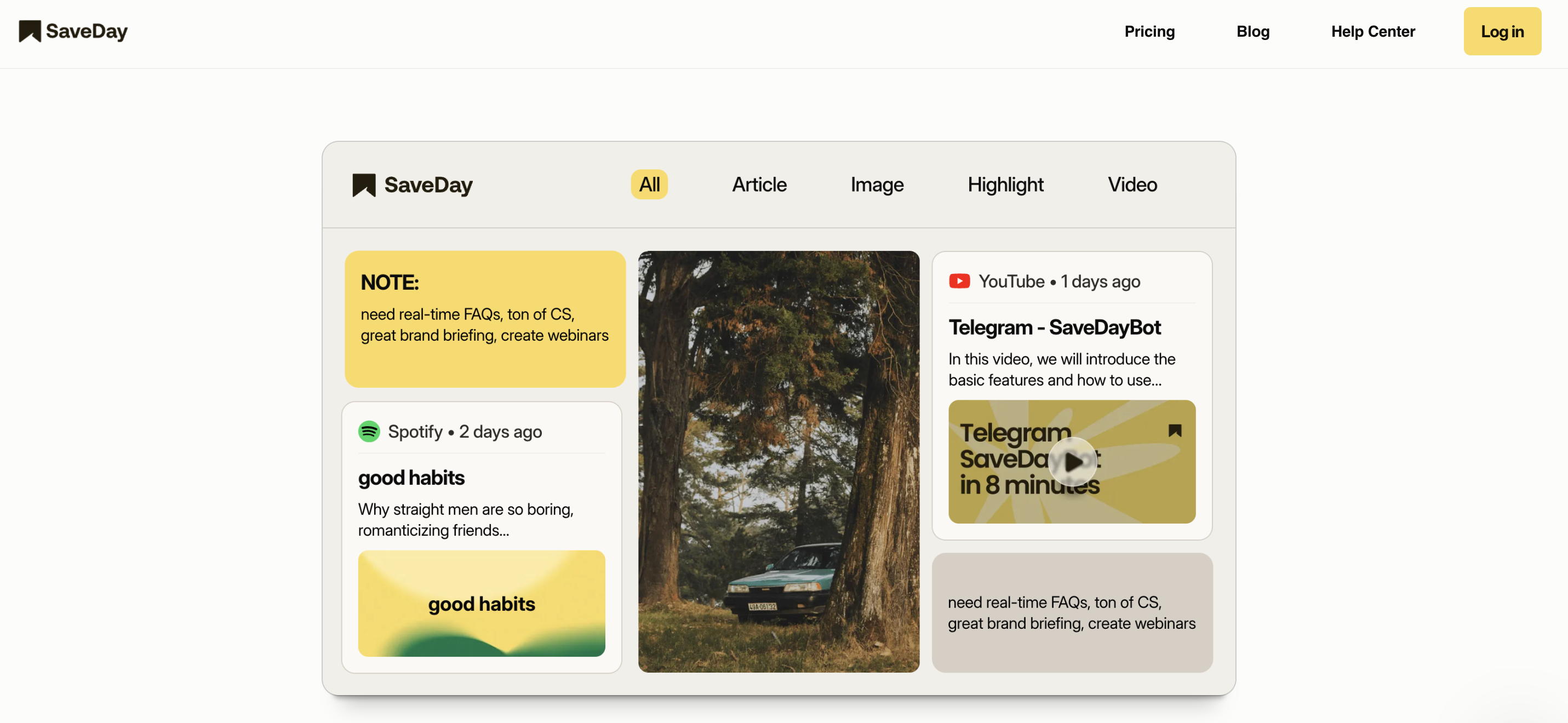
9. How to use annotation tools easily?
To make the most of website annotation tools, follow these steps:
1. Get Started:
- Familiarize yourself with the tool's interface and webpage
- Take a quick tour to enhance usability
2. Clear Communication:
- Keep annotations concise and straightforward
- Use highlighters to emphasize critical parts
- Avoid technical jargon for better understanding
3. Smart Collaboration:
- Tag team members to ensure the right person sees the feedback
- Utilize status indicators like "resolved" or "in progress" for efficient issue tracking
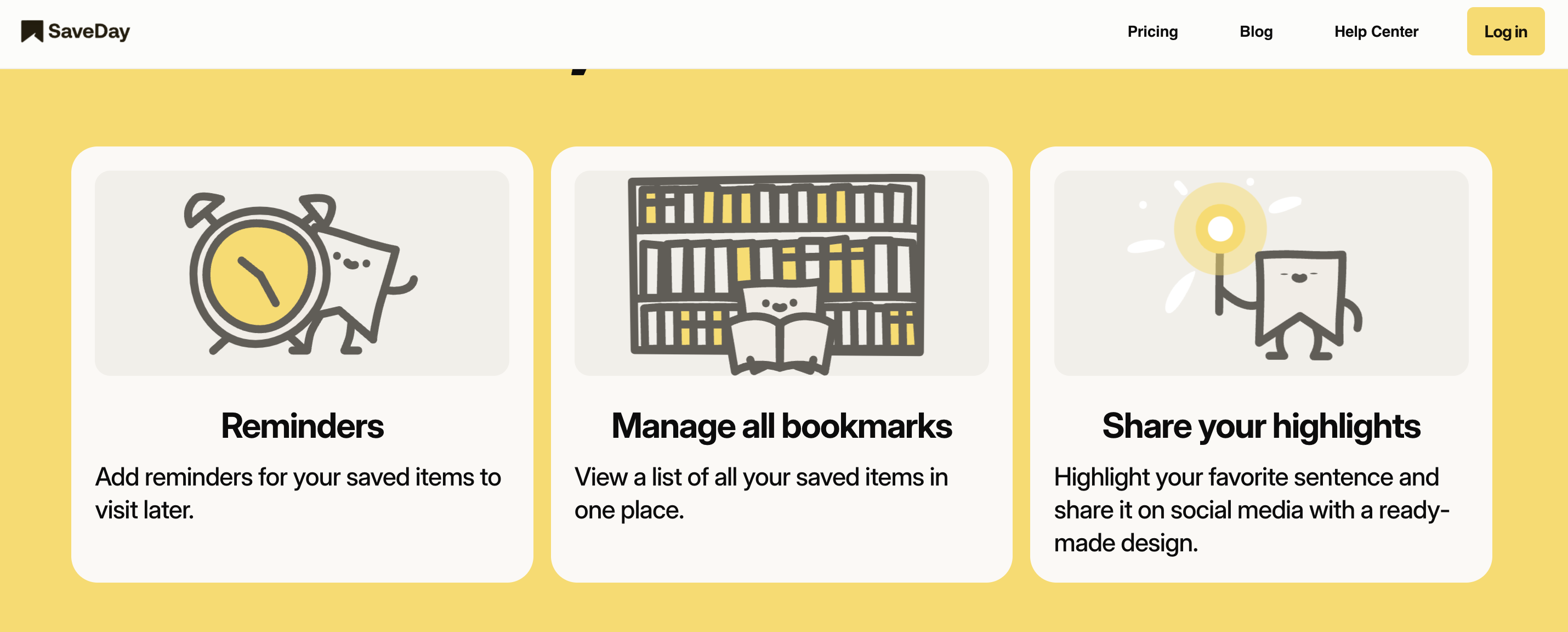
4. Effective Issue Tracking:
- Prioritize critical feedback and address issues promptly
- Categorize feedback for better organization
- Maintain a consistent feedback loop by revisiting annotated pages regularly
5. Integration with Other Tools:
Explore integration options with project management software for seamless workflow
By implementing these practices, you can optimize your use of annotation tools, enhancing project communication and efficiency.





.png)