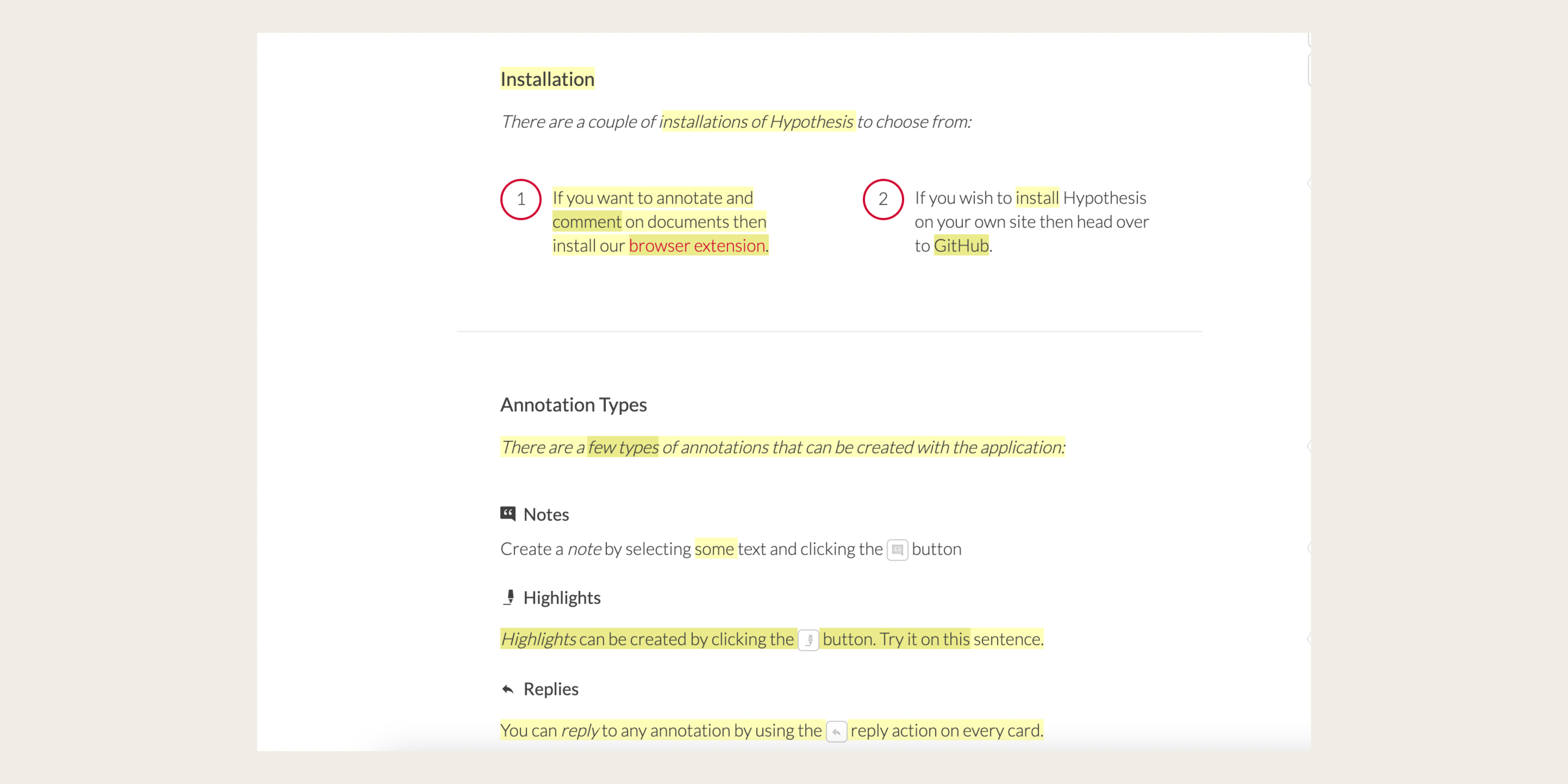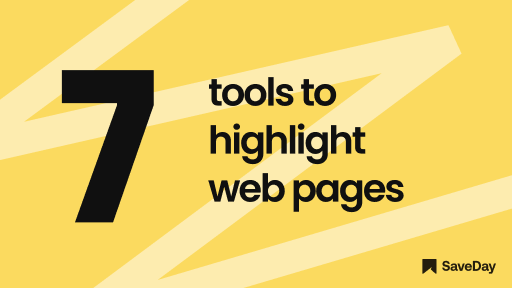
Feeling overwhelmed by all the stuff you find online? We've got your back! Check out our list of the best tools to highlight web pages.
They'll help you stay organized and get things done faster. Ready to boost your productivity? Let's dive in!
Why is highlighting effective?
Highlighting is a cognitive enhancement technique that involves marking or emphasizing specific information within a text using distinct colors or annotations.
It serves as a visual aid, allowing readers to identify and revisit essential details easily.
This method is particularly beneficial for students, researchers, and anyone engaged in information-intensive tasks.
To highlight, especially to highlight web pages, is not merely a mundane act of coloring words on a page.
Rather, it is a strategic tool that enhances comprehension, retention, and overall learning experience.
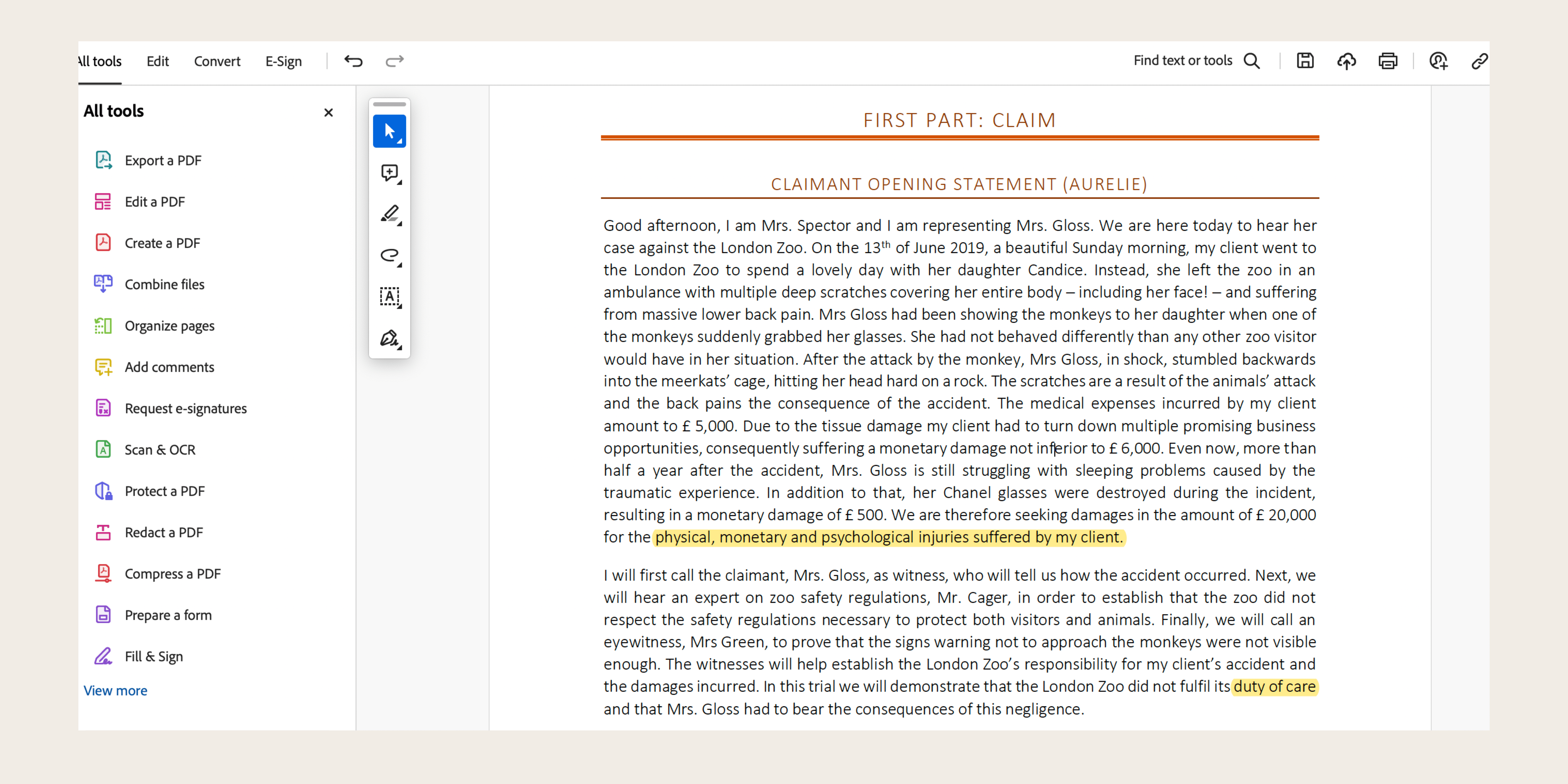
1. Enhances Focus:
When faced with voluminous amounts of information, the human brain can become overwhelmed.
Highlighting, especially highlighting web pages, reduces cognitive load by streamlining the focus onto key elements.
This simplification allows readers to process information more efficiently, leading to better comprehension and a more enjoyable reading experience.
2. Facilitates Review:
The act of highlighting organizes information spatially, making it easier for readers to revisit and review key concepts swiftly.
When preparing for exams or referencing material later, the highlighted sections act as visual cues, aiding in the retrieval of relevant information.
How to highlight in PDF becomes an essential skill for efficient studying.
3. Memory Enhancement:
The use of colors in highlighting engages both visual and spatial memory, enhancing the retention of information.
Studies suggest that the combination of textual and visual elements strengthens neural connections, making it more likely for individuals to remember highlighted content compared to non-highlighted text.
Highlight web pages and how to highlight in PDF are techniques that can further enhance memory retention by leveraging visual cues.
4. Active Reading:
Highlighting transforms passive reading into an active, participatory process. Instead of simply scanning through the text, readers must actively identify and mark crucial information, promoting a deeper level of engagement.
This interactive approach fosters a sense of ownership over the material, contributing to a more profound understanding.
5. Critical Thinking:
Selecting which parts of a text to highlight requires critical thinking.
Readers must assess the significance of information, discerning between primary concepts and supporting details.
This process of evaluation and decision-making contributes to the development of analytical skills, which are valuable across various disciplines.
6. Establishes Importance:
Changing the highlight color PDF creates a visual hierarchy within the text, emphasizing the relative importance of different elements. This hierarchy aids in prioritizing information, helping readers to distinguish between essential concepts and supplementary details. It provides a roadmap for navigating complex content and extracting the most pertinent information.
7. Customization for Individuals:
Everyone has a unique learning style, and highlighting allows individuals to tailor their study methods accordingly.
The possibility to change highlight color PDF can also play a crucial role in personalizing study materials. This makes it a versatile tool for a wide range of learners.
In conclusion, highlighting is a multifaceted and effective technique that extends beyond the simple act of marking text.
It is a dynamic strategy that enhances focus, organization, memory, and critical thinking skills.
By incorporating highlighting into the learning process, individuals can actively engage with information, creating a more personalized and efficient approach to comprehension and retention.
How do I highlight text in a PDF?
Explore effectively how to highlight in PDF, enabling you to underline and emphasize key information effortlessly and efficiently.
How do I mark a PDF in Microsoft Edge?
Discover the simple steps on how to highlight PDF in Microsoft Edge. Learn how to highlight in PDF, underline, and add notes effortlessly to enhance your PDF reading and editing experience.
Step 1: Open a PDF file with Microsoft Edge.
Step 2: Just below the address bar you will see a toolbar with Draw and Erase options.
Step 3: Select the Draw option to start writing on the PDF file.
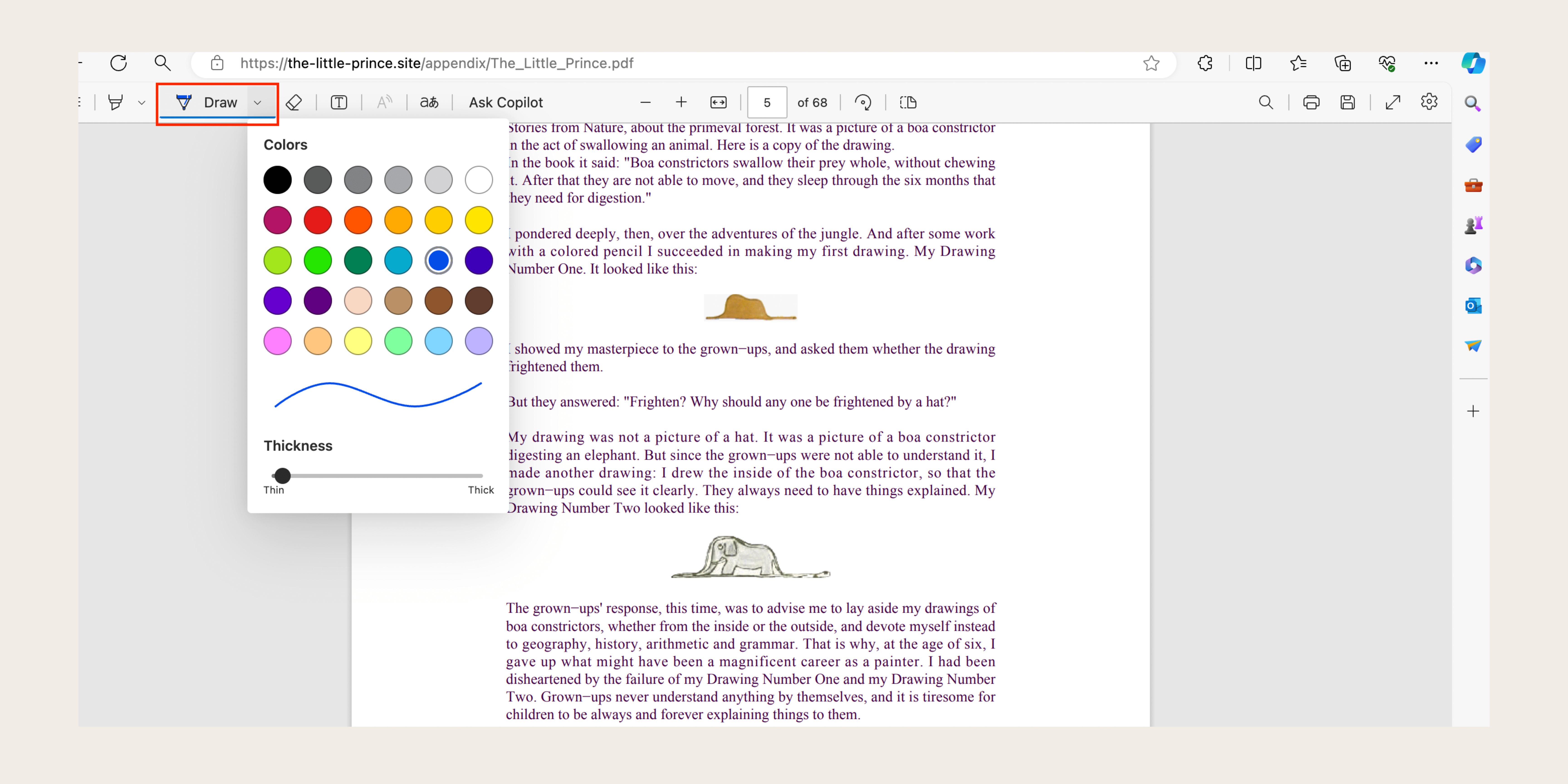
Can I mark up a PDF in Chrome?
There are 3 ways how to highlight PDF in Chrome:
1. Edit via Adobe Acrobat Online
Step 1: Open Adobe Acrobat Online
Step 2: Click "Upload files" and upload the desired PDF
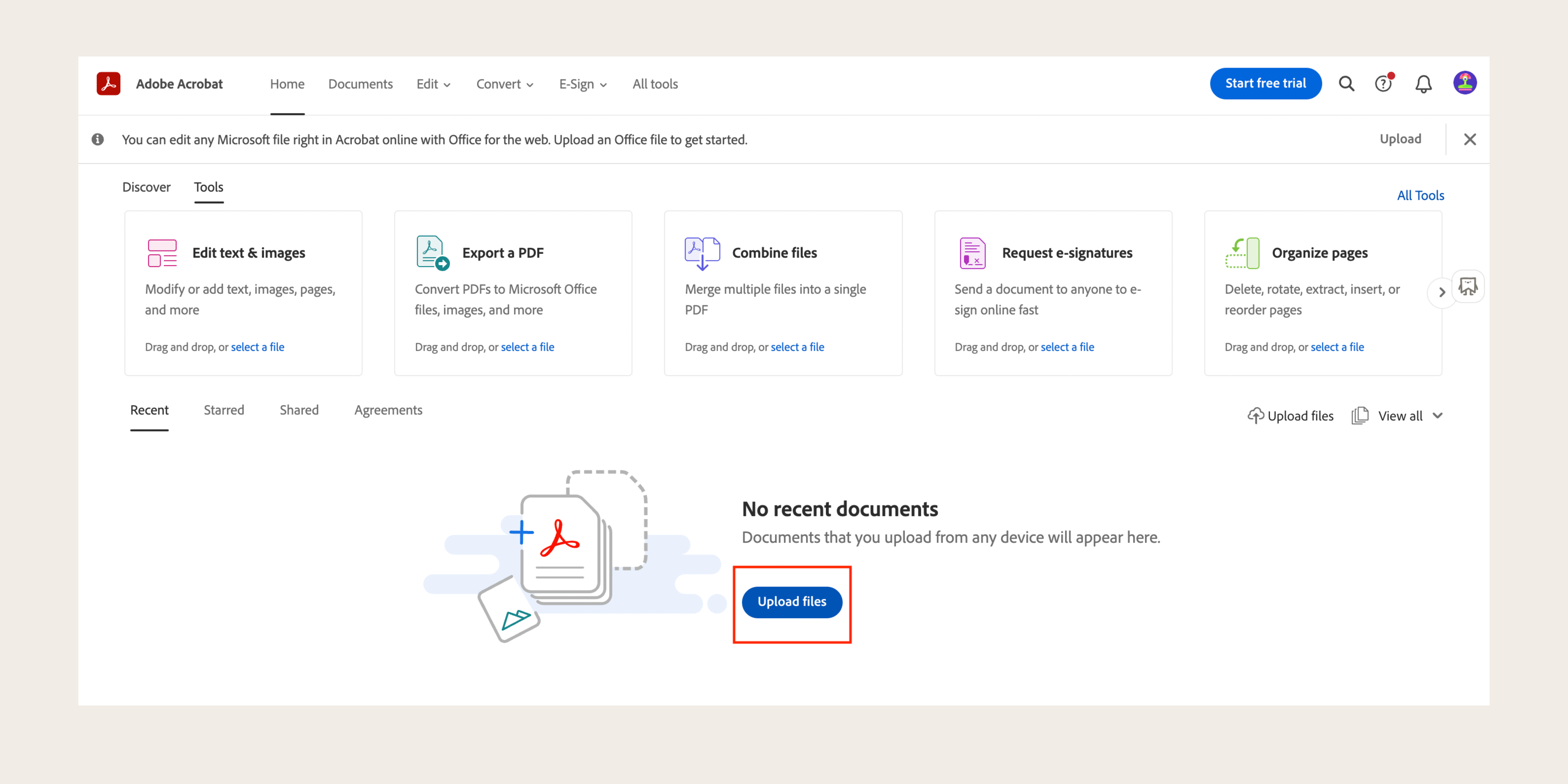
Step 3: Click "Edit" at the top of the page to access editing options
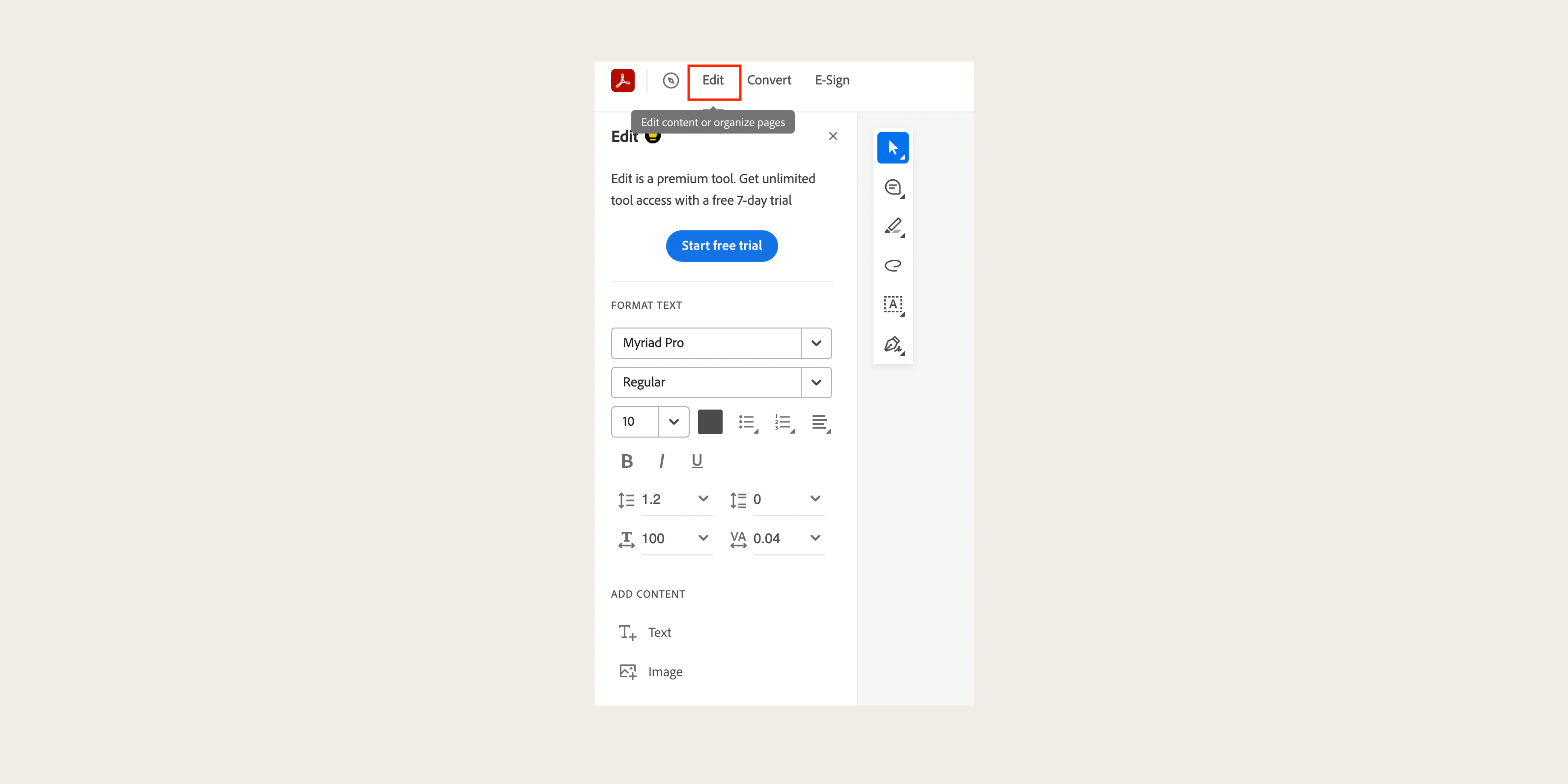
Step 4: Under "Add Content", choose "Text" or "Image" to fill up the PDF
Step 5: To annotate the PDF, click the comment button on the left quick menu
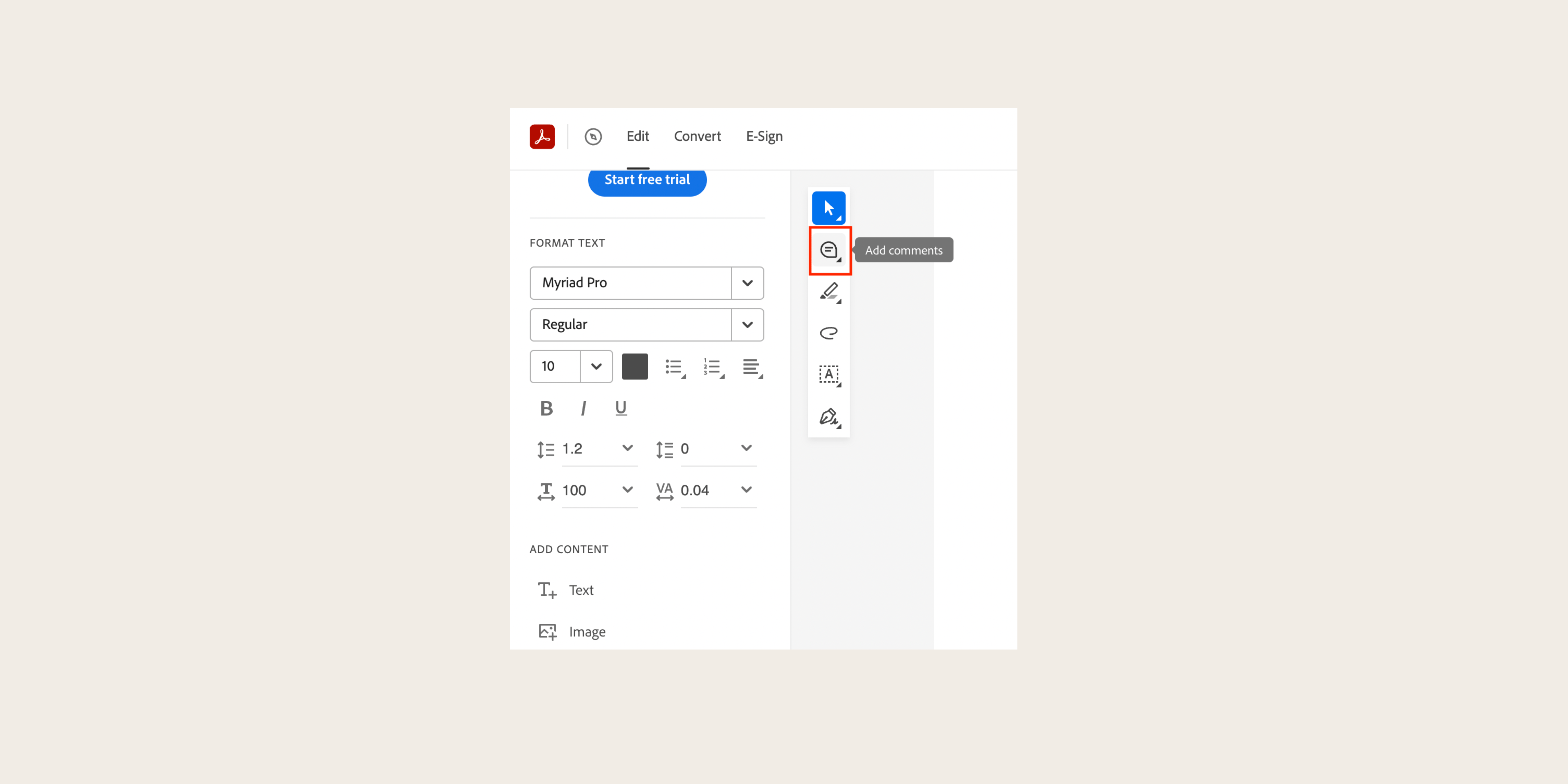
Step 6: Add a sticky note by clicking on any part of the PDF
Step 7: Type your comment and click "Post"
Note that not all PDFs can be edited online; a warning message may appear
2. Edit in Google Drive
Step 1: Open Google Drive in Chrome and click "New"
.png)
Step 2: Select "File upload" and upload the PDF you want to edit
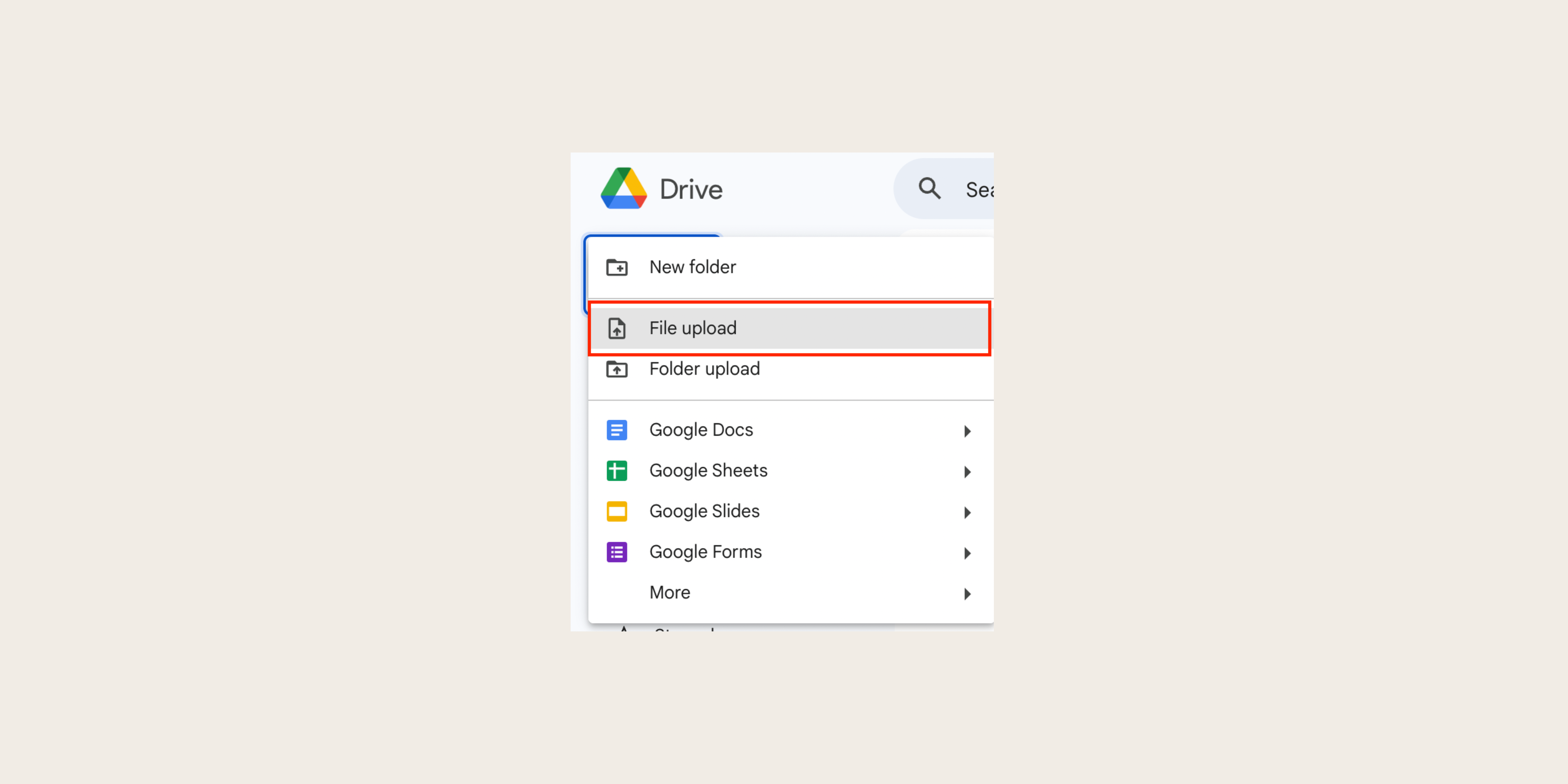
Step 3: Open the file and click "Open with Google Docs"
Step 4: Edit the file as a Google Doc, but be aware of potential formatting issues
Step 5: To make comments, highlight the text and click "Insert", then choose "Comment"
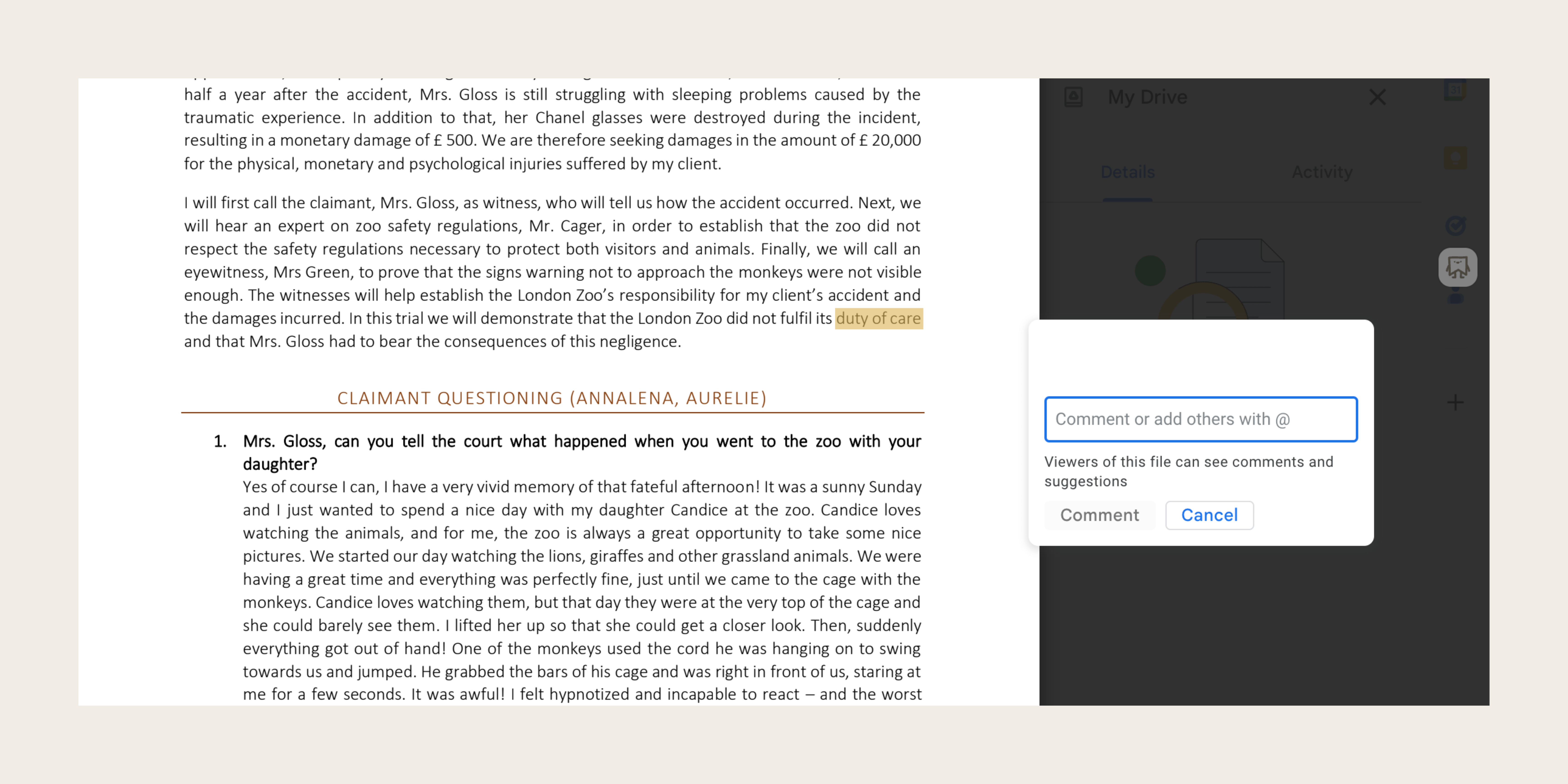
Step 6: Keep in mind that comments won't appear in the downloaded PDF, so consider sharing the Google Doc instead
3. Use Third-Party Extensions on Google Chrome
Explore various extensions on Google Chrome; one recommended is SaveDay. Install the SaveDay extension to easily annotate PDFs.
Another option is the Adobe Acrobat Chrome Extension for PDF annotation.
Be aware that extension capabilities may have limitations similar to the web version.
Collaborate with others using the same extension for increased productivity.
Can you change the color of the highlighter on the PDF?
Explore simple methods to change the highlight color on PDF files and tailor your reading environment to your preferences:
Step 1: Open the Comment toolbar by navigating to Tools> Comment. Your added comments will appear in the right pane
Step 2: Choose the Highlighter from the Menu-bar located at the top of the screen
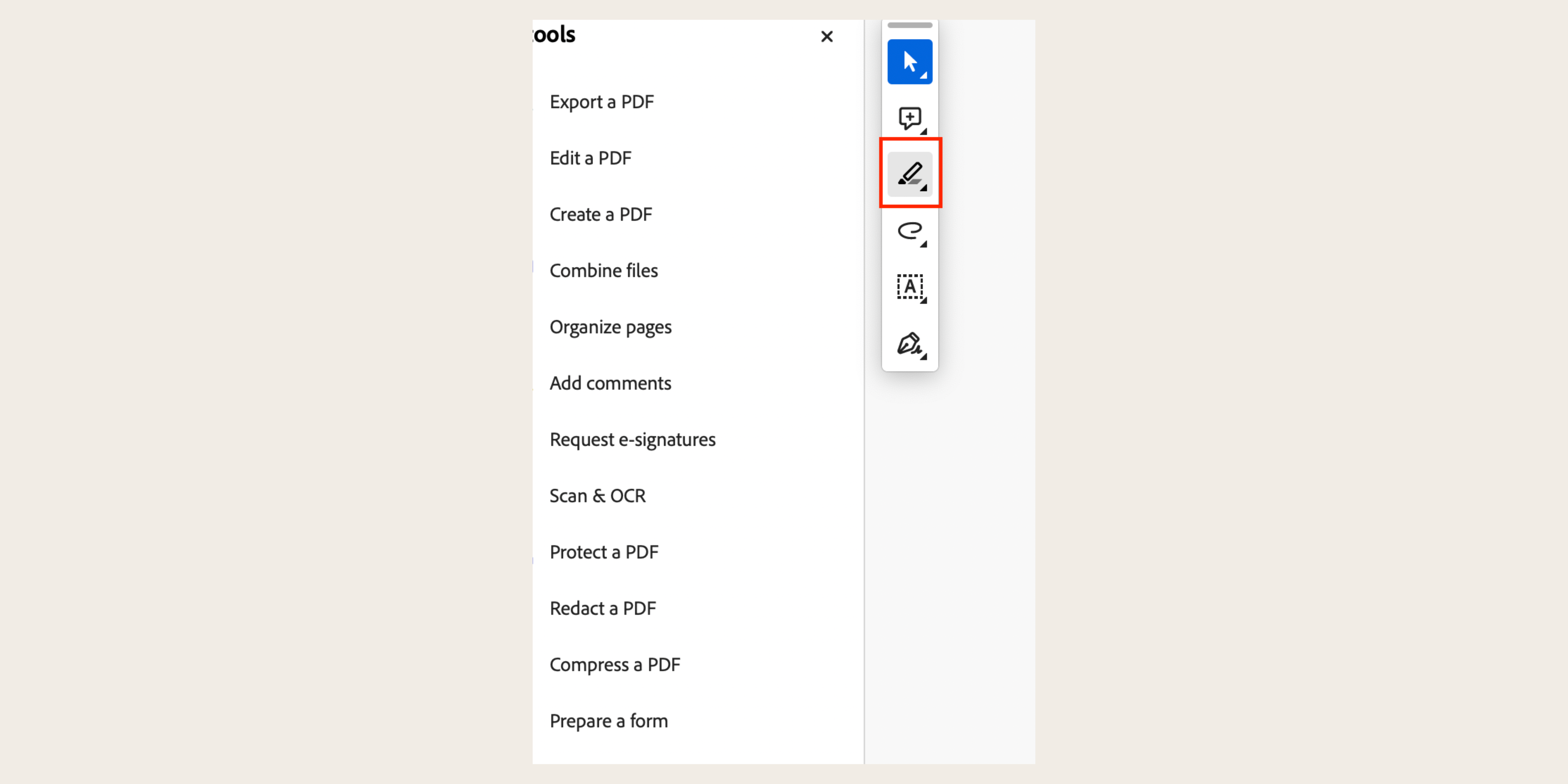
Step 3: Highlight the desired text by selecting it
Step 4: Right-click on the highlighted text and choose Properties
Step 5: In the Highlight Properties dialog, pick a color from the Color panel and click OK
Note: To set this color as default, select "Make Properties Default" in the dialog box before clicking OK
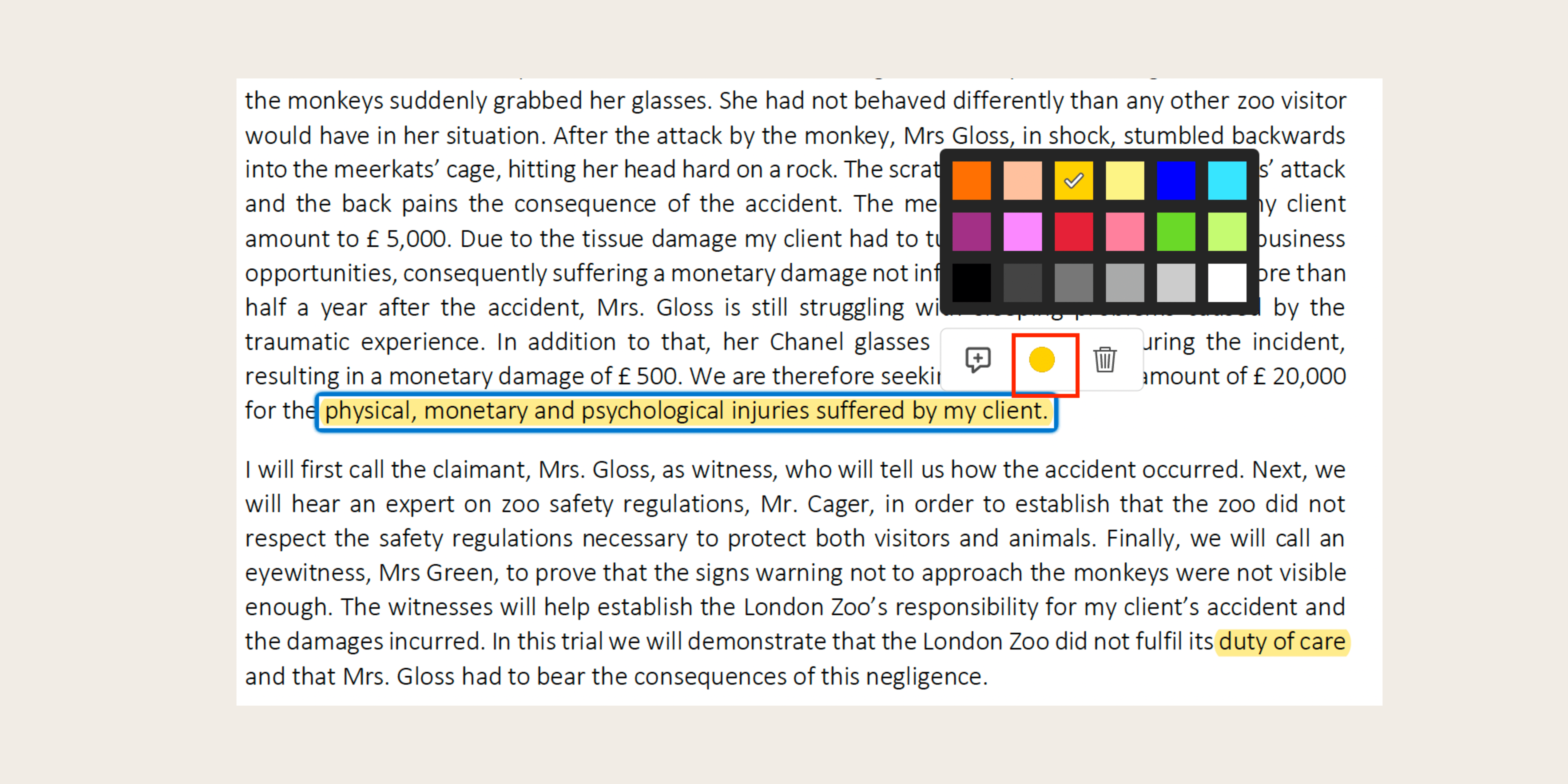
Can you highlight on a web page?
Web highlighting is a feature that allows users to emphasize or mark specific content on a webpage. It's for annotation, note-taking, or sharing.
You can highlight web pages using various tools and features available in web browsers or through third-party extensions and applications.
These tools allow users to select specific text. Then, they can apply highlighting, underlining, or other annotation features.
This enhances the reading and comprehension experience. It makes it easier for users to engage with online content.
They can extract relevant information for various purposes such as studying, research, or collaboration.
Which is the highlighting strategy?
Explore how to effectively highlight web pages, discussing different strategies that can be employed to emphasize key points effectively.
We'll also consider the broader significance of integrating highlighting with other annotation techniques to enhance overall understanding of the text.
Effective reading strategy
Before jumping into how to highlight web pages and PDF files effectively, you should have a reading strategy.
Effective reading strategies involve engaging the brain deeply with the text. Here's a recommendation on how to do it:
Step 1: Before reading, preview the text to gather an understanding of its structure and focus
Step 2: Establish a clear purpose for reading and keep it in mind throughout the reading process
Step 3: Annotate the text with brief notes in your own words to capture main concepts
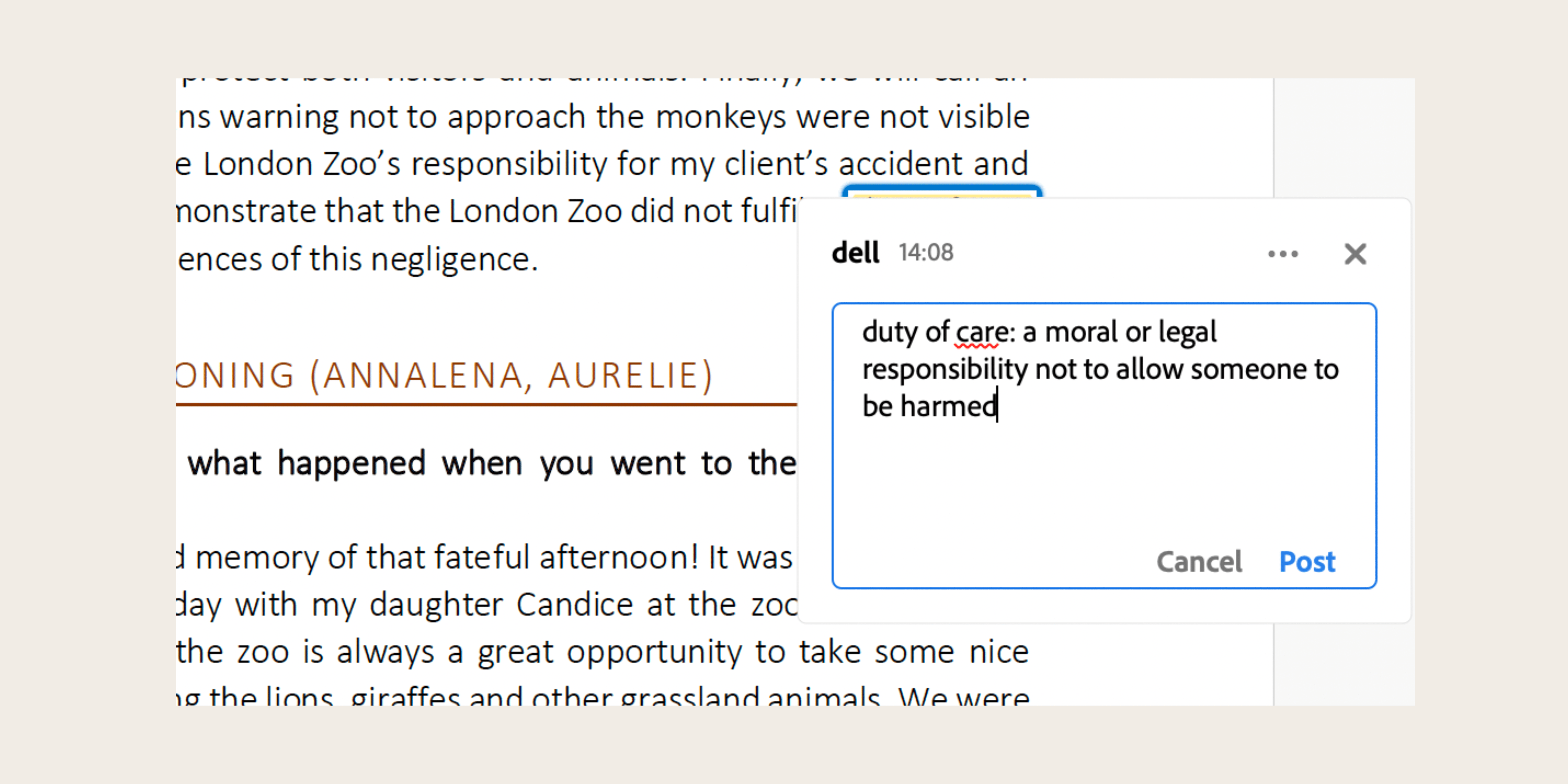
Step 4: Formulate questions based on headings and seek answers while reading
Step 5: Summarize main concepts periodically to enhance comprehension
Tips for effective highlighting techniques
- Highlight only after completing a paragraph or section to grasp main concepts.
- Limit highlighting to one sentence or phrase per paragraph.
- Focus on key words and phrases rather than whole sentences.
- Consider color-coding for better organization.
- Write summaries of highlighted concepts in your own words.
- Utilize PDF annotation features for online reading, such as Adobe Acrobat Reader or Pro, to highlight web pages effectively.
What tool to use to highlight on a website?
Discover the ideal tool to highlight web pages, simplifying your online research and note-taking experience. Find out how to effortlessly mark up important information for better organization and collaboration.
1. SaveDay
SaveDay is an AI knowledge assistant that helps you save, annotate, highlight web pages and summarize YouTube videos and articles.
Key features:
- Bookmark various types of content like web links, images, videos, podcasts, and more, keeping them confidential.
- Set reminders for saved content to stay organized and never miss important information.
- Easily highlight web pages and social posts and share them with attractive templates.
- Add sticky notes to web pages, and timestamp notes for specific moments in videos.
- Get instant summaries and important notes from YouTube videos and articles with the AI content summarizer.
- Search for information intuitively by keyword or context in any language.
- Access all your notes, highlights, and AI-generated summaries in the sidebar.
- Free to use for all users.
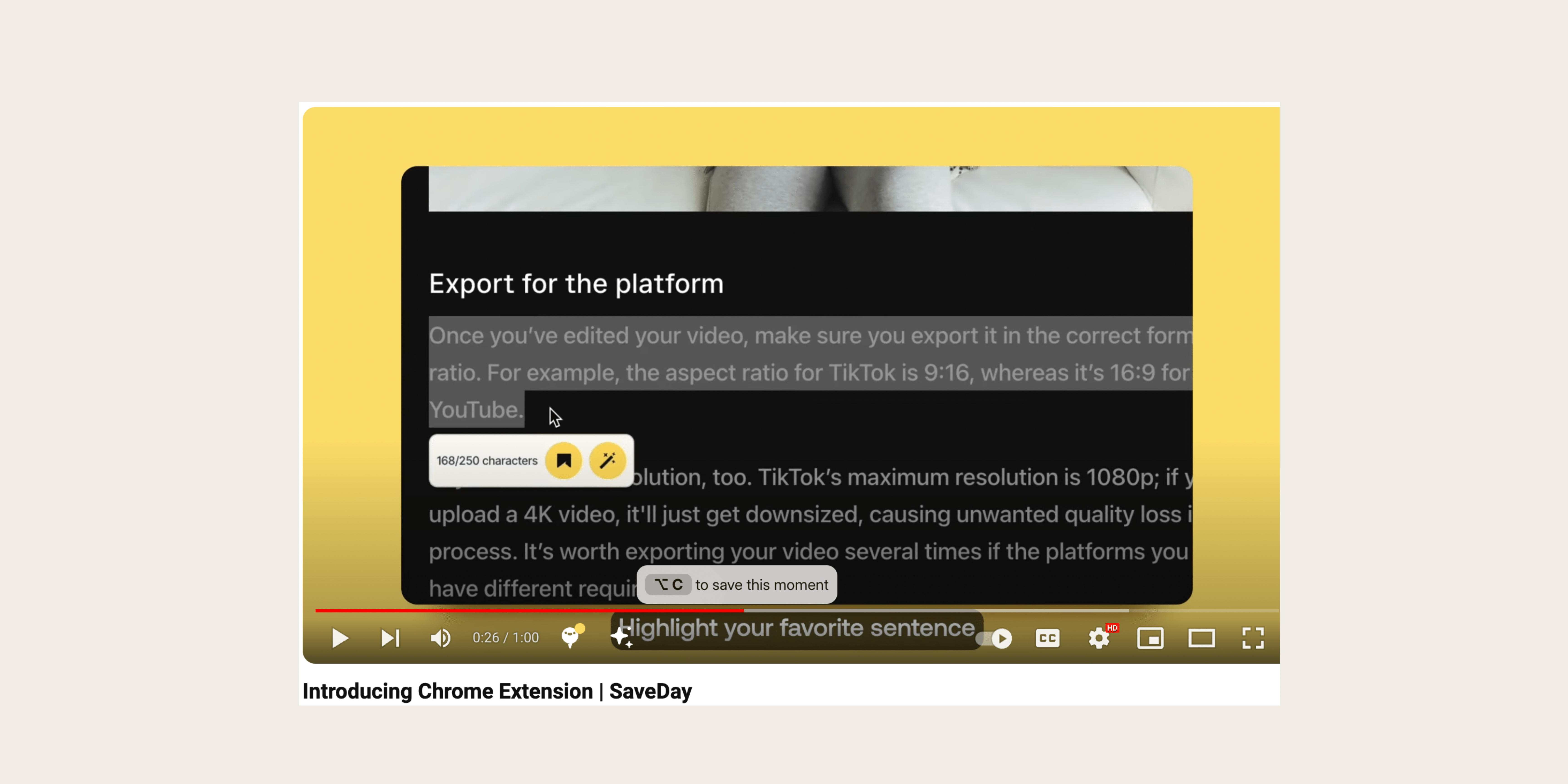
2. Liner
Liner is a tool that lets you highlight web pages and even sections of YouTube videos. It also acts as a search helper by showing you how many people have marked specific content on Google's search results.
Key features:
- Highlight web pages and YouTube videos.
- See others' highlights on Google search results.
- Easily find previously visited sites and searches.
- Can also highlight PDF files, perfect for research.
- Organize your ideas, add comments and insights, and manage your highlights easily.
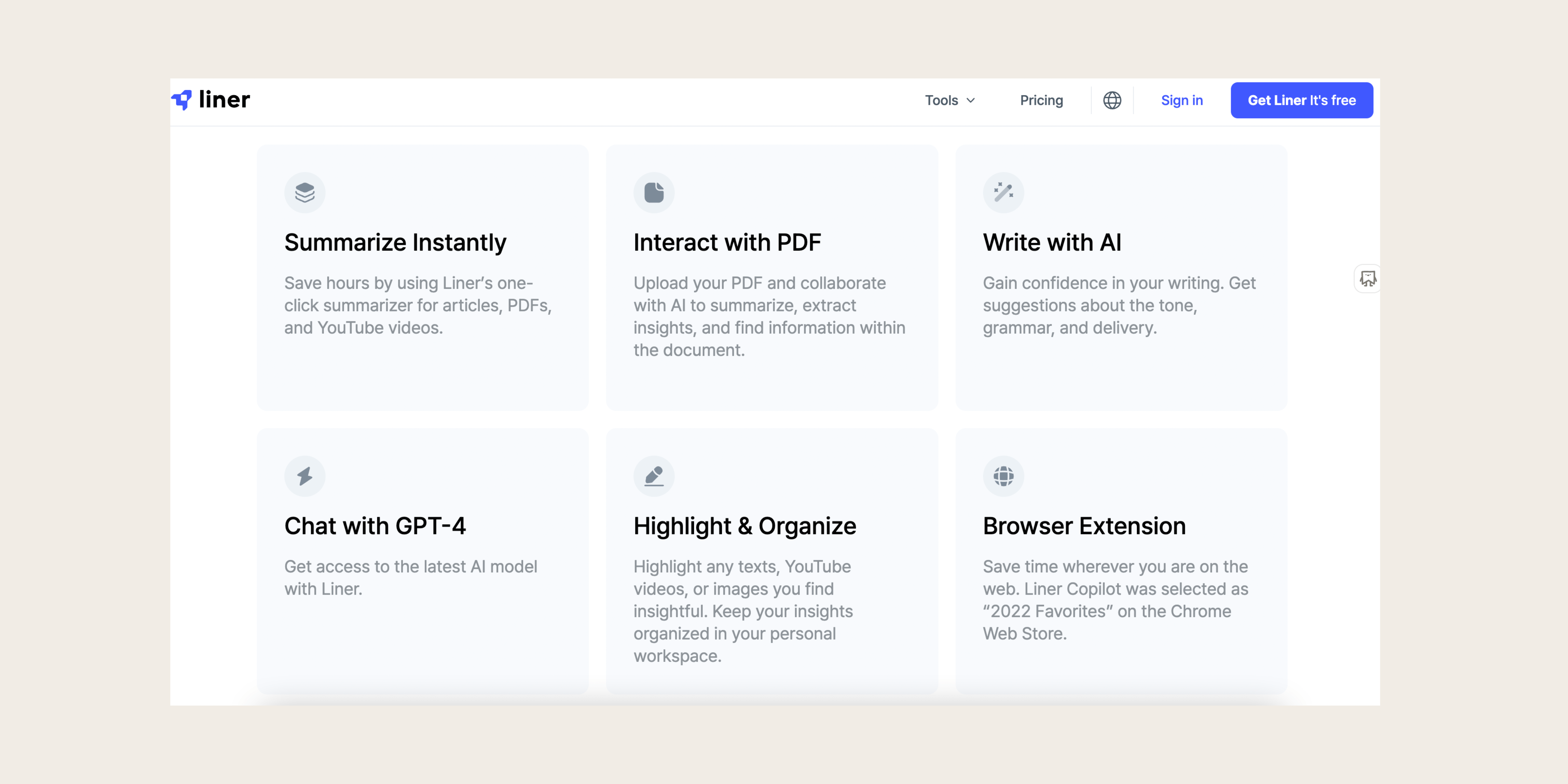
3. Weava
Weava is one of the best multi highlighter for Chrome designed to streamline your research process.
Key features:
- Highlight text in PDF files effortlessly.
- Organize experiments or studies into customizable folders.
- Generate citations in various styles like Chicago, MLA, Harvard, or APA.
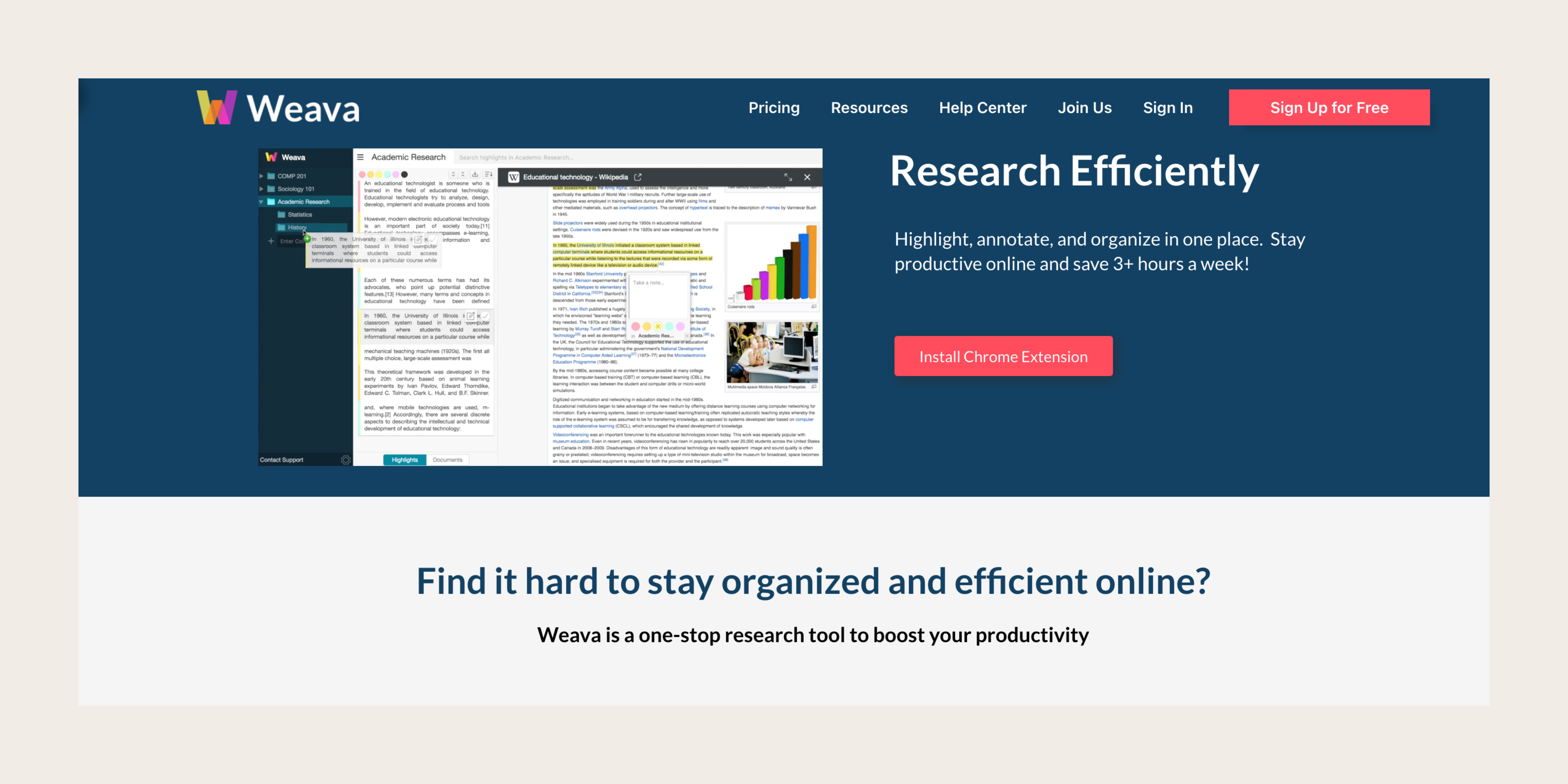
4. Glasp
Glasp is a social web highlighter designed to make online reading more engaging and interactive.
Key features:
- Highlight web pages, your favorite lines, important sentences, and intriguing phrases from any online articles.
- Store important articles and add your own notes alongside them.
- Highlights are saved collectively within each article, making it easy to review what you've read.
- Add tags to categorize and organize your saved articles.
- Share your saved articles with others who share your interests.

5. Hypothes.is
Hypothes.is is an extension that lets users annotate, integrate, and engage with online content.
Key features:
- Highlight web pages with specific texts, phrases, words, or sentences in articles or texts.
- Choose to save annotations privately or share them publicly for others to see and respond to.
- Engage with other users by sharing, replying to, and discussing highlighted works.