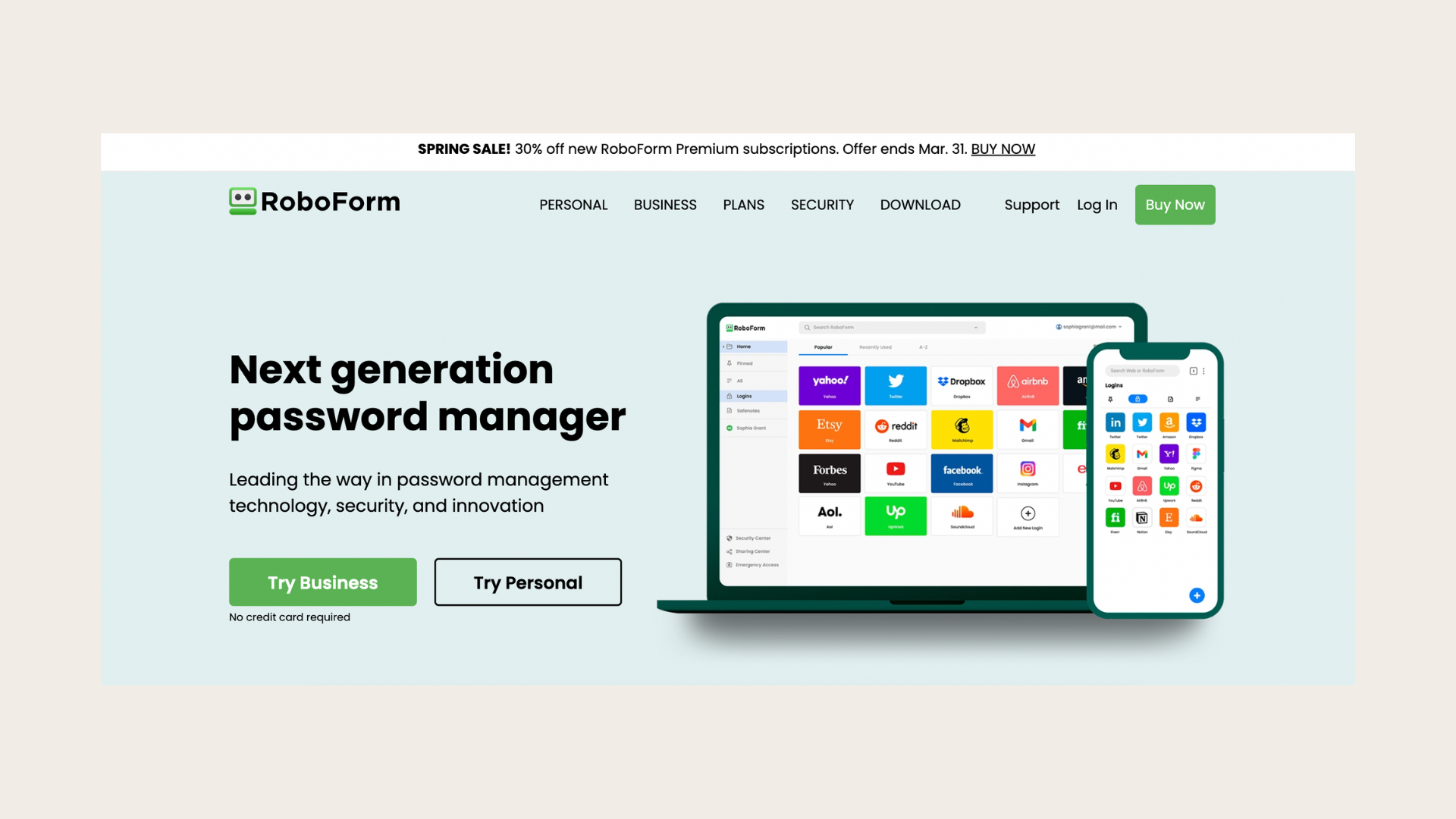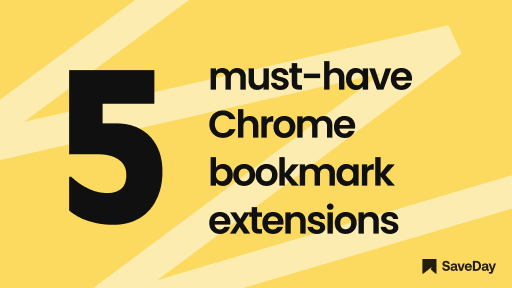
Ever felt like your browser tabs are multiplying faster than bunnies in springtime? Fear not! This article is for all of you, whether you're the type who's chilling with just one tab (seriously, who are you?) or the proud owner of a tab zoo. We've got the scoop on how to keep those tabs in line. Discover how to save tabs in Chrome and keep them in line with the most essential Chrome bookmark extensions.
1. How do I get Chrome to save my tabs?
In this article, we'll delve into various methods to automatically set up Google Chrome save tabs. Discover simple and practical tips to ensure you never lose your important browsing sessions.
How do I save my current tab with three clicks?
Step 1: Click the star icon on the address bar's right end
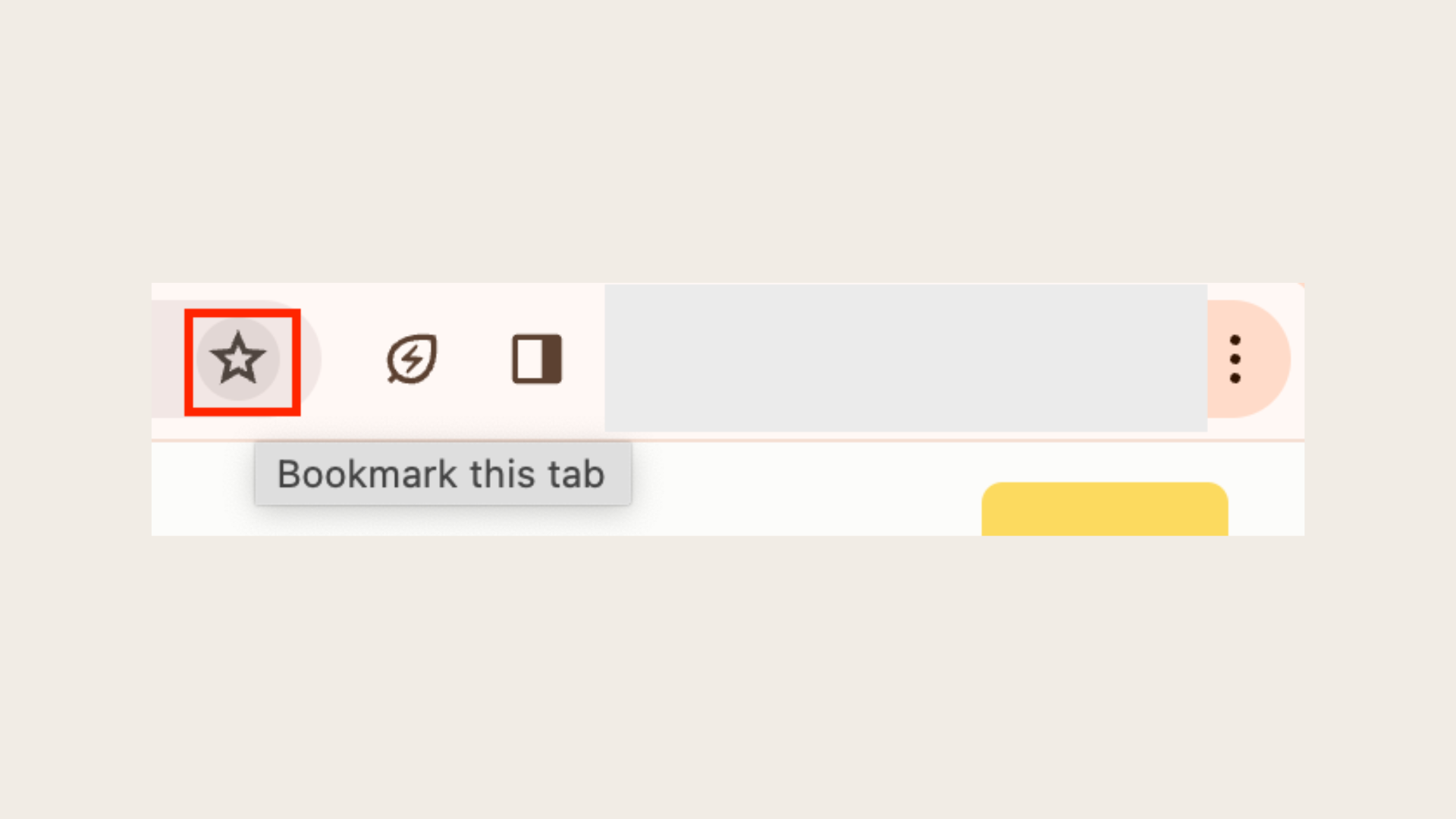
Step 2: Select "Add Bookmark"
Step 3: Provide a name
Step 4: Click "Done"
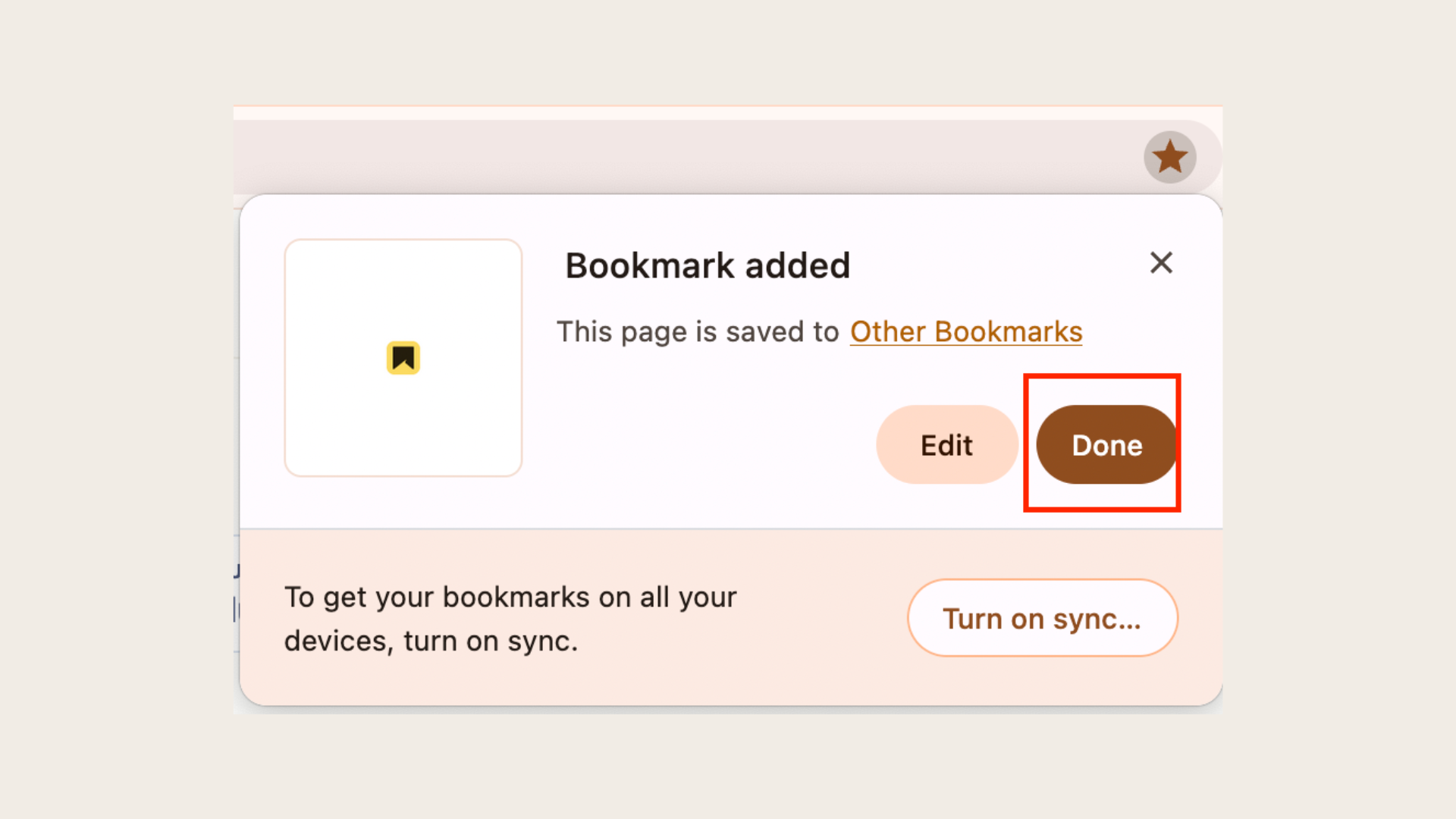
How to save your current tab with keyboard shortcuts
Step 1: Press CMD + D (Mac) or Ctrl + D (Windows, Linux, Chrome OS)
Step 2: Name it
Step 3: Click "Done"
2. Is there a way to save a group of tabs in Chrome?
While saving individual tabs can be cumbersome and time-consuming, saving tab groups allows you to preserve entire sessions or projects with just a few clicks. Discover the convenience and productivity benefits of this feature.
How to save all open tabs with two clicks
Step 1: Navigate to "Bookmarks and Lists" in the menu bar
Step 2: Choose "Bookmark All Tabs"
Step 3: Name the folder
Step 4: Click “Save”
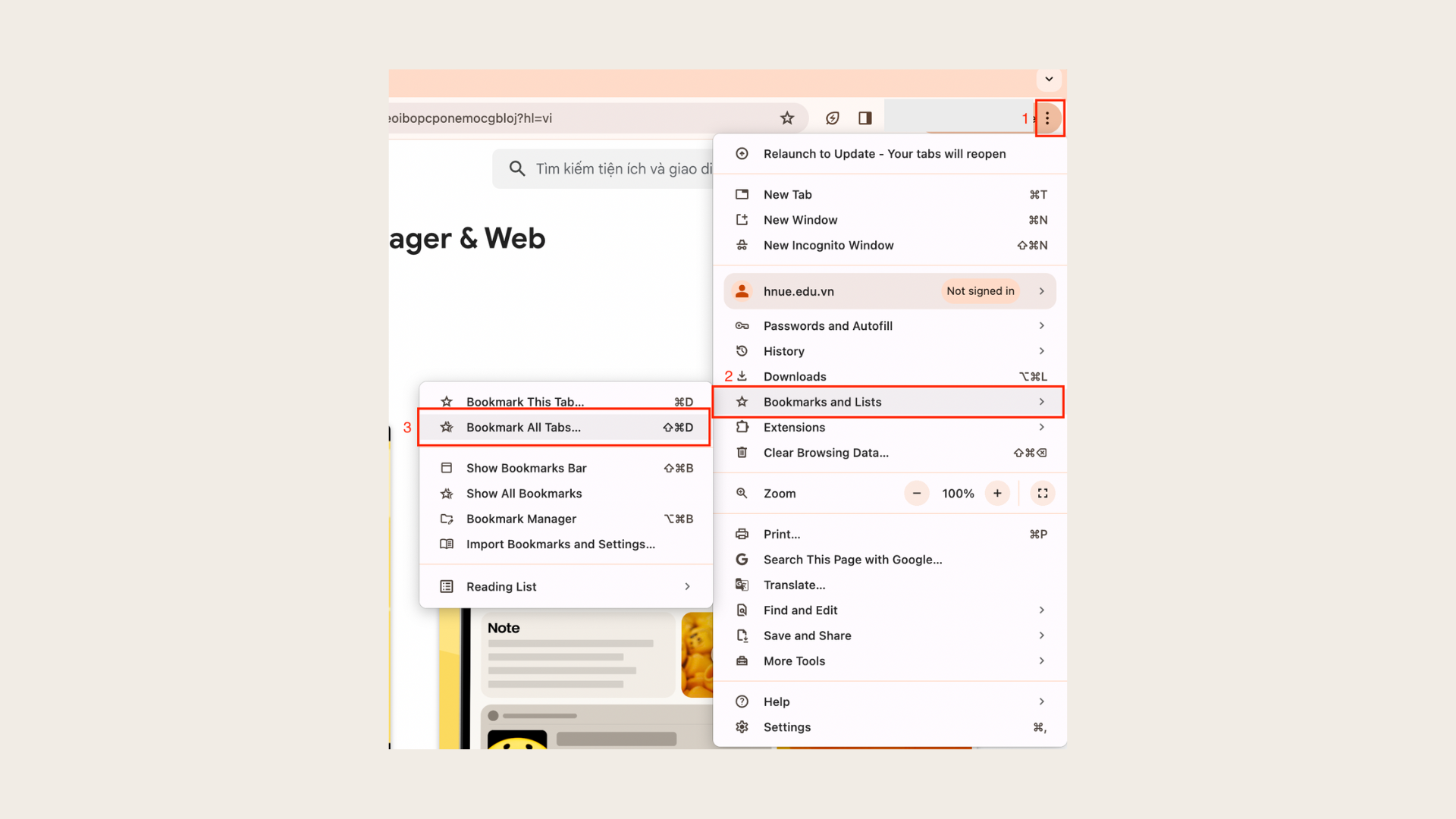
How to save all open tabs with keyboard shortcuts
Step 1: Press CMD + Shift + D (On Mac) OR Ctrl + Shift + D (Windows, Linux, and Chrome OS)
Step 2: Name the folder
Step 3: Click “Save”
3. How to save tabs in Chrome with the Reading List
Chrome’s Reading list is great for saving tabs you want to read later (especially on your phone when you're offline).
How to save tabs to Chrome’s Reading List with two clicks
Step 1: Click the bookmark icon (⭐️) next to the address bar.
Step 2: Select "Add to Reading List"
How to save tabs to Chrome’s Reading List with right-click
Step 1: Right-click your tab
Step 2: Click Add Tab to Reading List
4. What is a Chrome bookmark extension?
A Chrome bookmark extension is a software tool that allows users to quickly and easily save web pages for later reference. A Chrome save tabs extension normally provides additional features and functionalities beyond what standard web browsers offer.
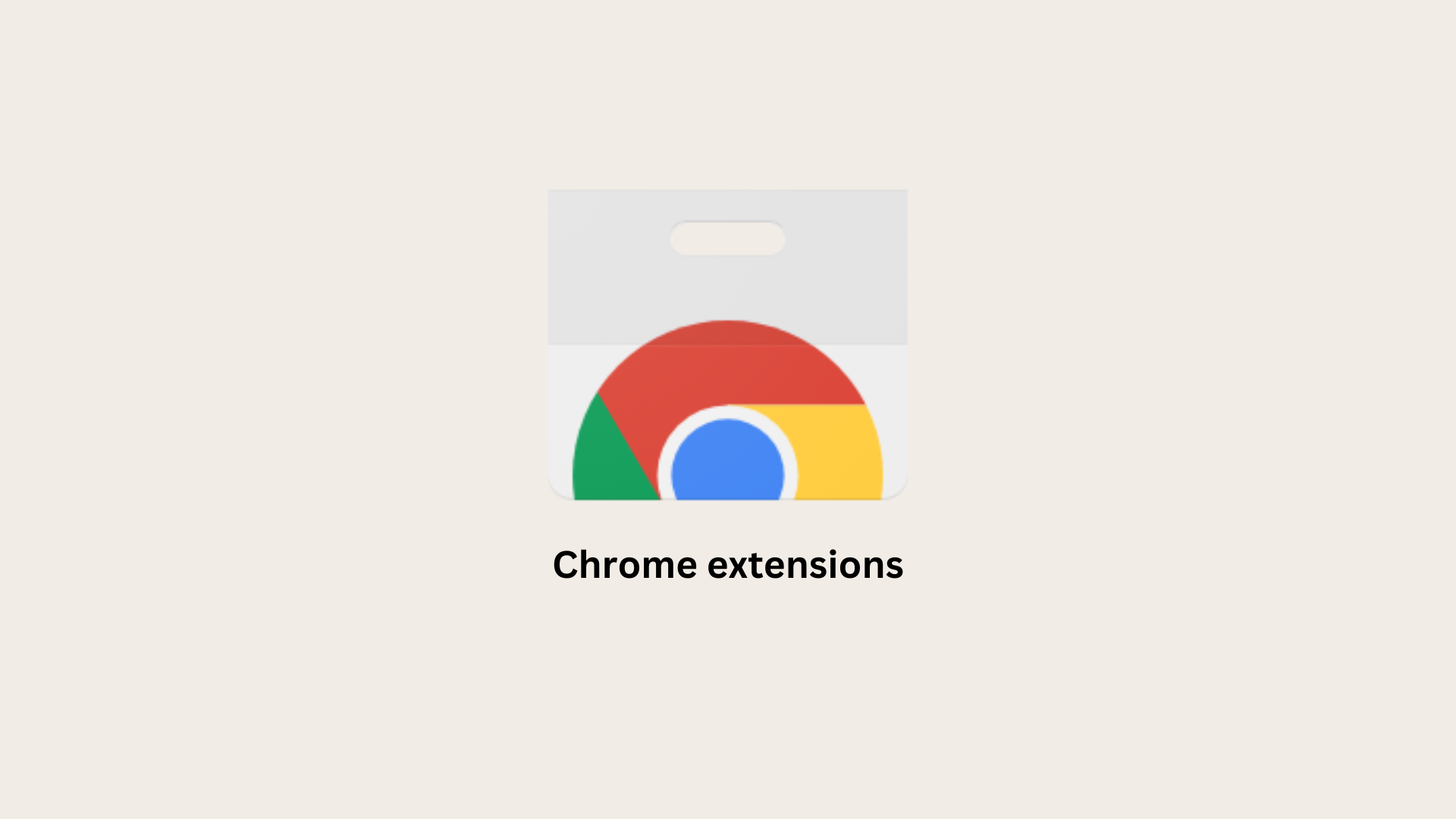
These Chrome bookmark extensions have become extremely popular among a variety of user profiles, ranging from IT professionals to avid online readers. They provide a convenient way to manage and organize bookmarks, and therefore, to efficiently keep track of their favorite online content.
5. Why use a bookmark extension in Chrome?
Using a Chrome bookmark extension can greatly enhance your browsing experience and productivity. Here are some reasons why you should consider using one:
- Effortless Saving:
Save web pages with just a click, making it easy to revisit them later without the hassle of searching again. With a Chrome save tabs extension, you can streamline this process and save time.
- Organization:
Organize your saved bookmarks into folders and categories, helping you keep track of important websites and resources. A Chrome bookmark extension acts as a powerful link organizer, ensuring easy access to your favorite online destinations.
- Sync Across Devices:
Access your bookmarks from any device with Chrome installed, ensuring you have your favorite links wherever you go. This feature of extension save tabs keeps your browsing experience consistent across all your devices.

- Additional Features:
Enjoy extra functionalities such as tagging, searching, and even adding notes to your bookmarks for better organization and retrieval. These features become a comprehensive solution for managing your online resources effectively.
- Increased Efficiency:
Save time by quickly finding the websites you need, whether it's for work, research, or leisure browsing. By using a Chrome save tabs extension, you can boost your efficiency and productivity while browsing the web.
- Customization:
Customize your bookmarking experience with various options and settings to suit your preferences and browsing habits. With a Chrome bookmark extension, you have the flexibility to tailor your bookmarking workflow to fit your specific needs.
6. What is the best bookmark extension for Chrome?
Discover the top Chrome bookmark extensions to enhance your browsing experience. We'll explore various features, functionalities, and user reviews to help you find the perfect extension for your needs.
1. SaveDay
- Content saving: Save tabs with ease, available in any format (web links, images, videos, photos, podcasts, audio), your data remaining confidential and secure
- Reminder functionality: Set reminders for saved content, ensuring you never miss out on valuable information and stay organized with your reading list
- Web highlighter and Quoteshots: Highlight any web page or social post effortlessly and share it with beautiful templates to enhance your content sharing experience
- Annotation tools: Add sticky notes or highlight notes to any part of a webpage, and also timestamp notes for specific moments in videos
- AI content summarizer: Instantly obtain important notes and summaries from YouTube videos, articles, and more, saving you time and enhancing your productivity
- Intuitive search function: Search for content by keyword or concept, in any language, to retrieve contextual information quickly and efficiently
- Sidebar access: Easily access all your notes, including highlights, AI-generated summaries, sticky notes, and highlight notes, directly from the sidebar for seamless navigation and organization
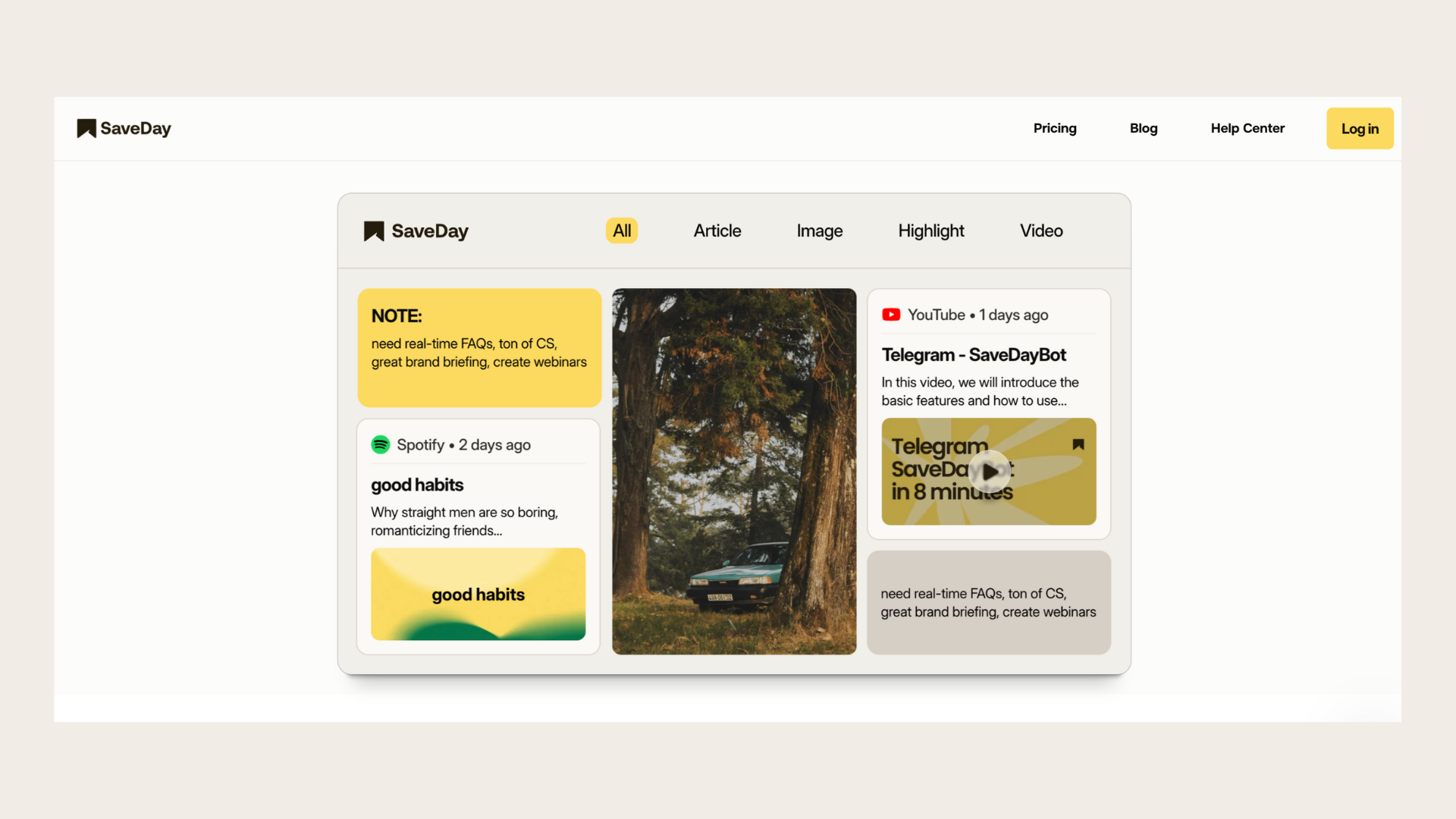
2. Refind
- Waitlist access: Refind stands out from the typical Chrome bookmark extension with its exclusive invite-only pinboard concept. Users need to join a waitlist to become members of Refind, adding to its exclusivity
- Personalized recommendations: Upon joining, Refind provides users with 50 relevant links tailored to their interests and preferences
- Sorting capabilities: Users can easily sift through these recommended sources and bookmark the content that intrigues them the most
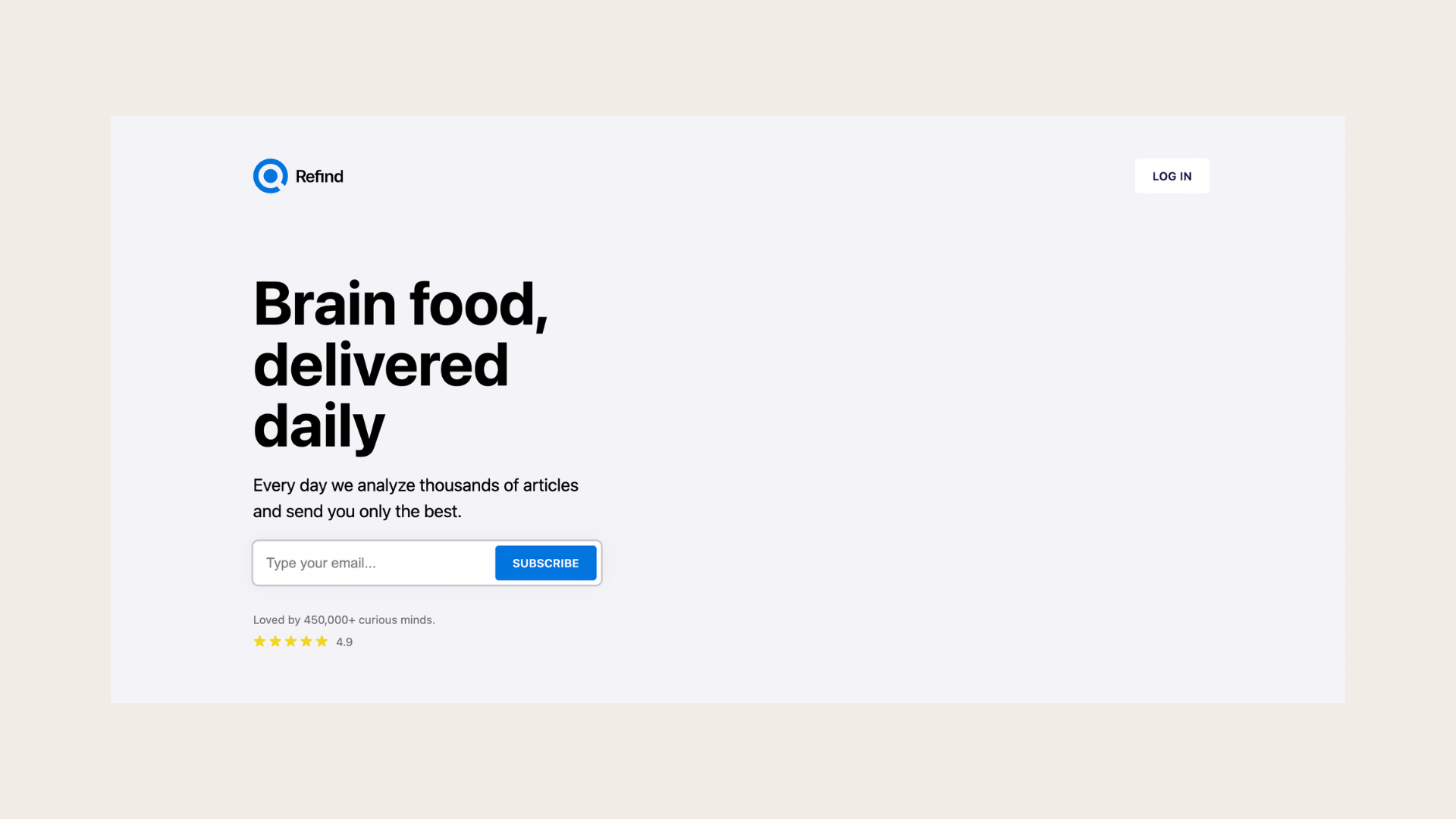
3. Webjets
- User-friendly interface: This Chrome bookmark extension offers a sleek and intuitive interface, making it easy to store files effortlessly.
- Seamless organization: Simply drag and drop URLs, documents, or any file type into folders and jot down notes for future reference.
- Quick link addition: With Webjets, adding links is a breeze—just click on the page and use the shortcut CTRL / CMD + V to paste the link directly into your folder.
- Versatile functionality: Besides links, users can paste images, write notes, and even embed Google Docs onto the page, enhancing its versatility.
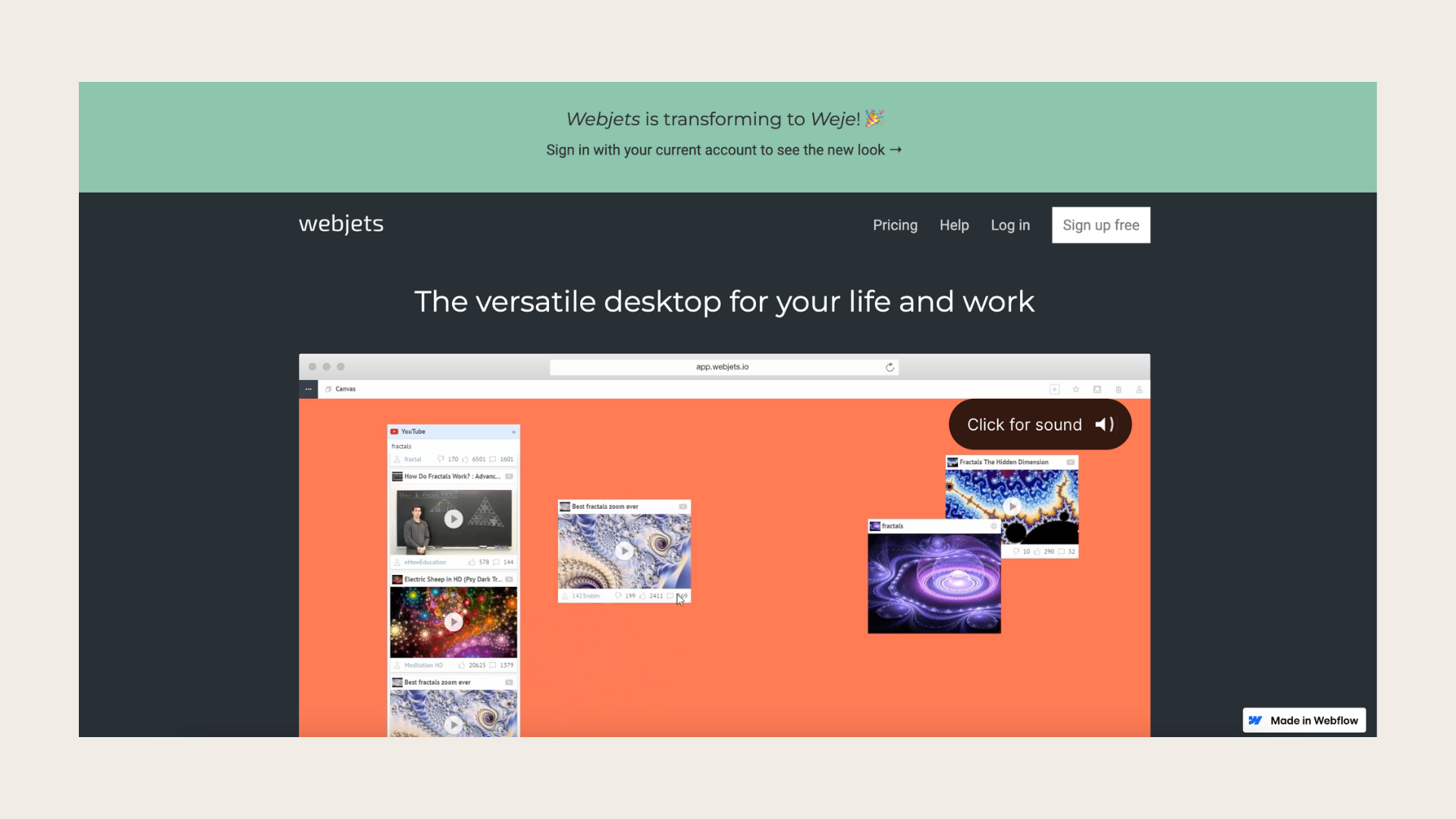
4. GGather
- Sleek dashboard: Various view modes, Tags for easy searching, <Annotations for bookmark details
- Comprehensive bookmark manager: Access via Chrome bookmark extension, web app, URL, bookmarklet; upcoming availability on iOS and Android
- Labeling and rating system: Facilitates filtering based on importance levels by labeling bookmarks for organization and rating bookmarks on a scale of 1–5

5. Roboform
- Password management: While primarily known as a password manager, Roboform can also be considered as a save tabs extension, enabling users to monitor crucial websites
- Comprehensive functionality: Users can expect Roboform to efficiently manage logins, passwords, contacts, applications, bookmarks, and more, making it a versatile tool for organization and security